How to unapply/reverse payments from vendors in Business Central?
There are certain scenarios where you have mistakenly applied the payment to the wrong vendor or you need to refund the vendor. There are two methods in order to resolve these issues.
Steps to achieve the goal:
Method 1:
- Globally search vendors.
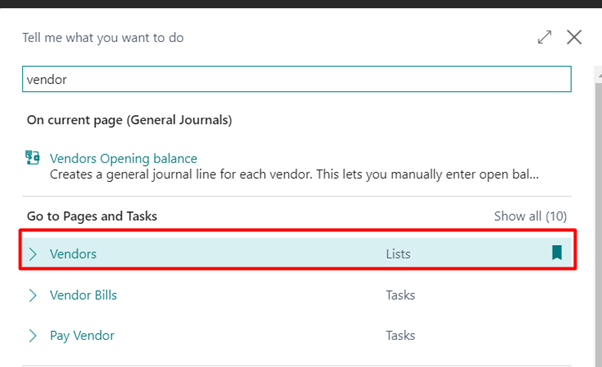
- Select the vendor in which payment is applied incorrect.
- Go to Vendor Tab-> Ledger Entries tab.
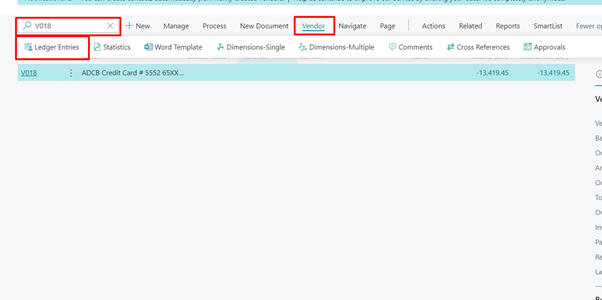
- Open the Ledger entries of that vendor and then select the payment which you want to unapply. Go to Process tab and Unapply Entries.
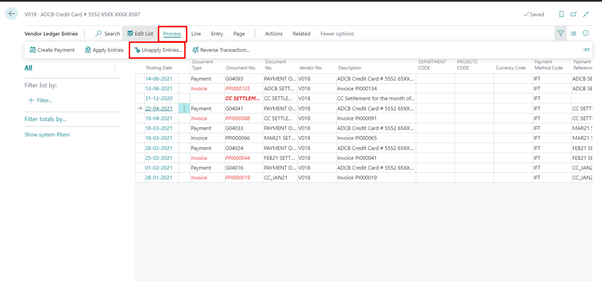
- A Unapply Vendor Entries page gets open select the payment line and then click on Unapply action and click on OK.
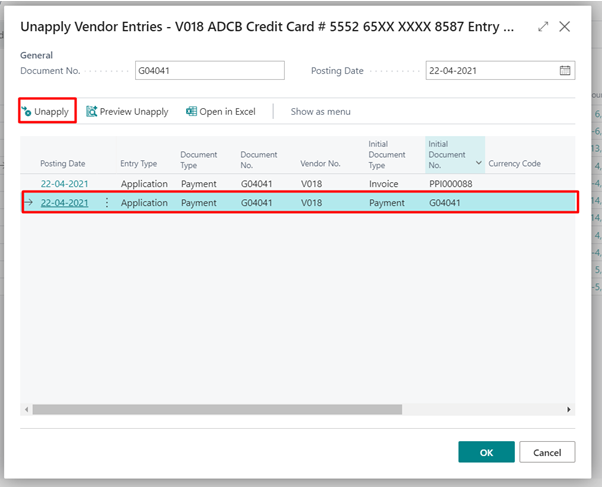
- Once you click Ok the payment line in vendor ledger entries its remaining amount will not be 0.
- In order to balance the G/L entries we need to post the refund entry.
- Go to payment journal-> select the document type Refund
- Posting date must be same as Payment Posting Date or actual refund date.
- Assign the Account type as Vendor and assign the Vendor number.
- Select the Applies to Doc Type as Payment and in Applies to Doc No assign the Payment Document Number.
- Select the payment method code of return.
- Select the balance account number appropriately.
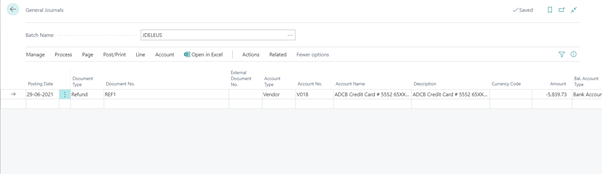
- Post the entry.
- If you go and check the vendor ledger entries it will be nullified against the refund.
OR
Method 2:
- Repeat above step number 1,2,3,4,5 and 6 from Method 1
- Go to Process tab-> Reverse transaction.
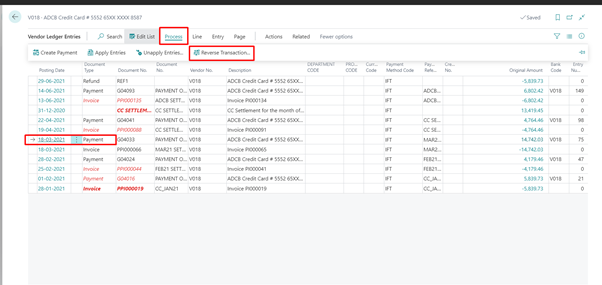
- Reverse Transaction entries page is open and in which there is action called as Reverse Transaction click on it and entries will be reversed.
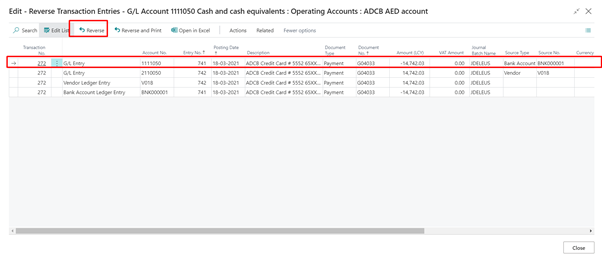
Conclusion:
Thus we saw how we can reverse/unapply the payment mistakenly applied to the wrong vendor in Business Central.
Thank you very much for reading my work. Hope you enjoyed the article!


