Dashboard Customization For NAV 2017
Introduction
In this article, we customized our dashboard by creating a new Role Centre consisting of Sales Cue, Purchase Cue and Production Cue, business chart and including list of items.
A Cue is a tile on a page in the Microsoft Dynamics NAV client that provides a visual representation of aggregated business data. Cues are designed to give users with a quick status of their daily activities, which acts as a prompt them to take action. We typically add Cues on Role Centre pages so that they are readily available to users.
Prerequisites
- Microsoft Dynamics NAV 2017 with a developer license.
- The Role Centre consist of the following:
- Table 36, Sales Header, Table 38 Production Header
- Page 9301, Sales Invoice List, Page 9305 Sales Order List, Page 9307 Purchase Order List
- Role Centre Page
Purpose of the Setup
The purpose of this setup is to customize the front end of NAV 2017 by getting the sales, purchase and production Cue placed on one role centre.
Steps
- Create a table with sales, purchase and production fields with data type as integers
- Set the Fieldclass property to Flowfields and give the CalcFormula and Select Editable field to No. Repeat the same procedures for other fields.
- Create a CardPart Page and select group to CueGroup
A Cue is a tile on a page in the Microsoft Dynamics NAV client that provides a visual representation of aggregated business data, such as the number of open sales invoices or the total sales for the month.
- Add CueSetup Codeunit in the Global Variables and also create an Action item for the same.
- Create a Page with Role Center Area as container Container and add the cuepage created, business charts, list of customers, items etc.
- Create Action Containers for reports and the home items and run the page.
- Select the setup Cues option and customize the threshold and the range. Color is assigned to various ranges
Standard -None (uses the background color of cue)
Favorable – Green
Unfavourable – Red
Ambiguous – Yellow
Subordinate – Grey
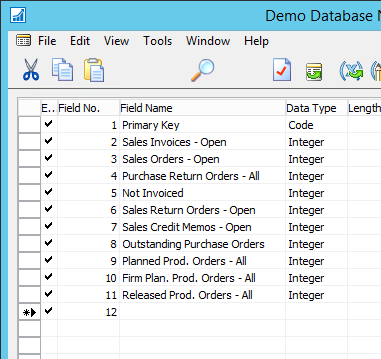
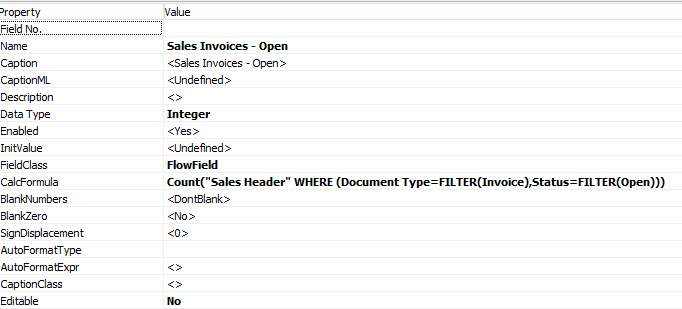


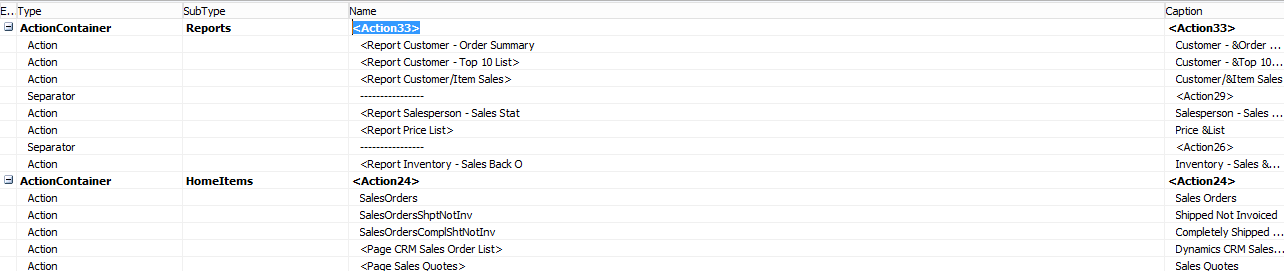
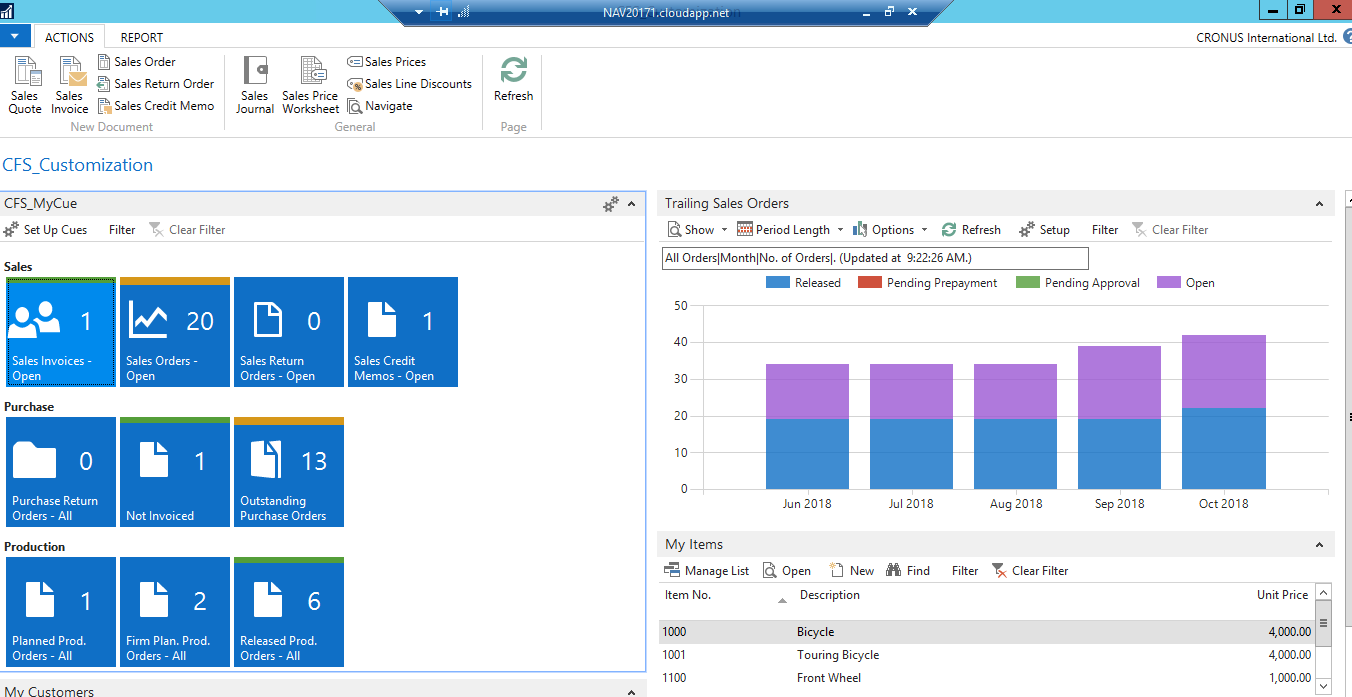
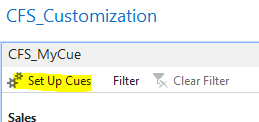
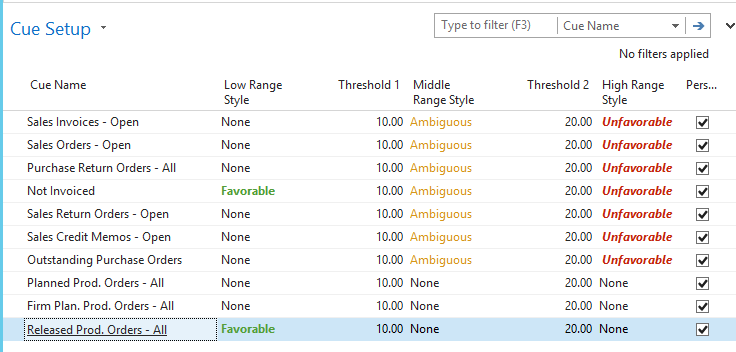
Conclusion
The Sales, Purchase and Production Cues designed give the users a quick status of their daily activities, which acts as a prompt them to take action.


