Setting up Company using Assisted Setup
Dynamics 365 for Financials supports Multiple Legal Entities. Assisted Setup helps in setting up the new company in few hours and get it ready for use. Please find below the steps on how to create a company and set it up :
- To Create a new Legal Entity
- In the top right corner, choose theSearch for Page or Report icon, enter Companies, and then choose the related link.
- Click on New to create a new company.
- Provide the Name of the Company and tick on Enable Assisted Company Setup
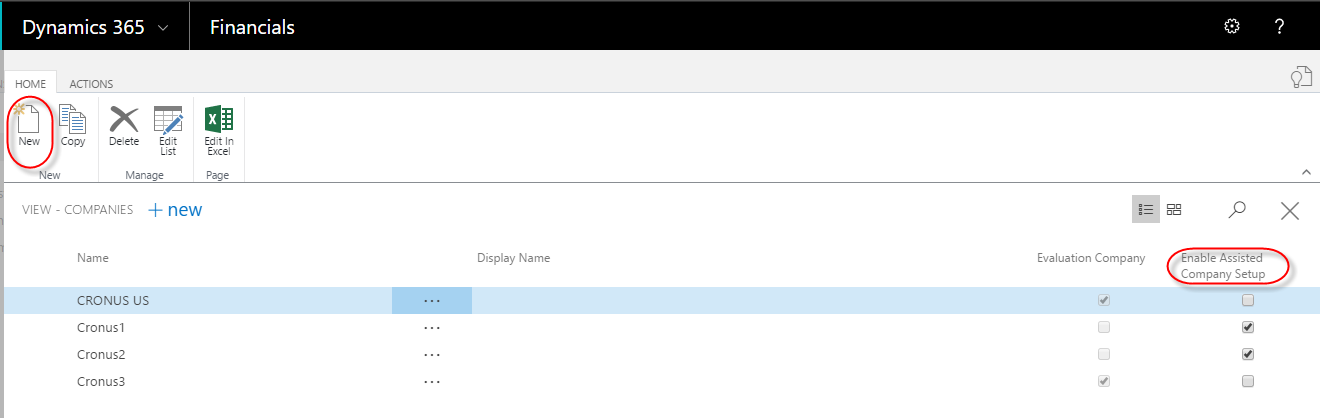
- To Open New Company
- To change the legal entity the user need to go into My setting (Top right corner of the Homepage)
- Change the company to the newly created company.
- The user needs to sign out from Financials and log in again to Open a New company.

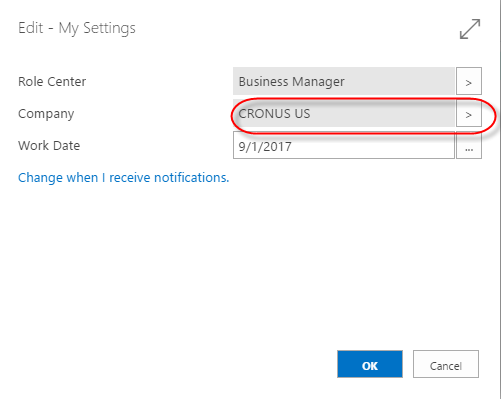
- Using Assisted Setup & tasks
- Once the new company is opened on the home page in the Action bar there is a button of Assisted Setup & tasks.
- On opening the assisted setup, it will show the following options:
- Migrate Business Data – Lets you import your existing company data such as vendors, customers, and items from Excel or QuickBooks.
- Set up My Company – It will show as completed as we have already created a Company.
- Set Up Cash Flow Forecast- Sets up the Cash Flow Forecast chart, so you can view the predicted movement of cash in and out of your business. The chart is available on the Accountant Role Centre.
- Set Up Approval Workflows-Sets up the ability to automatically notify an approver when a user tries to create or change certain values on documents, journal lines, or cards, such as an amount above a specified limit.
- Set Up a Customer Approval Workflow-Sets up the ability to automatically notify an approver when a user tries to create or change a customer card.
- Set Up Email-Gets you ready for sending email messages directly from, for example, sales orders or contacts in Financials.
- Set Up Email Logging-Sets up the capability to log email correspondence in Financials to follow up on interactions.
- Set Up Outlook for Financials-Sets up the ability to use and launch Financials from Outlook.
- Set Up Reporting-Sets up data sets that you can use to build powerful reports using Excel or Power BI, for example.
- Set Up and Item Approval Workflow-Sets up the ability to send a notification to an approver when a user changes or creates an item.
- Set Up a Payment Approval Workflow-Sets up the ability to send a notification to an approver when a user sends payment journal lines for approval.
- Set Up Dynamics CRM Connection-Sets up a connection to Dynamics CRM, which allows you to synchronize data such as contacts and sales order information.
- Set Up Sales Tax-Gets you started with default Tax groups and assigning Tax area codes that you can assign to customers and vendors to automatically calculate sales tax in sales or purchase documents.
- Some of the above tasks can be skipped based on the requirement.
- The status is set to completed when the setup of each task is done ensuring that the company is ready for use.

Conclusion
D365 for financials is a very good product for Small and medium size enterprises. The assisted company setup feature is just a checklist to ensures that all the required setups are completed and the users can start using the system.


