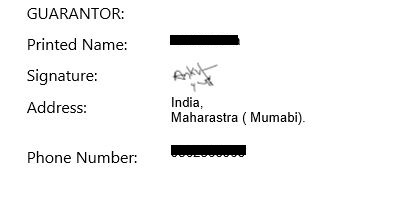How to show signature accepted using Pen Control in Reports – Dynamics CRM/365
This is an awesome feature, which helps to capture the signature on mobile and tablet devices.
Display the signature on the report:
We can create report which will display an image captured by Pen control.
Before moving towards the solution, mentioned below are the steps to setup the environment/Pen control.
We added one multi-line text field on order form and configured it to use a Pen Control on phone and tablet app.
Data stored in base64 value:
When we draw something using pen control on tablet and mobile device, it is stored in the background, in encoded characters in the same multiline text field, as shown below.
“data:image/png;base64,iVBDLSJDFASSKSDLKSLKNSLD/SDFSF…”
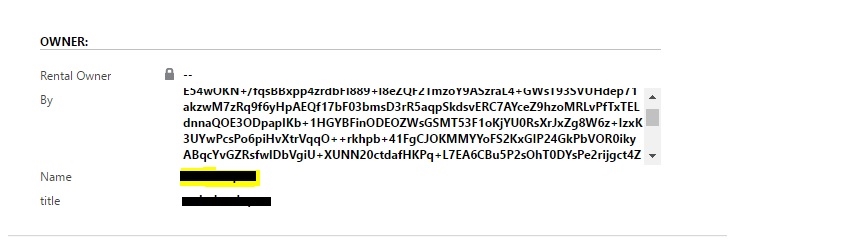
In order to show the actual image/signature in the report, we just need to perform a nifty trick.
Add that multi-line text field in your dataset.
Insert image control and setup image properties as shown below.
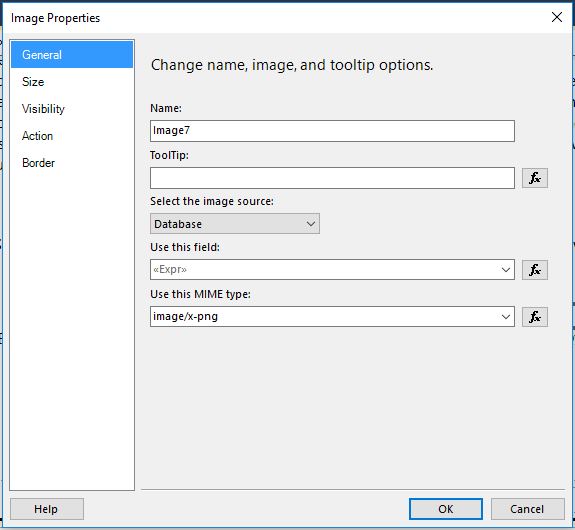
Image Source: Select “Database”.
Use this field: add expression as follow, “IIF(NOT IsNothing(Fields!new_customersignature.Value),Fields!new_customersignature.Value.ToString().Split(“,”).GetValue(1),””)”
**** Here we are just taking the encoded characters by splitting the field by comma “,”. We are excluding “data:image/png;base64,”.
Use this MIME type: Select “image/x-png”.
This setting results in pen control image in the report,