Set up gift cards
Introduction:
This blog explains you setup of gift card in Dynamics 365 retail, which can be issue and redeem in store. In POS gift card can be use as payment tender. Just like loyalty Card Casher can check the balance, he can add balance (Money) to the gift card and issue the gift card from POS.
Before you setup gift card in Dynamics 365 retail, you should Set up a retail service product to represent gift cards. If cards have bar codes, make sure that the correct bar codes are associated with the gift card product.
Let’s begin.
Step 1:
Open the Dynamics 365. Go to the Retail and Commerce > Headquarter setup > Parameter > retail parameter
Click on Posting.
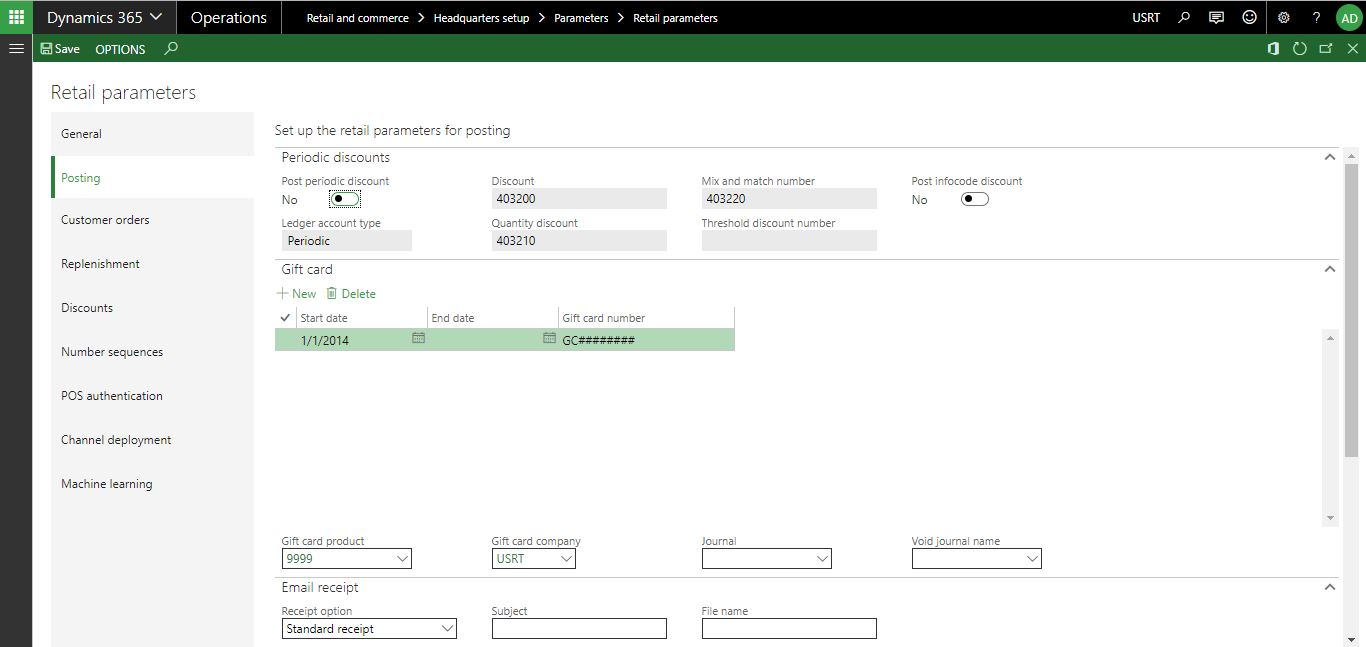
Step 2:
In the Gift card product field, select the gift card product.

This this case “9999” is gift card product No. you can select your gift card no.
Gift Card Company: the legal entity that holds the liability for gift cards.
![]()
In the Journal field, enter the name of the journal to use when intercompany journal entries are created. Journal entries are creating during the statement posting process.
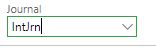
In the Serial number templates fields, enter the start date, end date, and gift card numbering template to use when generating electronic gift cards. If the gift card template doesn’t expire, leave the End date field blank.
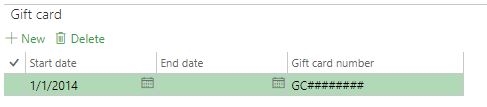
Conclusion:
By following above steps you can setup gift card in Dynamics 365 retail.


