Supervision in Office 365
Introduction:
Supervision lets you define policies that capture email and 3rd-party communications in your organization so they can be examined by internal or external reviewers.
For creating Supervision policy, one must made add himself to the Supervision review role group so that they can set up policies.
Go to Office 365 admin center > Security & Compliance > Permissions.
Or
Sign in to https://protection.office.com with your Office 365 credentials.

Create Policy for Supervision:
- Go to Office 365 Security & Compliance > Data governance > Supervision.
- Click Create and then follow the wizard to set up the following pages of the policy.
- Enter a name and description for your policy.
- Choose users to supervise, here you can provide list of users or you can make Group in Office 365 and provide the Group name.
If you provide Group, then you can exclude any user from Supervision by providing that user name under Exclude these users.
- Choose communications to review. If you want to scope the review further, click Add a condition. You can specify multiple conditions.
- Specify percentage to review. If you want to reduce the amount of content to review, specify a percentage. If you want reviewers to review all items, enter 100%.
- The users and groups you choose will use the Supervision app in Outlook web app to examine the communications that are returned by this policy. You can include email addresses for internal and external reviewers.
- After you have completed all sections of Supervision policy, review your settings and click Finish.
- Reviewers will use the Supervision add-in for Outlook web app to review communications. The add-in is installed automatically in Outlook web app for all reviewers you specified in the policy.
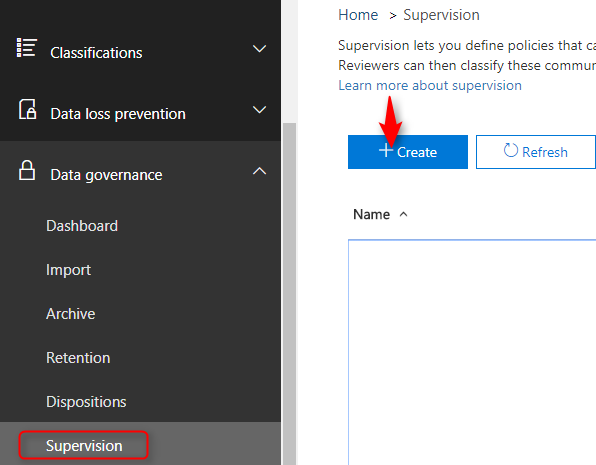
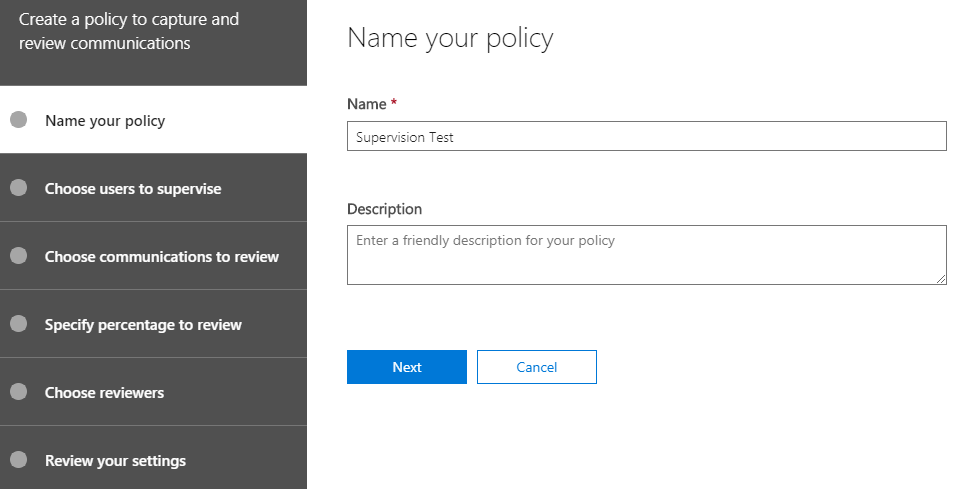
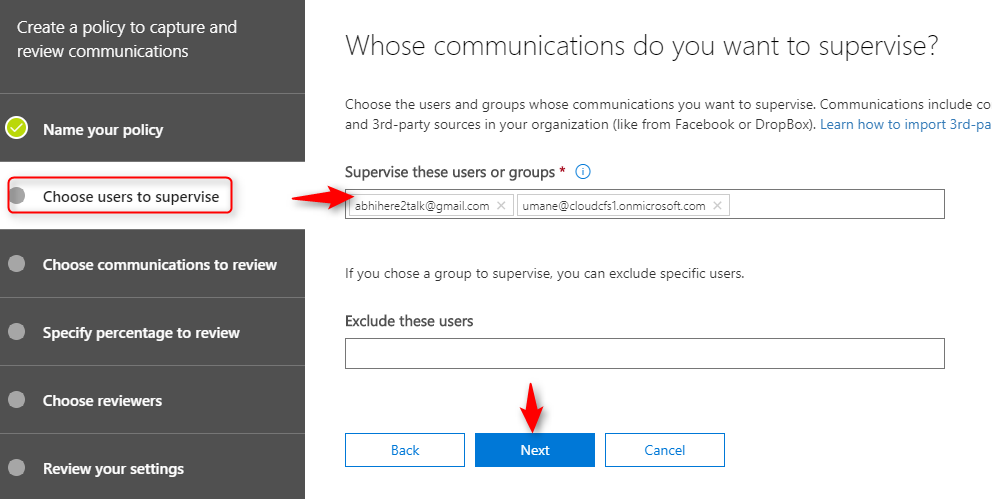
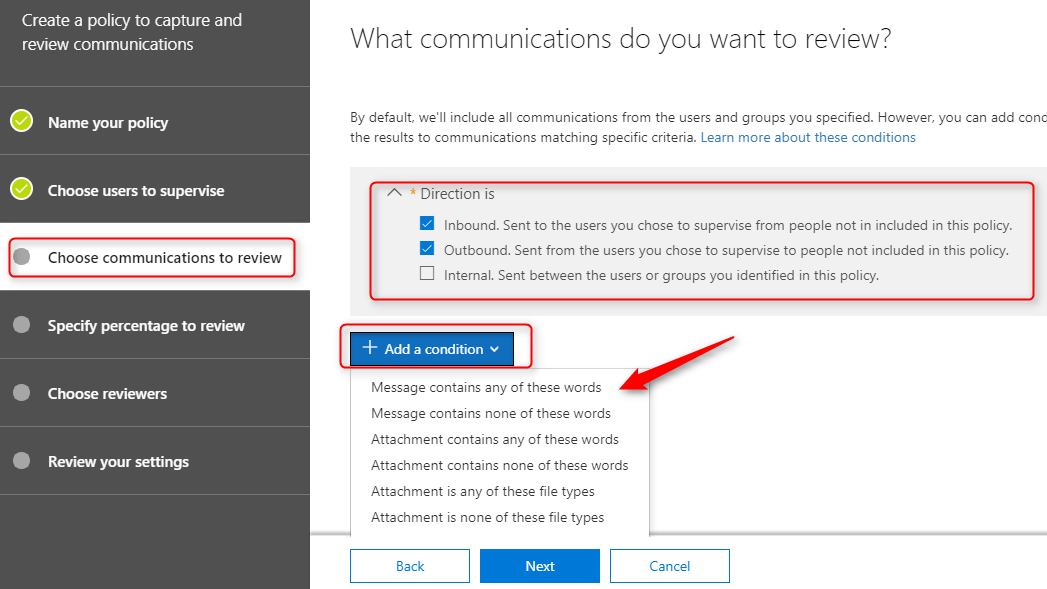
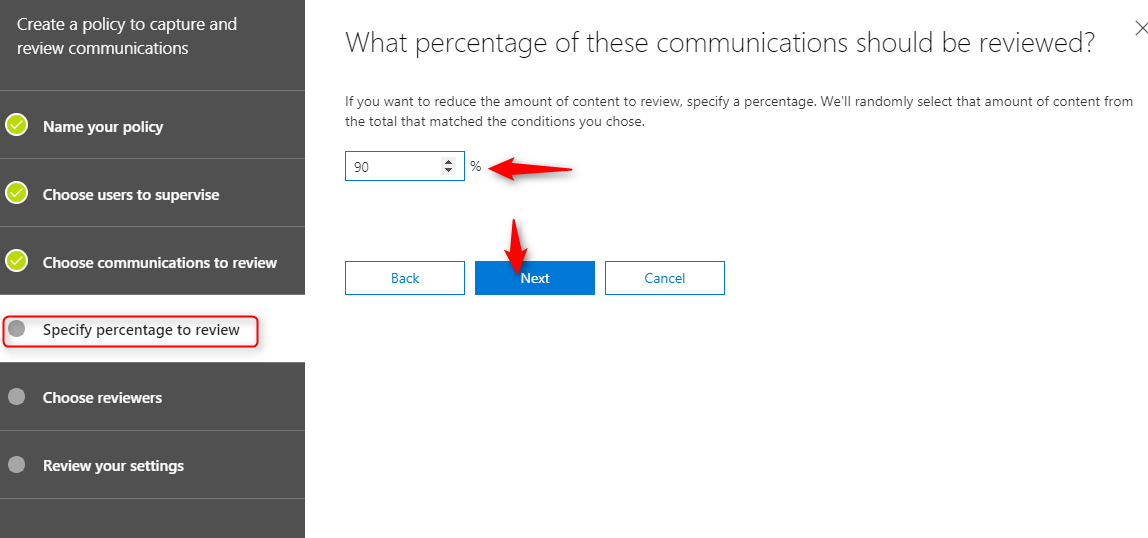
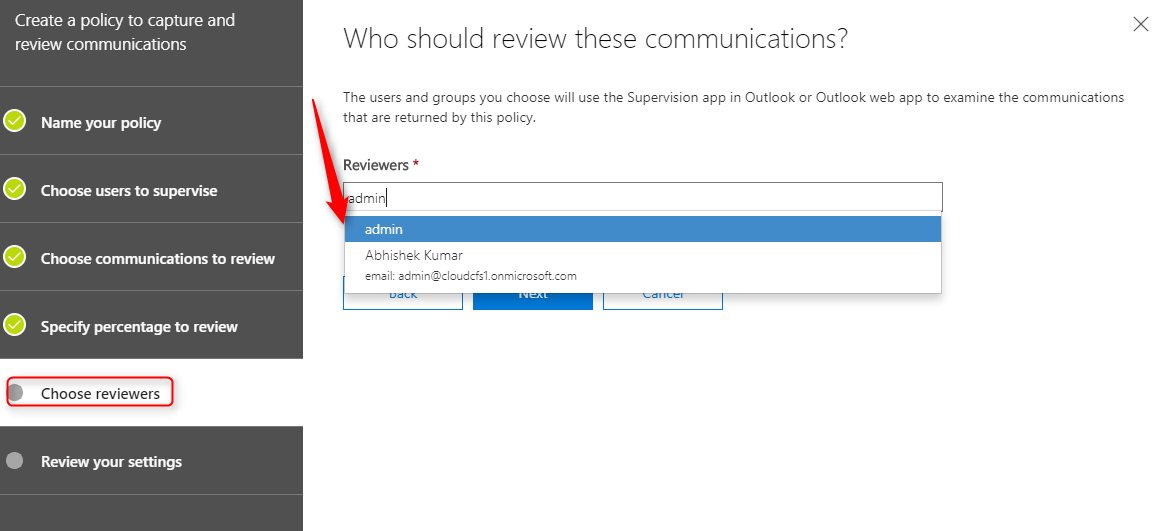
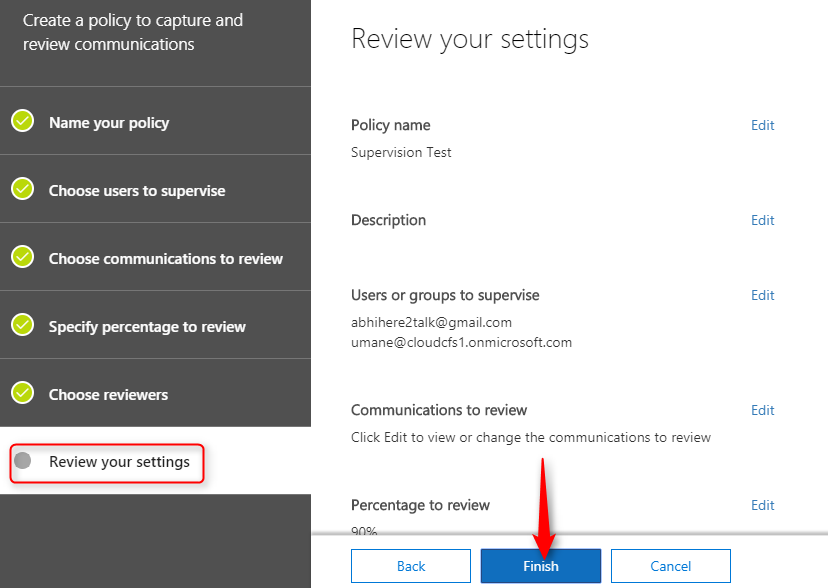
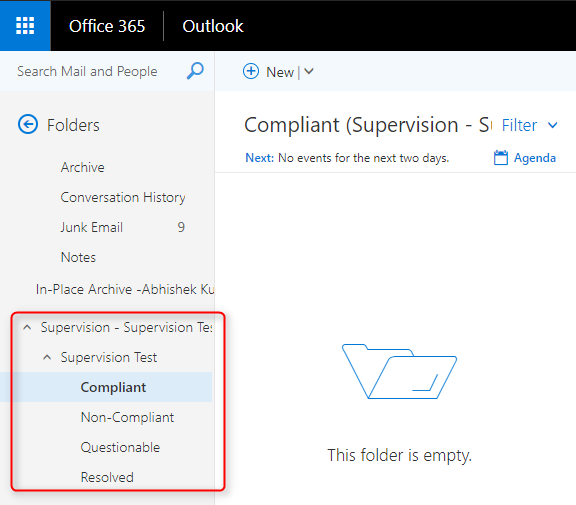
Conclusion:
It is good practice to create Supervision policy to capture email communication in your organization.


