Dispositions in Office 365
Introduction:
When content reaches the end of its retention period, there are many reasons that you might want to review that content. You might need to assign a different retention period, suspend the deletion, etc.
A disposition review includes only content in SharePoint sites, OneDrive accounts, and sites for Office 365 groups. A disposition review can’t include content in Exchange Online, Skype, public folders, or mailboxes for Office 365 groups.
Sign in with Office 365 credentials, go to Admin Center > Security & Compliance > Data Governance > Disposition.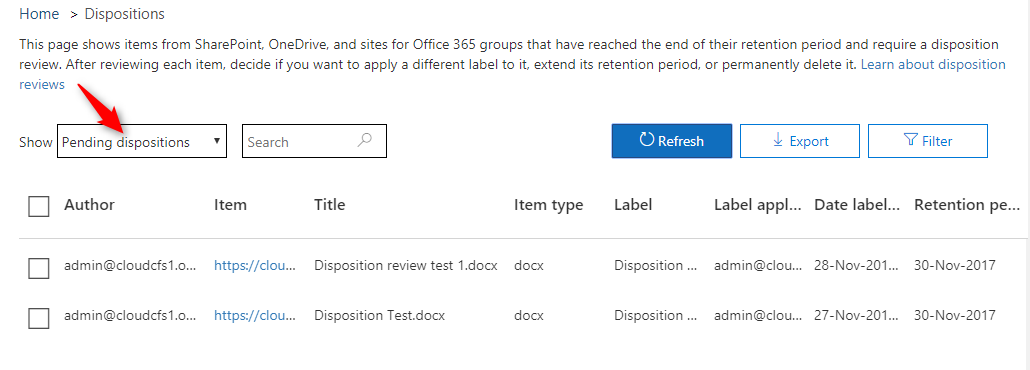
Permission for Disposition:
Reviewers must be the member of Disposition Management role and the View-only Audit Logs role.
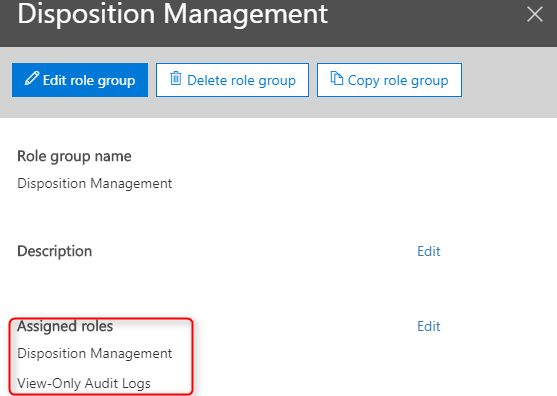
Setting up the Disposition review by creating a Label:
Disposition review option is only available when you create a Label with retention settings. This option is not available in a retention policy.
For creating a Label, navigate to Office 365 Security & Compliance, go to Classification > Labels.
With Labels, you can classify data across your organization for governance, and enforce retention rules based on that classification.
Switch toggle button to ON for applying Retention.
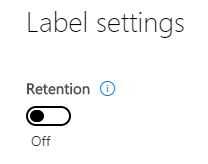
Tick Trigger a Disposition review for setting up Disposition.
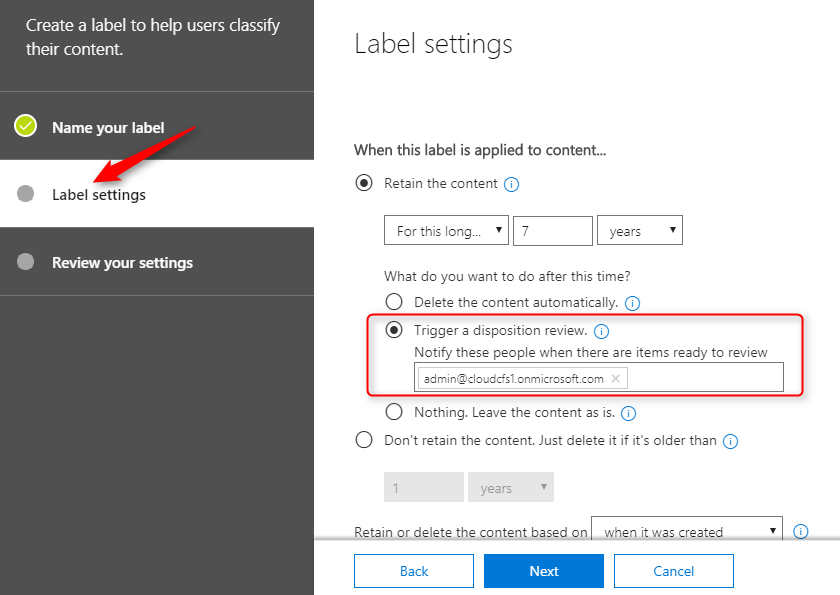
When a content (to which this label is applied) reached retention period, reviewer is notified by email that content is ready to review.
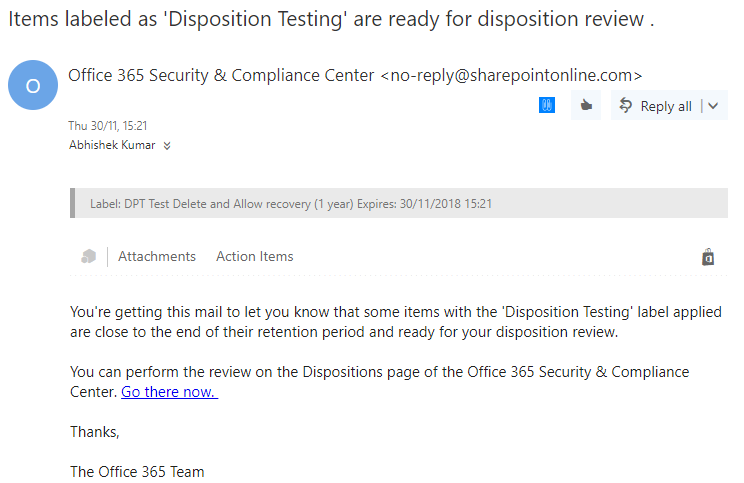
Reviewer can then go to Disposition page and select one or more item.
The reviewer can:
- Apply a different Label.
- Extend the retention period.
- Permanently delete the item
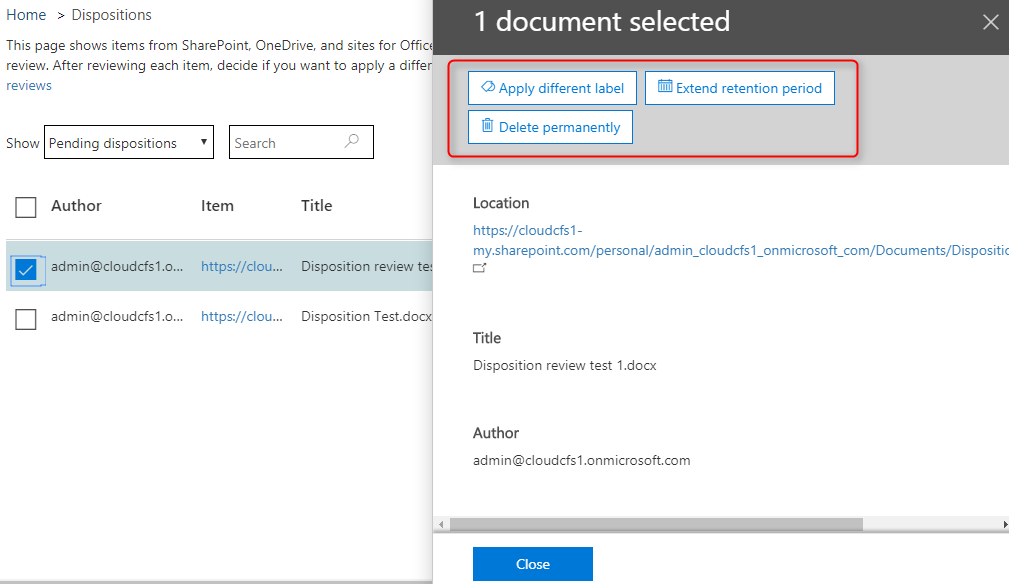
Export the Disposition item:
In addition, you can export the items in .csv file that you can open in excel.

Conclusion:
It is important to review content when it reaches it’s retention period so if it requires you can assign different retention tag or label.


