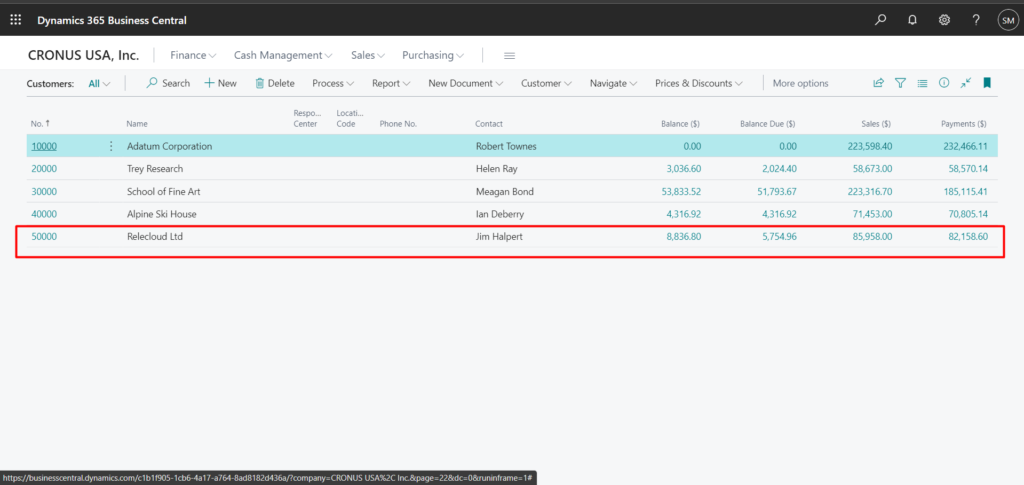How to Merge Duplicate Customer Data in D365 Business Central
Scenario: A Business Central User receives a Sales order, the user then created a new customer and linked the new contact to it. The user Created a Sales Order and Posted it. Later found out that the user has created a duplicate customer. The new contact should be linked to Original customer.
Steps: How to Merge Duplicate Customer Data.
1. In the Customer list below, the Original Customer no. 5000 has higher balance then the duplicate customer no. C00010 . The correct Contact, Mr Jim Halpert is set for duplicate Customer.
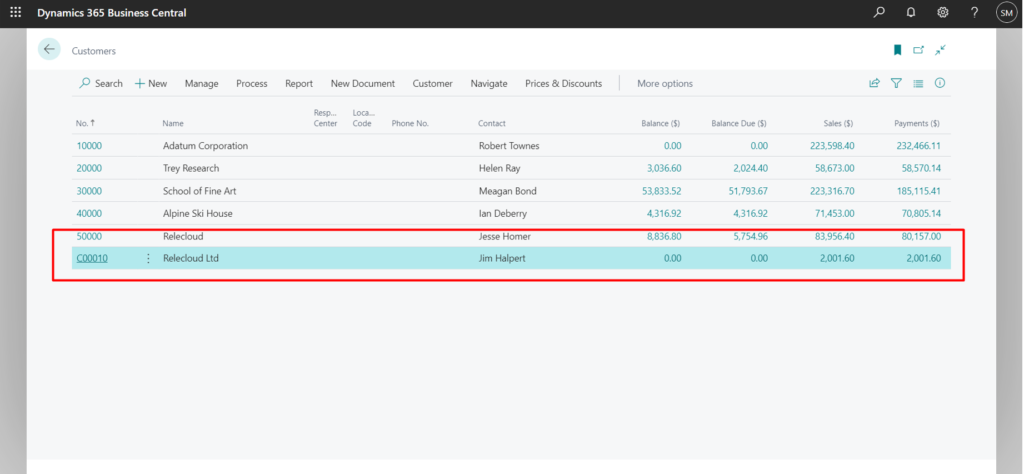
2. Now to Merge the duplicate Customer no. C00010 to Original Customer no. 5000, Open the Original Customer card and click on ‘Actions – Function – Merge with’
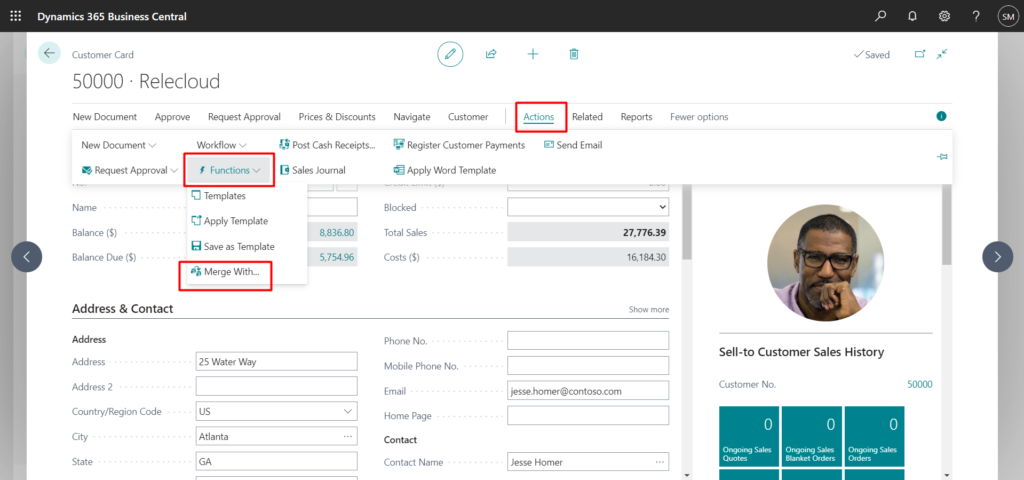
3.The Merge duplicate page will open up, in the Merge with Field, enter the duplicate Customer no.
In the fields FastTab, we can override the field value. In this case, check the Override box for contact as it needs to be linked to the original Customer.
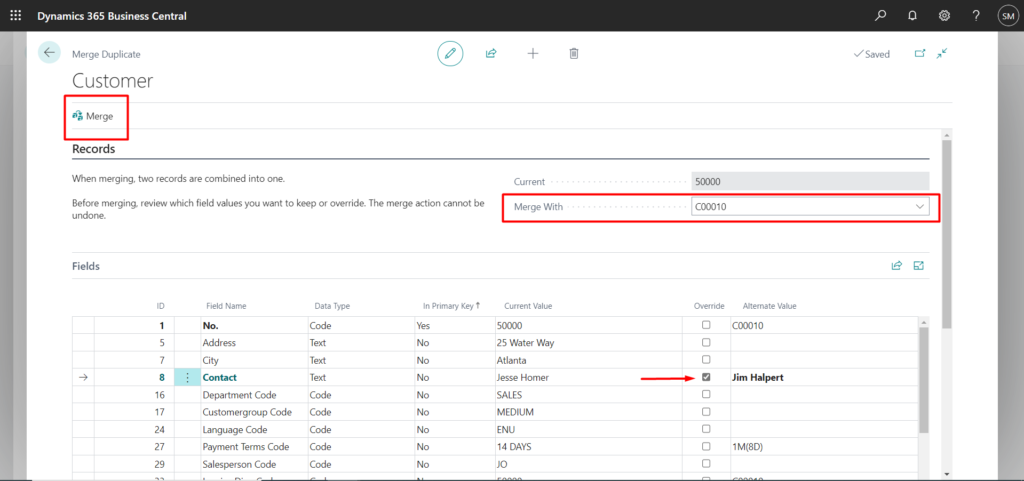
After updating the fields, now we can hit the Merge button on upper left corner.
4. A message will pop up, warning the user that the merging cannot be undone. The duplicate customer will be deleted permanently and data will be combined with original customer.
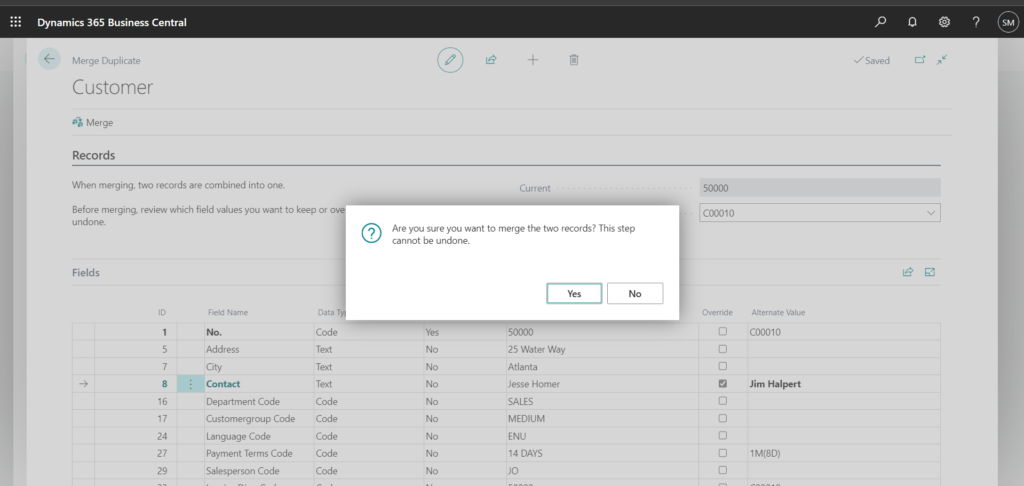
5. Now if we go back to Customer List, the duplicate Customer is deleted. The balance of Original customer has Increased. The relevant posted sales shipment and Posted sales Invoices are updated with duplicate customer’s data.