Customize the business card scanner control
To edit the mappings of Business card scanner control, refer below steps.
- Select the Settings icon, and then select Advanced Settings.
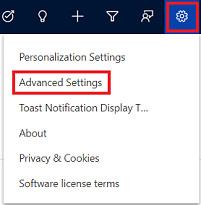
- The Business Management page opens.
- On the navigation bar, select Settings, and then under Customization, select Customization.
- Select Customize the System.
- Under Components in the solution explorer, expand Entities, and then expand the Contact or Lead
- Select Forms.
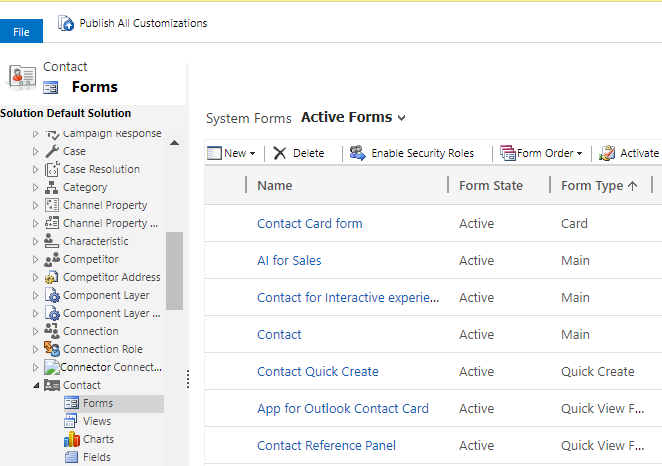
- Open the form of type Quick Create.
- Locate and select the Business Card field on the form, and select Change Properties in the Edit
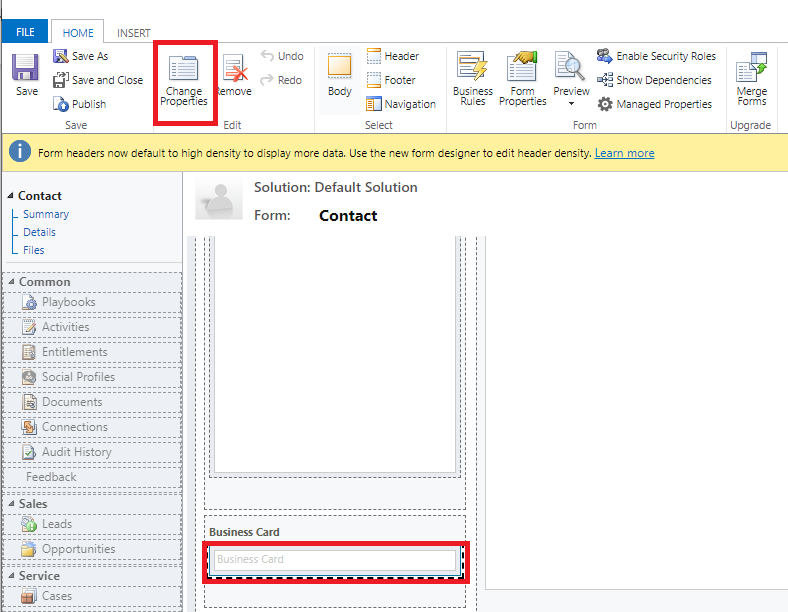
- In the Field Properties dialog box, select AI Builder Business Card control on the Control
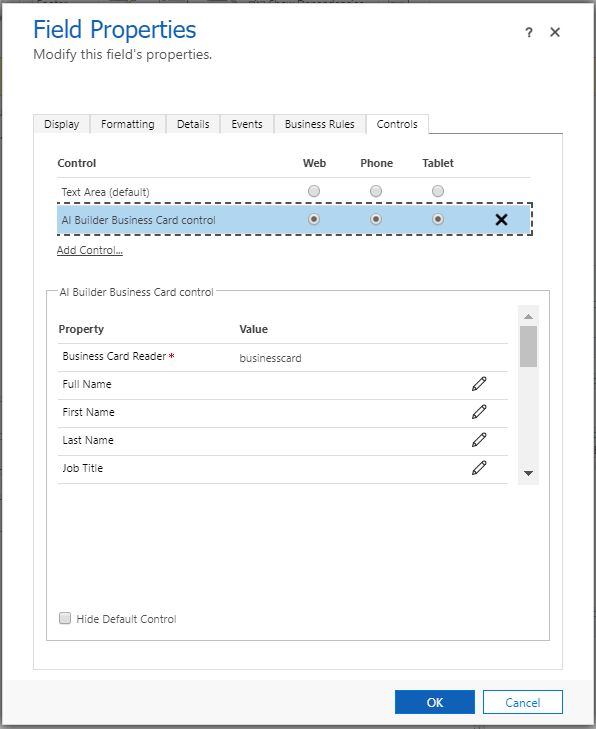
- Select the property that you want to change the mapping for, and select the Edit icon to change the value the field maps to.
- When done, select OK.
