Deploy Package in Dynamics 365 Operations Environment
As an entrepreneur, if you want to streamline your operations and finance departments, you should go for an ERP solution. Countless companies are offering ERP or Enterprise Resource Planning solutions or software. Dynamics 365 for finance and operations, however, is one of the best ERP solutions that you can find in the market today.
One of the key reasons why a lot of companies are using this software is that it is easy to install, configure, and to use. You can scale your business when you use ERP solutions like Dynamics 365. A lot of resources are available online that will help your employees become smart and efficient.
Deploying this software is easy. Here is some information for you
In this blog article, we will see how we can deploy the package in Dynamics 365 Operations. This Package can be any latest update, hotfix or deployment package you have created.
Prerequisites:
- LCS login
- VM Instance
Steps:
1. Download, Extract and Unblock Package
2. Update topology configuration data
3. Generate a runbook from the topology
4. Execute runbook
Download, Extract and Unblock Package
a. Login to LCS and download the Zip file of Deployable Package.
b. After downloading, go to downloaded Zip file properties and select unblock.
c. Extract the Zip file to a non–user folder.
Update topology configuration data
a. Go to extracted folder and open the file “DefaultTopologyData.xml”
b. Populate the file with VM name.
i. Go to This PC -> Properties. Find the name of the machine.
ii. Update the VM name with the machine name in the file.
c. Populate the file with installed components
i. Open a command prompt as an administrator.
ii. Run the command from extracted folder path to see a list of all installed components on the computer.![]()
iii. Update the file with a list of components.
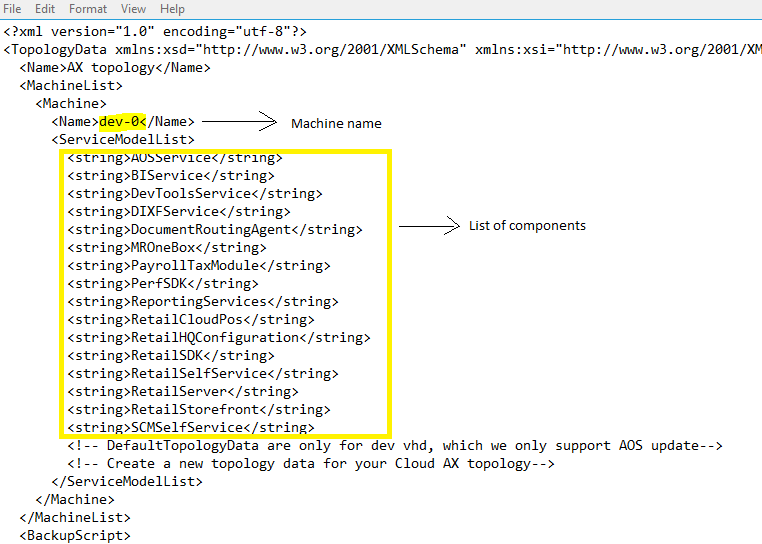
3. Generate a runbook from the topology
a. Run the command to generate a runbook.
AXUpdateInstaller.exe generate -runbookid=[runbookID] -topologyfile=[topologyFile] -servicemodelfile=[serviceModelFile] -runbookfile=[runbookFile]
Example:

b. Runbook will contain instructions in sequential steps to deploy the package.
4. Execute Runbook
a. Import the runbook.
AXUpdateInstaller.exe import -runbookfile=[runbookFile]
Example:
![]()
b. Verify the runbook.
![]()
c. Execute the runbook.
AXUpdateInstaller.exe execute -runbookid=[runbookID]
Example:

d. Export the runbook.
Export the runbook for future reference, you can use it to refer the steps, time to execute each step and logs for each step.
UpdateInstaller.exe export -runbookid=[runbookID] -runbookfile=[runbookFile]
Example:
