Mobile Client Applications in Dynamics 365
Microsoft made new enhancements in Dynamics 365 Mobile App. The App incorporates the new UI and additional features to help users seamlessly interact with their CRM Data.
In this blog, let’s have a look at the changes done in Dynamics 365 Release.
Enhancements in Mobile App
Logo Changes
- Microsoft Released all new logo for Dynamics 365. Below image shows the new look for D365 App in Mobile and Tablet.

UI Changes
- Dynamics 365 released with new bright colours and fresh feel for new Mobile App.
- Layouts are more compact and optimized to provide essential information at one single glance i.e. to have the “Bird Eye View”.
- Dashboards are now displayed in Stack Components format to expose more information in visual format in single view.
- Both Forms and Dashboards are now visible with minimum amount of Panorama Scrolling thus making the navigation more user friendly.
- The below image shows the stacked view of Dashboards.
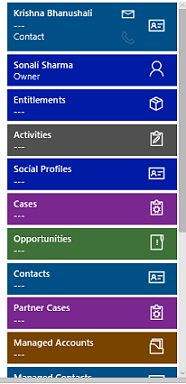
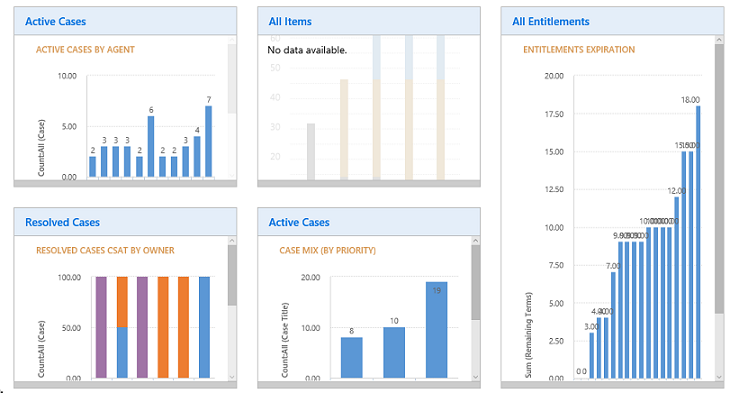
Device Integration
- Mobile /Tablet Device can now be integrated with Camera and Voice Recorder to add Photos, Videos and Audio in Notes.
- Users can also use Geo location support.
- Utility.getCurrentPosition() will give the Longitudes and Latitudes co-ordinates for the User.
- There is additional setting that needs to be enabled to allow the access from the Home Screen.
- As shown in the image below, user can select the setting of what resolution pictures he/she wants and whether they want to store the pictures in the Photo Gallery.
- And also whether user wants to give device access to share their location by enabling second option of “User Content and Location”.
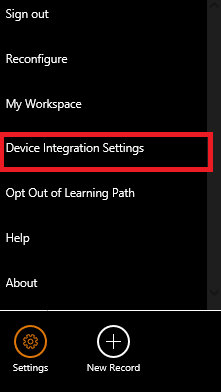
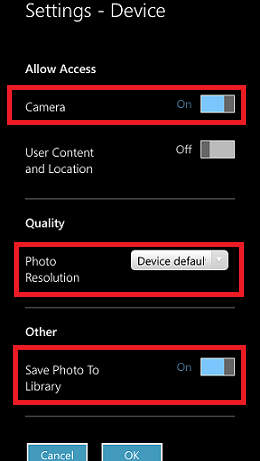
Enhanced Notes
- Notes can now be added with inline view format i.e. with relevant information on form we can continue to add notes without navigating to additional page.
- Attached Images can be previewed within the page, without having to open them individually.
- Image (a) shows the Inline Notes with Image Preview whereas Image (b) shows Note as separate page.
- In notes users can now add photos, voice recording and video recording from their Mobile/Tablets.
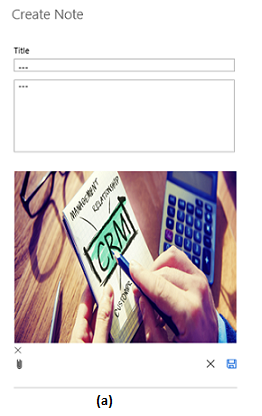
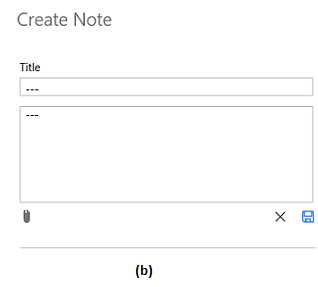
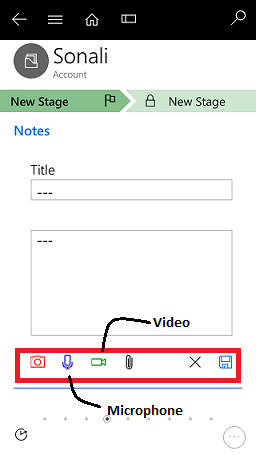
Sensor Integration
- As seen in Device Integration Mobile App can now use Camera and Microphone to add data through Mobile App.
- A new Barcode Control is added on Single line of Text field with Text Format. This Control scans the barcode with the help of camera incorporated in the device and automatically populates the code in the field.
Note: This field only works with Barcode and not for QR code.
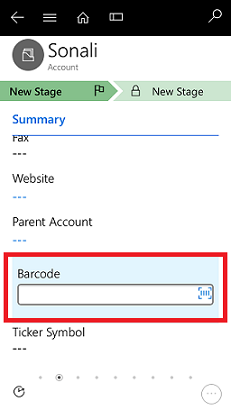
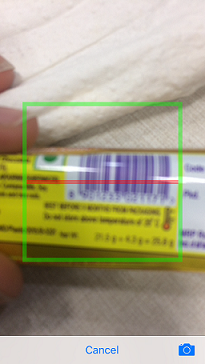
Workspace
- Workspace is all new personalized action hub in mobile app to help users do common tasks seamlessly.
- Workspace includes the list of suggested priorities known as “Action Cards” in the left hand side of the window.
- These Action Cards may include the upcoming meetings and information relevant to that day’s activities and the things that need attention.
- Functionality to Dismiss and Snooze Action Cards is also available on Mobile Client.
- Workspace also includes list of favourites and most recently used items. Items can be added to Favourites by clicking on “Star” Button present in Recent Feeds.
- New Activity and Records can be created immediately from the Workspace
- Workplace settings can also be changed to display respective “Task Flows”. These settings can be changed from Home Screen -> Settings as shown in Image below.
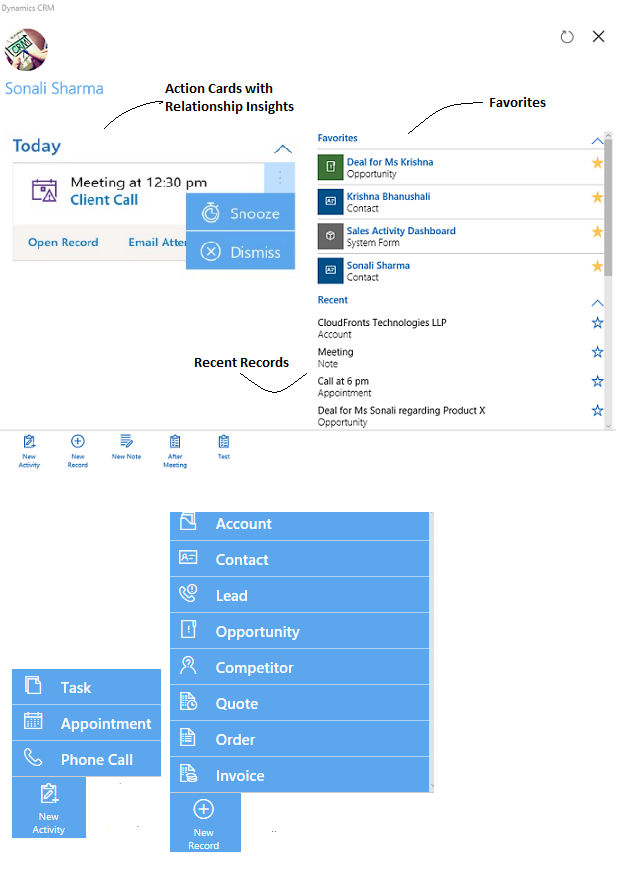
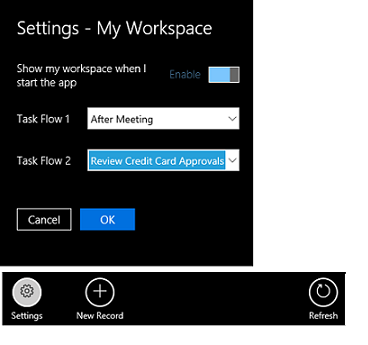
Editable Grids on Mobile
- Editable grids provide the rich inline editing in main and sub-grids so that users can update the information with fewer clicks.
- Editable grids are added as the control in Dynamics 365 which can be enabled for Mobile and Tablets apart from Web Client.
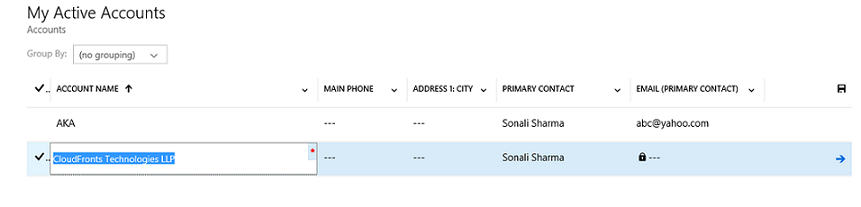
Task Flows in Mobile
- Task Flows in Mobile were earlier the preview feature but now are available completely on Mobile. Task Flows are just another types of Business Process Flow for Mobile that enable users to seamlessly do the tasks without navigating through series of records.
- These can be accessed from the Home Screen on the below left hand side corner Icon.
- Below are some screenshots that will guide us that how task flows work in Mobile.
- The Scenario is that the Manager needs to approve the Credit Limit with Task Flows.
So Manager will open the Opportunity Record for which he/she needs to approve, so with simple steps the Manager can approve the Credit Limits without opening the actual records.
- Task Flows can now also be imported and exported in the Solutions.
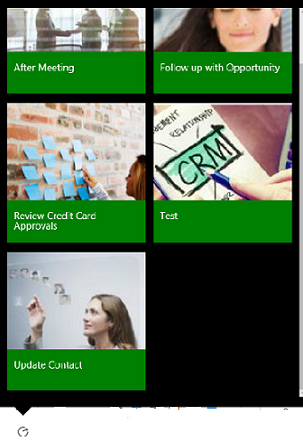
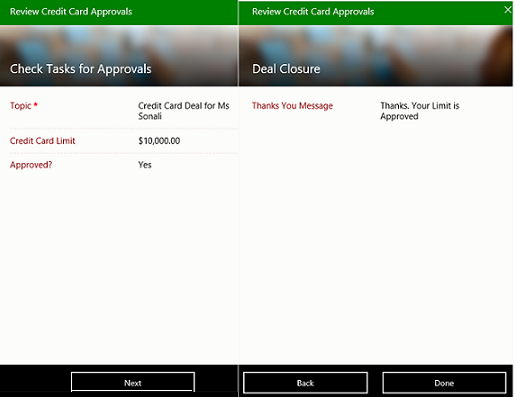
Offline Enhancements
- Mobile Offline was introduced in the last release but now in Dynamics 365 new enhancements are incorporated, below are some key points that are added:
- JavaScript Client API supports CRUD operations when Client is in Offline Mode.
- Enhanced Sync Status
Earlier when Admin used to configure Mobile Offline there was no status that on what state the process is running, Is the Process Running or not.
So now the Enhancement is that the Admin can now see how many steps are performed while configuring Mobile Offline.

New OS Support
- Mobile App is now supported on following OS:
1. iOS 10
2. Android N
3. Windows 10 Redstone 1
Thus, these were some enhancements that are added in Dynamics 365 Mobile Cleint.
