Blog Automation
Purpose:
The purpose of this blog article is to automate the process of Blog submission for real-time tracking.
Introduction:
Blogs are the most important factor of online marketing these days and rather I should say that they are Marketing Investment.
Blog articles:
- Build trust and demonstrate your expertise.
- Provide valuable content for social media and act as a good reference.
- Attract relevant traffic to the website.
- Connect people to your brand and hence generate leads, ultimately leading to sales.
Blog writing is important, but tracking them is also equally important. If we can automate the process, then we can track it better and in real time.
So, we decided to automate blog submissions in CloudFronts. To automate the process, I created two login accounts in WordPress. One for blogger who can post his blog article, and another for reviewer, who can review submitted posts and publish them after approval.
I created the blogger account with minimum permissions. Blogger will directly land on creating a new post page and can only create a post, upload images and select post category. Since, the WordPress rich text editor gives all options for content editing, blogger can easily write his blog or copy-paste blog content from any other text editor.
Steps for submitting a blog article:
- Log in to the WordPress backend.
- Write blog article content.
- Upload media files and use necessary styling.
- Select your name, category and submit the blog for the review.
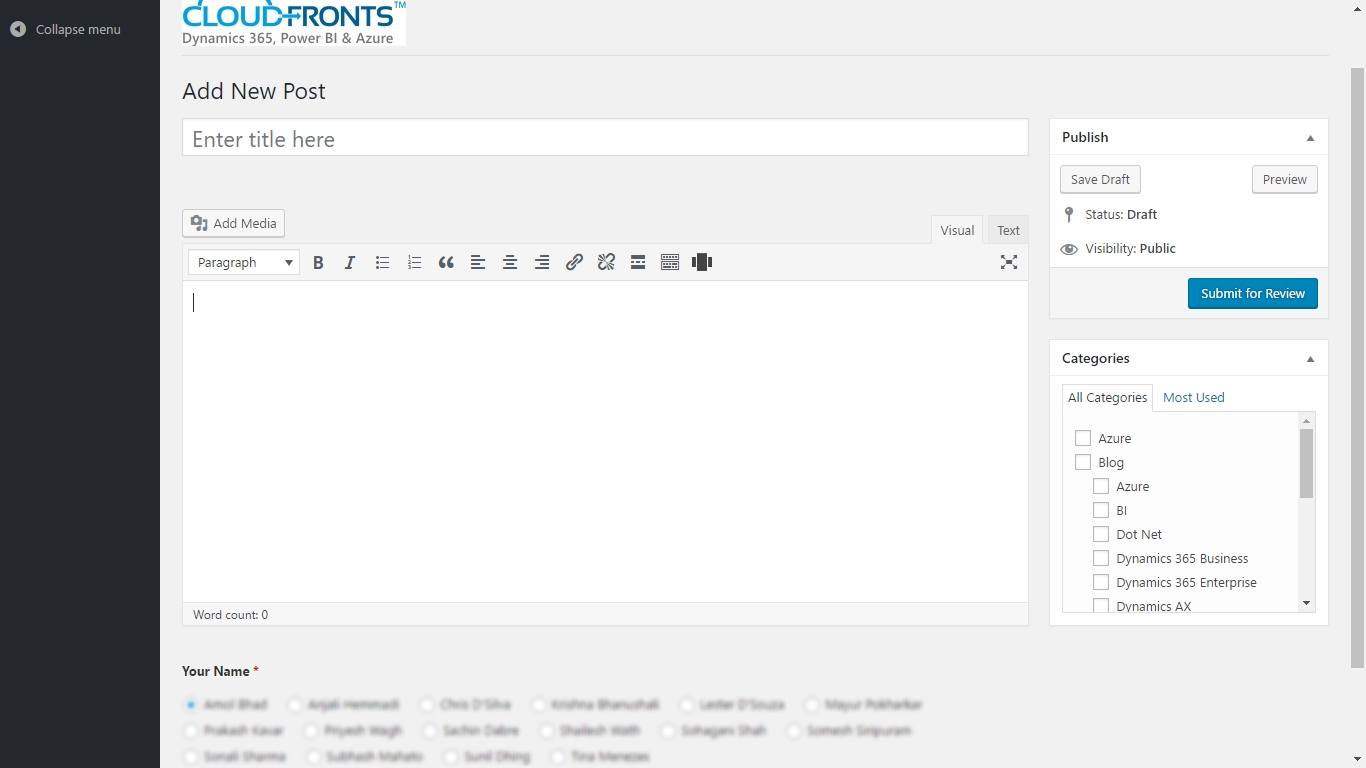
Once blogger is done with his/her post, he can submit the blog for the review. The reviewer will get the review notification, along with the preview and review link. He can review and make any changes, if required. If he is satisfied with the blog, he can publish the blog.
Blog Status:
To track the monthly blog submissions, I have created a page, where anyone can check the current month blog submission status. Also, I have created a page to check last month status too.
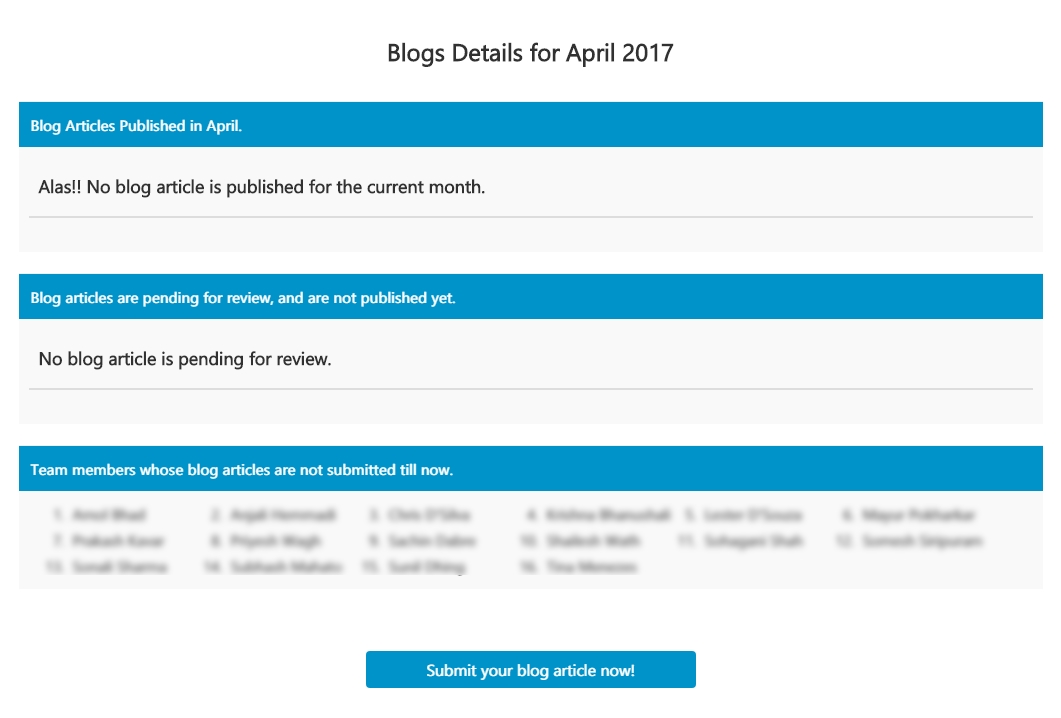
There are 3 sections on this Blog Status page.
First one is the list of team members, who have submitted their blog articles for the current month. The second section is the list of team members, who have submitted their blog articles, but are pending for review and hence are not published yet. And, third section is the list of names, who have not submitted their current month’s blog article.
Questions & Answers:
Now, there must be some questions going on in your mind. So, I have prepared a list of questions, that might arise in your mind.
- What if blogger messes up something in WordPress Backend?
Don’t worry!! Blogger’s role capability in this WordPress system is just a contributor and he can’t change anything on website or backend. He can just add his blog posts. The worst thing that can happen is improper blog submission, and that too is just a submission, not publication. It can’t go live without approval, so no need to worry about it. - Is any HTML tag knowledge required for writing blog articles?
No! The WordPress rich text editor allows you to edit the content almost as any text editor.
Blog articles normally use default paragraph, image, content heading, point-wise listing, anchor links, bold text, italics, underline and preformatted tags. And, you can do all this with WordPress editor. - Can blogger directly copy and paste content from Microsoft Word?
Sorry, but directly copying content from Microsoft Word will add unnecessary tags and it will mess up your blog post layout.
You can use “Paste as Text” option from Visual Editor or copy as plain text from Notepad and then style the post, as you want. You can use any WordPress editing option to style your blog post, then. - Can a blogger directly copy paste images from Microsoft Word?
Again, No! WordPress does not work like Outlook. It needs images to be uploaded in its directory and hence you will need to upload every single image. - What if a blogger need to add extra styling or tags?
If you are familiar with HTML tags, you can do it in the editor only. You can find complete HTML markup of your blog article under TEXT Tab (by default Visual tab is selected). You can add or delete any tag here. But make sure that it is proper, as it might cause a formatting issue. Also, you can add your custom inline styling here. Always preview your post, before submitting it.
Apart from all these questions, please let me know if you have any other question.
Conclusion:
Automating the process leads to better management of blog articles. Blog submissions can be tracked in real time and hence it gives better data, rather than just manually checking blog submissions.
