Markdown Language use in Postman Documentation- Part 1
Introduction:
Formatting text in Markdown has a very gentle learning curve. It doesn’t do anything fancy like change the font size, colour, or type. All you have control over is the display of the text—stuff like making things bold, creating headers, and organizing lists.
Styling:
Bold and Italic:
1) To make a phrase italic in Markdown, you can surround words with an underscore (_ ). For example, _this_ word would become this
2) To make phrase bold in Markdown, you can surround words with two asterisks ( ** ). For example, **really** word would become really
Headers:
To make headers in Markdown, you preface the phrase with a hash mark (#). You place the same number of hash marks as the size of the header you want. For example, for a header one, you’d use one hash mark (# Header One), while for a header three, you’d use three (### Header Three).
| Input:
#Header one ##Header two ###Header three ####Header four #####Header five ######Header six
|
| Output:
Header one Header twoHeader threeHeader fourHeader fiveHeader six
|
Making links:
There are two different link types in Markdown, but both render the exact same way. The first link style is called an inline link. To create an inline link, you wrap the link text in brackets ( [ ] ), and then you wrap the link in parenthesis ( ( ) ). For example, to create a hyperlink to www.github.com, with a link text that says, Visit GitHub!, you’d write this in Markdown: [Visit GitHub!](www.github.com).
The other link type is called a reference link. As the name implies, the link is a reference to another place in the document. Here’s an example of what we mean:
| Input:
Here’s [a link to something else][another place].
[another place]: www.github.com |
| Output:
|
Images:
Images also have two styles, just like links, and both render the exact same way. The difference between links and images is that images are prefaced with an exclamation point ( ! ).
The first image style is called an inline image link. To create an inline image link, enter an exclamation point ( ! ), wrap the alt text in brackets ( [ ] ), and then wrap the link in parenthesis ( ( ) ). (Alt text is a phrase or sentence that describes the image for the visually impaired.)
For example, to create an inline image link to https://www.cloudfronts.com/wp-content/uploads/2018/03/PostmanDocumentation.png, with an alt text that says, Postman Documentation, you’d write this in Markdown: 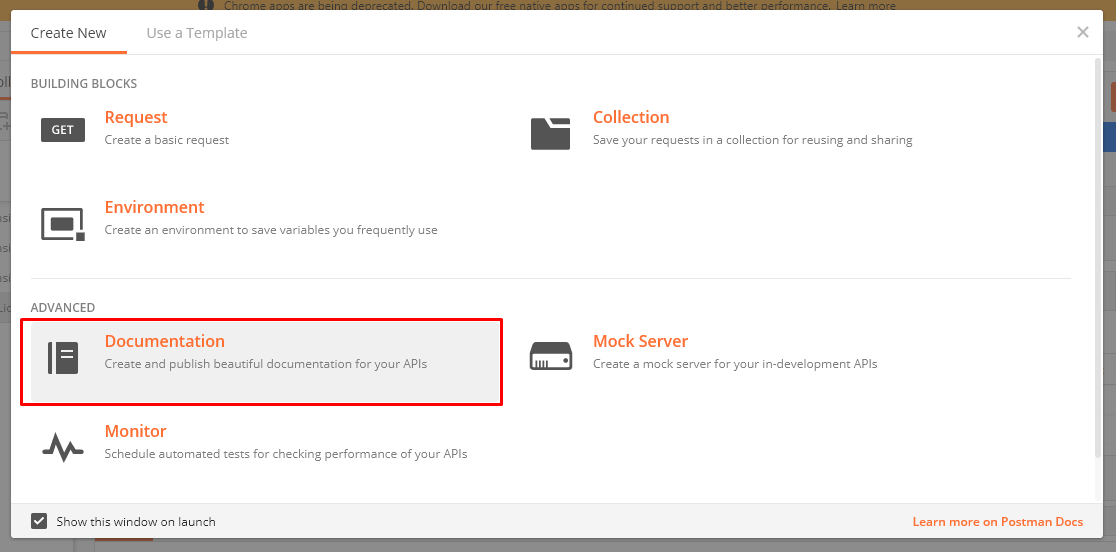.
For a reference image, you’ll follow the same pattern as a reference link. You’ll precede the Markdown with an exclamation point, then provide two brackets for the alt text, and then two more for the image tag. At the bottom of your Markdown page, you’ll define an image for the tag.
| Input:
[Reference Link][Postman Documentation]
[Postman Documentation]:https://www.cloudfronts.com/wp-content/uploads/2018/03/PostmanDocumentation.png |
| Output: |
In the next blog, we will discuss some more styling related to MarkDown Language.
