How to use Power BI with Web Data Source
Hello everyone, in this blog we will see how to connect Power BI with web as a data source.We will take moneycontrol.com ‘s data source for stock market analysis and we will generate a report based on it.
Step 1: Go to get data source in Power BI desktop and select web as a data source.
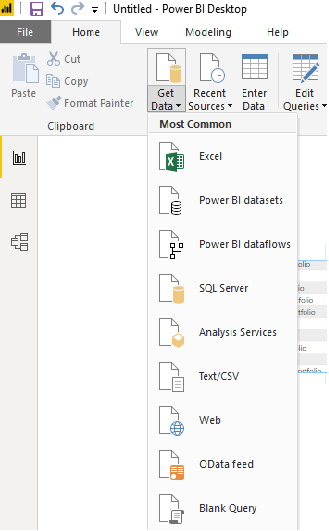
Step 2: Paste the following URL in the URL section and press ok. It will load the relevant table from the URL. Now select the table 0 dataset as that dataset contains the columns that we need.
URL:
https://www.moneycontrol.com/stocks/marketinfo/eps/bse/index.html
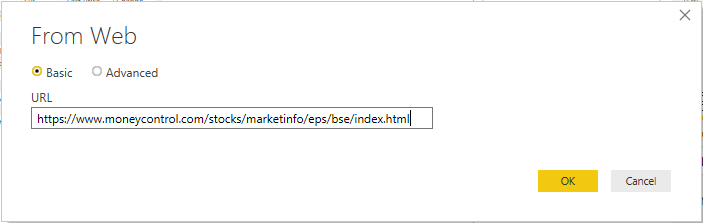
Step 3: Now the dataset is with us lets visualize it with the effective visualizations we have in power BI
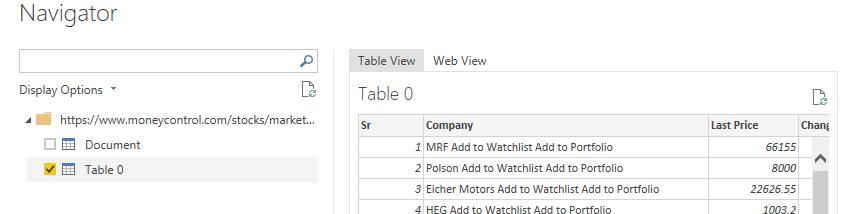
Step 4: This is an optional step as the data came from data source with little extra information with it so I used a SUBSTITUTE function to remove the unnecessary words from company name.
DAX:
Refined Company Names = SUBSTITUTE([Company], “Add to Watchlist Add to Portfolio”, ” “)

I hope this helps.
