How to control the amount of information that is visible in a window in Business Central.
Introduction:
This blog demonstrates how the information that is visible to a user on the window can be controlled and managed. The ‘Importance’ property of a field helps us to control whether a field is seen or hidden on a window.
Pre-requisites :
- Microsoft Dynamics 365 Business Central
Steps:
- The Importance property helps to control the visibility of a field on the window. A field can be shown when clicked on the ‘Show More’ option and can be hidden on the ‘Show Less’ Action, we can even show the field value on the FastTab Header when the whole FastTab is collapsed.
- The values of the Importance property are as follows:
Standard : It displays the field on the page by default.
Promoted : It displays the field on the page and shows it on the FastTab Header when the FastTab is collapsed.
Additional : It hides the field on the page, inorder to view the field user can click on the Show More action on the FastTab.
3. The Example below demonstrates this property :
The Buy-From County Field (State) its Importance property is initially set to Additional. Therefore, it can only be seen when Show More action is clicked.
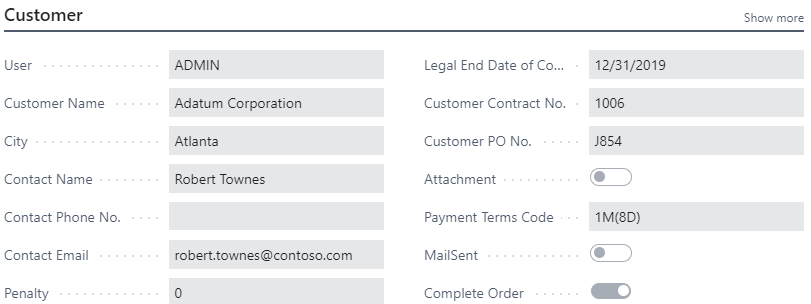
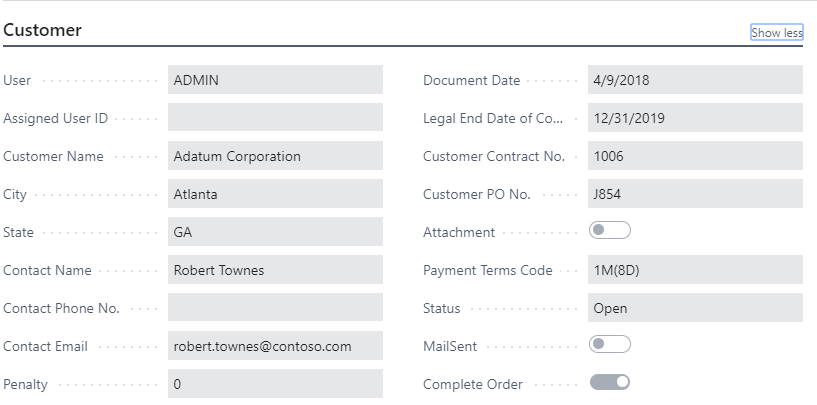
After setting its Importance property value as ‘Standard’ the field is visible on the page by default.
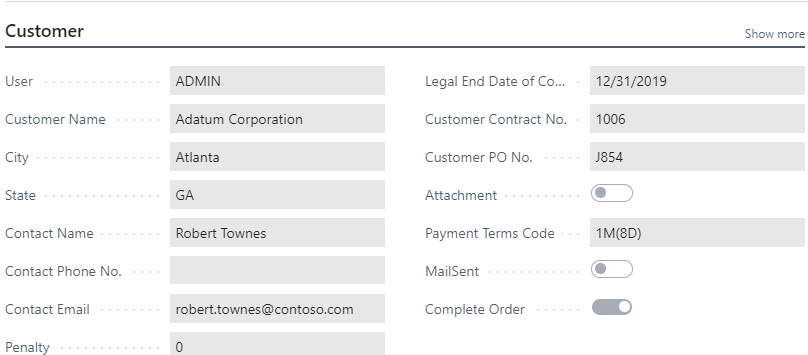
After setting its Importance property value to ‘Promoted’ its value is seen on the page and even on the FastTab Header when the FastTab is collapsed.
![]()
Conclusion:
Thus, by using the Importance property of the field the user can control the Amount of information regarding a particular entity that needs to be shown/hidden.


