How to fix connectivity issues between SSDT, Report Authoring Extension and Dynamics 365
Microsoft has mandated TLS1.2 for Dynamics 364 v9.0, which is why we may face issue while connecting to the CRM online instance from visual studio for creating new report via fetch XML. This post will help developer to solve the connectivity issue for connecting with latest Dynamics 365 v9.0 using SQL Server Data Tools and FetchXml Authoring Extension.
Issues:
- Not able to login Plugin registration tool (keeps popping up for Credentials)
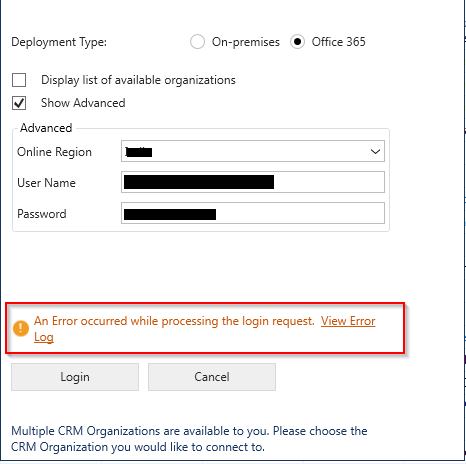
- Not able to see custom entities in Plugin Registration tool
- Connection to CRM from Custom Web Application and Console fails
- Able to retrieve data in dataset in Report RDL but unable to preview
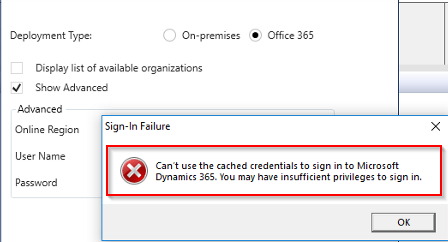
Root Cause:
This issue occurs because of the latest update in the Microsoft TSL(Transport Layer Security) Protocol in SDK assemblies. Microsoft has allowed TSL connection 1.0 and 1.1 for the browsers or client to connect to the CRM org.
The Microsoft TLS 1.0 implementation has no known security issues but because of the potential security vulnerabilities for future downgrade attacks and TSL vulnerabilities, Microsoft has discontinued the support for TLS 1.0 and 1.1 in Microsoft Office 365. Now Microsoft supports only TSL 1.2 or above.
If you are connecting your org with the old version of plugin registration tool , then you may face this issue.
What is TSL ?
Transport Layer Security (TLS) is a cryptographic protocol used to establish a secure communications channel between two systems. It is used to authenticate one or both systems, and protect the confidentiality and integrity of information that passes between systems.
HOW TO IDENTIFY:
Use fiddler to check the your server request TSL Version.
- Install fiddler https://www.telerik.com/download/fiddler
- Go to Fiddler Setup -> Tools -> Options
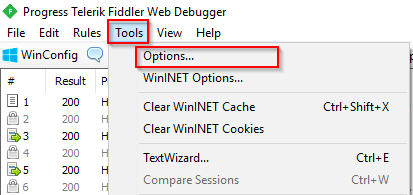
- Click on highlighted text after “Protocols” label and add ;tls1.2 text at the end and click “OK”:
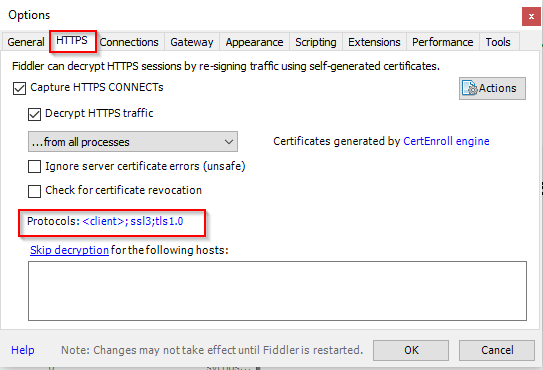
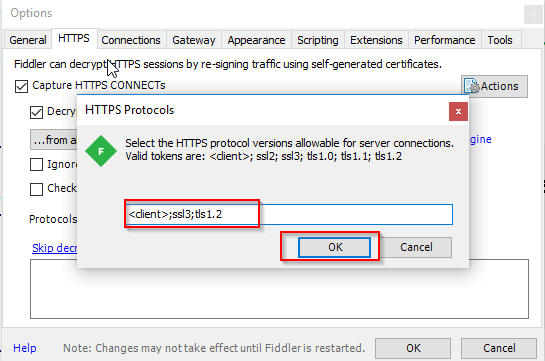
- Run the report again. It should work as expected.
This is how we can fix the connectivity issues between SSDT, Report Authoring Extension and Dynamics 365.


