How do you get a latest Refresh Date in Microsoft Power BI report
In this blog we will learn how to get a last refresh date in Microsoft Power BI report. So, using this practice, we will know last data refresh and also knows the problem with dataset refresh. In order to get latest refresh dates, you have to follow the below steps.
Step 1: Open your report in “Power BI Desktop”.
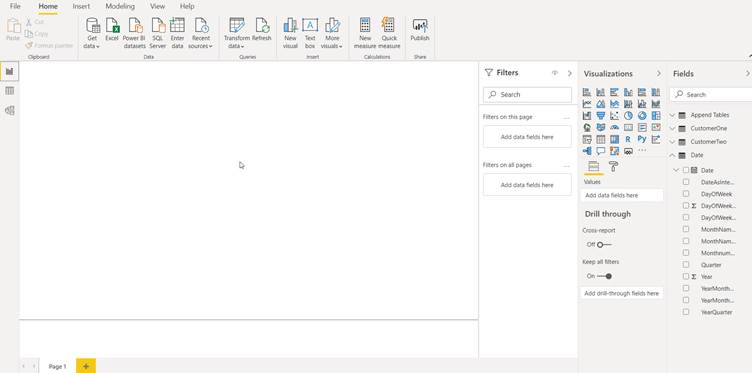
Step 2: Click on Transform data, it will open Power query
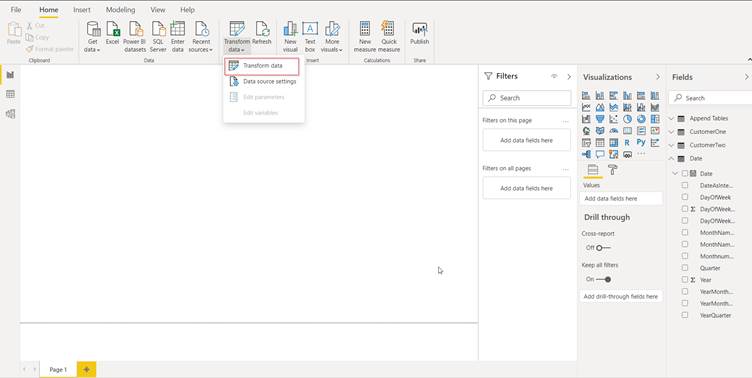
Step 3: Click on New Source, select Blank query.
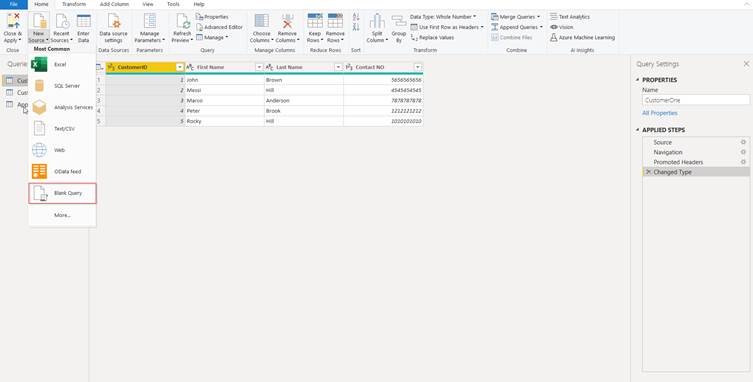
Step 4: Enter DAX expression: = DateTime.LocalNow() and also change the name
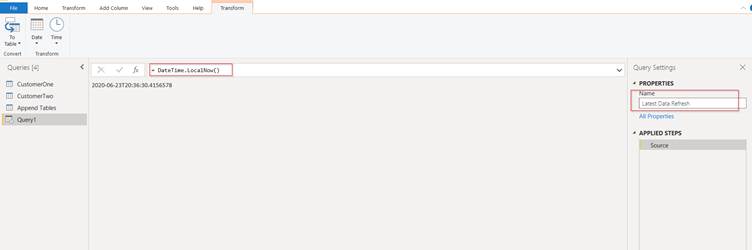
Step 5: Before use its need to convert into To Table.
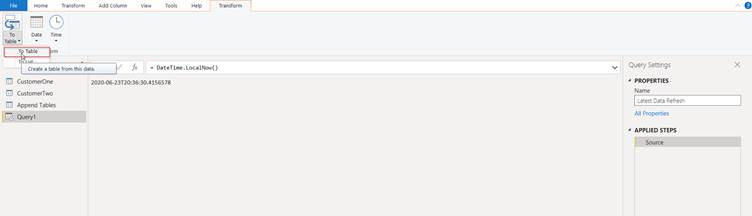
Step 6: Rename the column name like DateTime
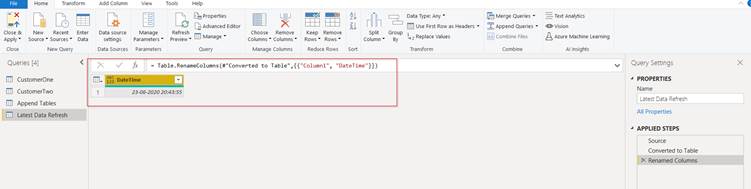
Step 7: Click on Close & Apply
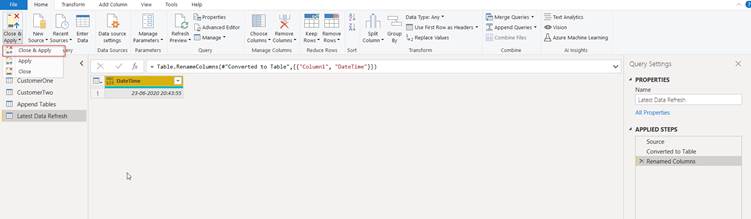
Step 8: Drag the Datetime field in report and apply card level visualization.
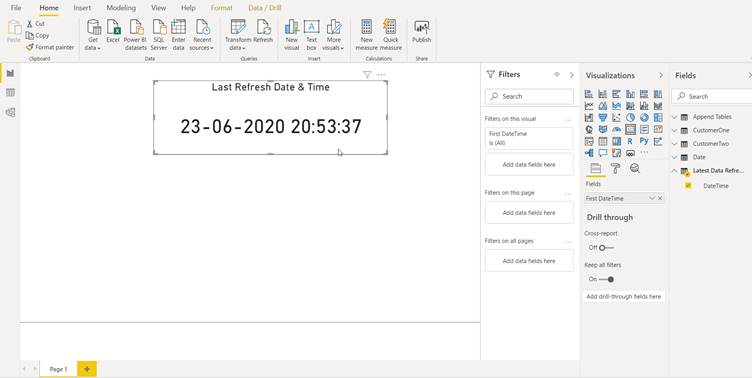
It will work when you refresh the whole model, it will not refresh the date when individual table refresh.
Hope this helps!


