Issue in returning Invoice Orders in D365 Commerce (Retail)
In this blog, I am going to showcase how to resolve the error while returning invoice orders in Retail POS.
When a customer will come to the shop and want to return the order which already invoices then getting following error on the POS
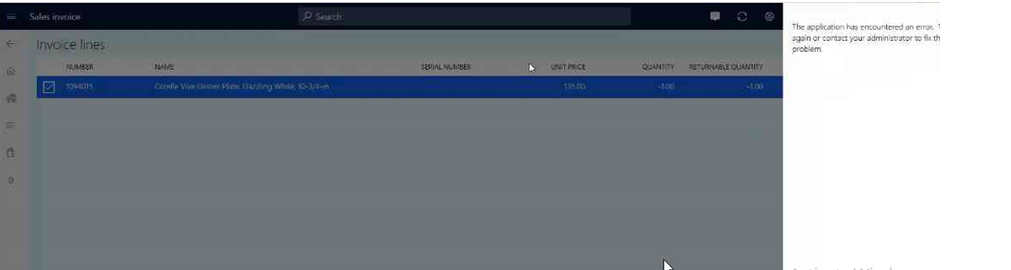
This error was occurred because the return reason code setup is missing.
Steps to Configure Return reason code.
Set up return reason code groups
- Go to Sales and marketing > Setup > Sales orders > Returns > Return reason code groups.
- Select New to create a line for a new return reason code group.
- In the Return reason code group field, type an identifier for this group.
- In the Description field, type a brief phrase to explain how this group will be used.
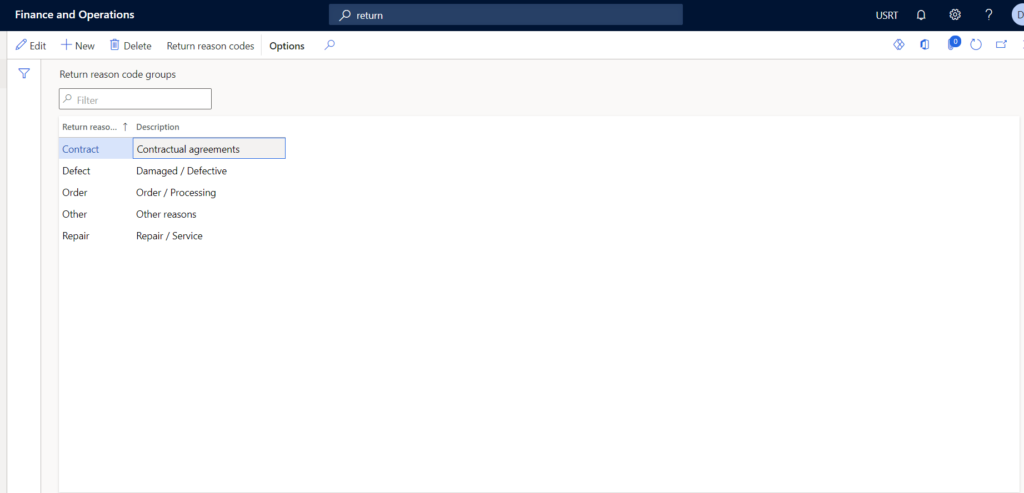
Set up return reason codes
This procedure helps you set up return reason codes that you can use to indicate why a product was returned by the customer.
- Go to Sales and marketing > Setup > Sales orders > Returns > Return reason codes.
- Press CTRL + N to create a new return reason code line.
- In the Return reason code field, enter text to identify this code.
- In the Description field, enter text to describe the return reason code.
- Use the Return reason code group drop-down list to add the code to a return reason code group.
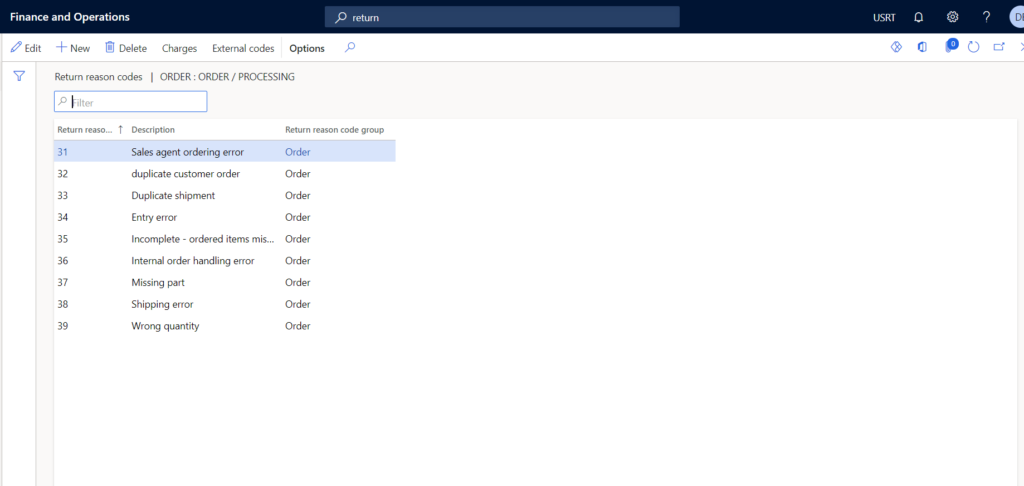
Once all setup complete. Run 1030, 1070, 1090, and 1110 and refresh the POS link.
Now you will get the below info code to enter the reason for the return and you will successfully return the invoice order.
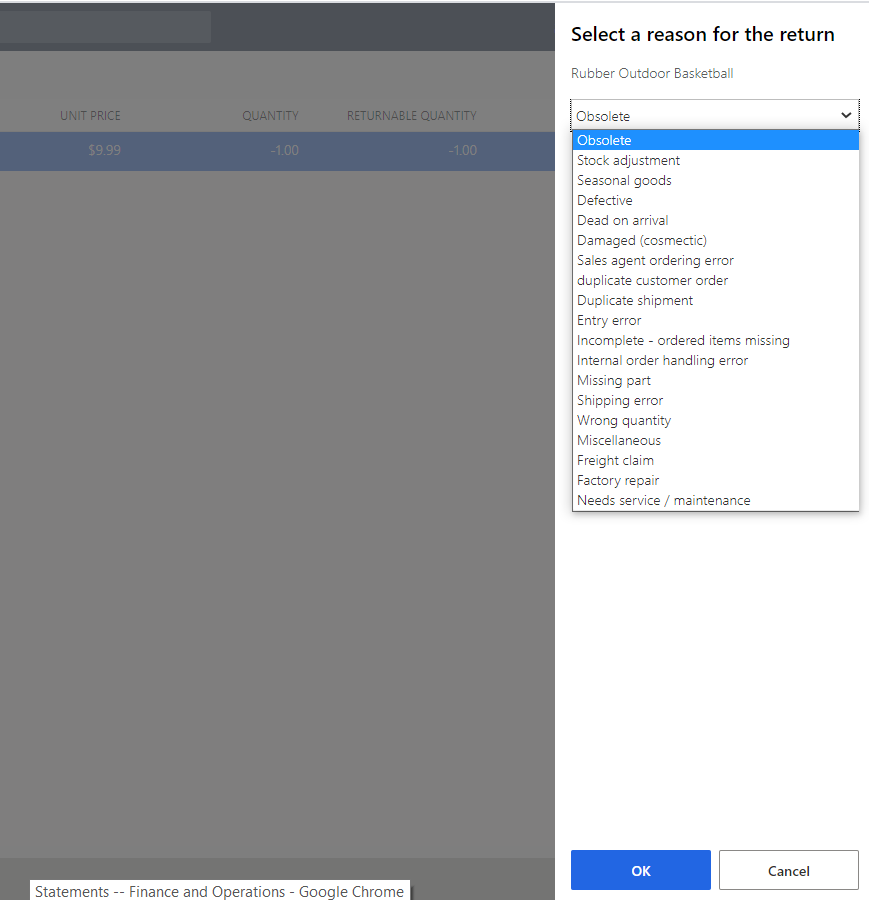
hope this helps!


