Business Central 2023 wave 1 (BC22) new features: AL Explorer and AL Home in Visual Studio Code AL extension
Introduction: Business Central 2023 wave 1 (BC22) new features: AL Explorer and AL Home in Visual Studio Code AL extension
Steps :
1. Download and install the next major version of the AL Language extension. (v11).
2. Below is the download link of the AL Language below to experience the new features of the development. Click on this link
Link: ALLanguage v11.0.759316.
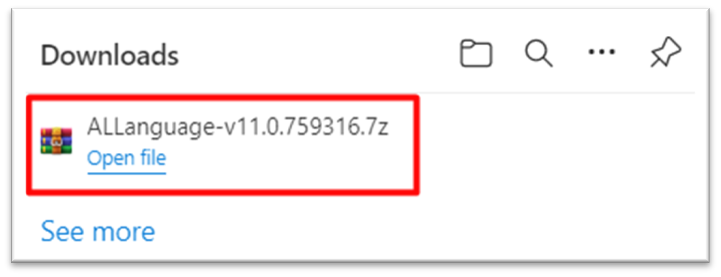
Extract that folder and we can see there is a VSIX extension file.
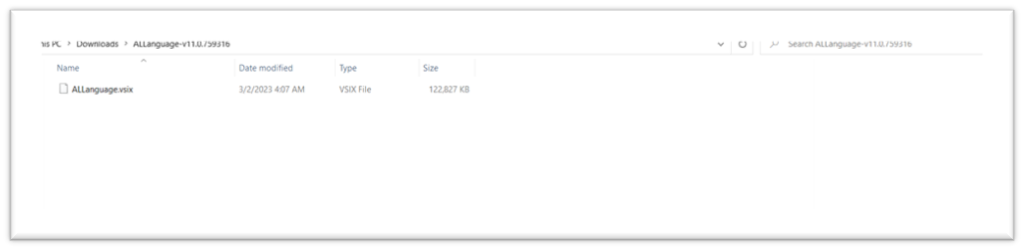
3. Uninstall your previous AL language extension from the visual code marketplace.
4: Go to visual studio code extension marketplace, then click on 3 dots -> click on-> Install from VSIX.
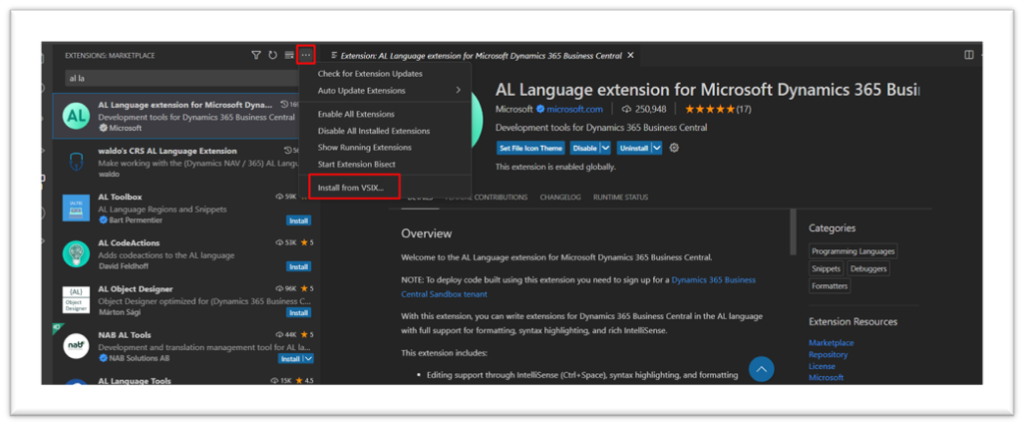
5 : Select vsix extension file, and click on Install.
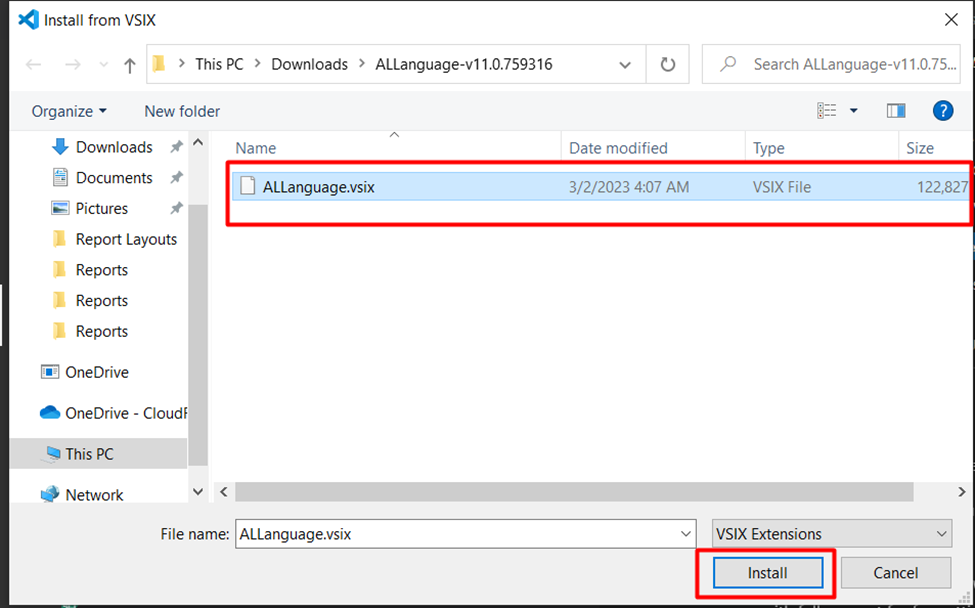
Here, we have successfully installed the AL language extension.
6. First of all, when we open the VS Code, we will see the AL Home below.
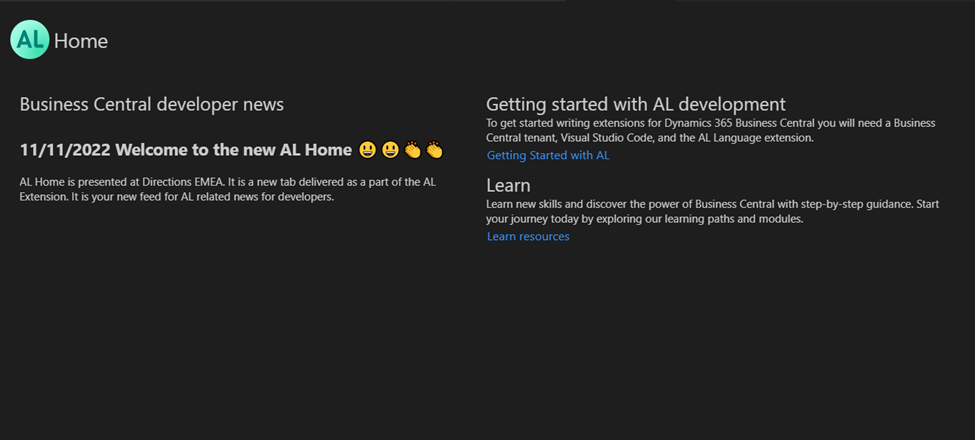
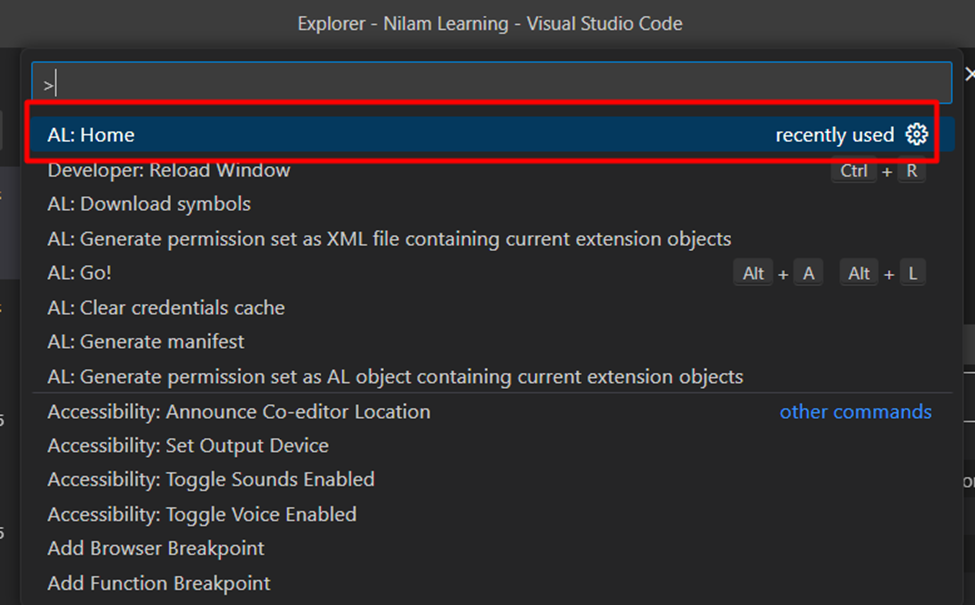
7. Another shortcut key for this AL Explorer:
AL: Explorer: Ctrl + Shift + F12
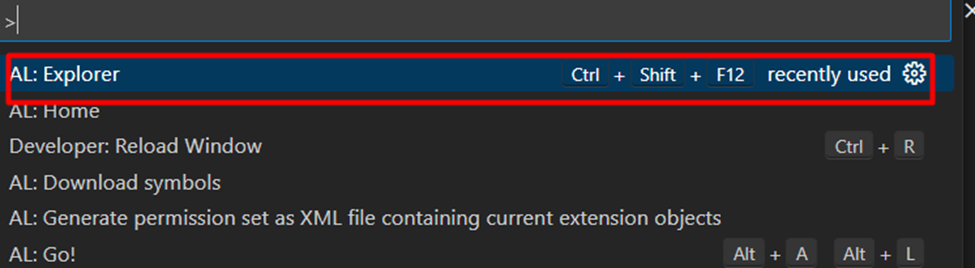
Below is the AL: Explorer page.
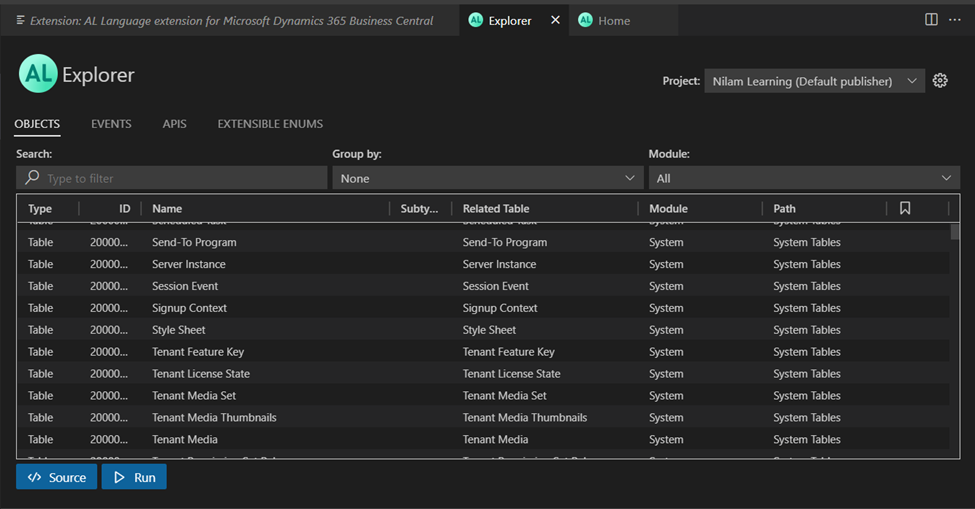
8. We can View, search, and filter objects:
a. Group By:
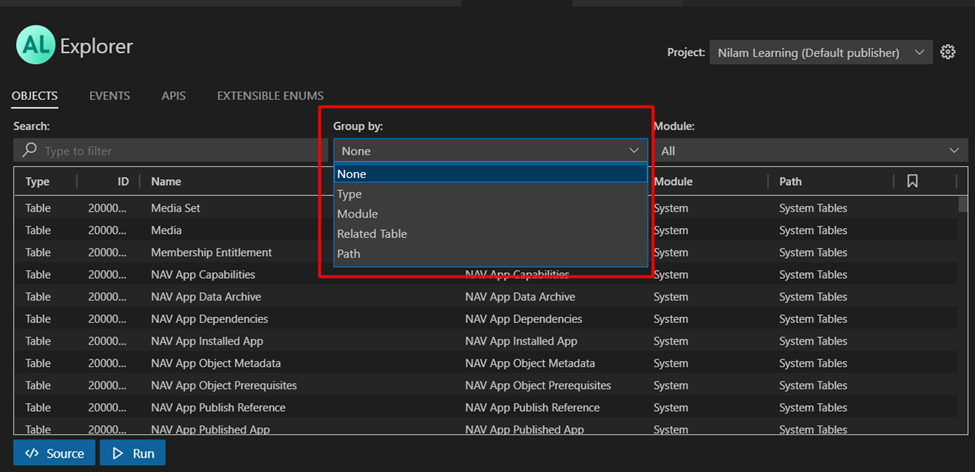
b. Module
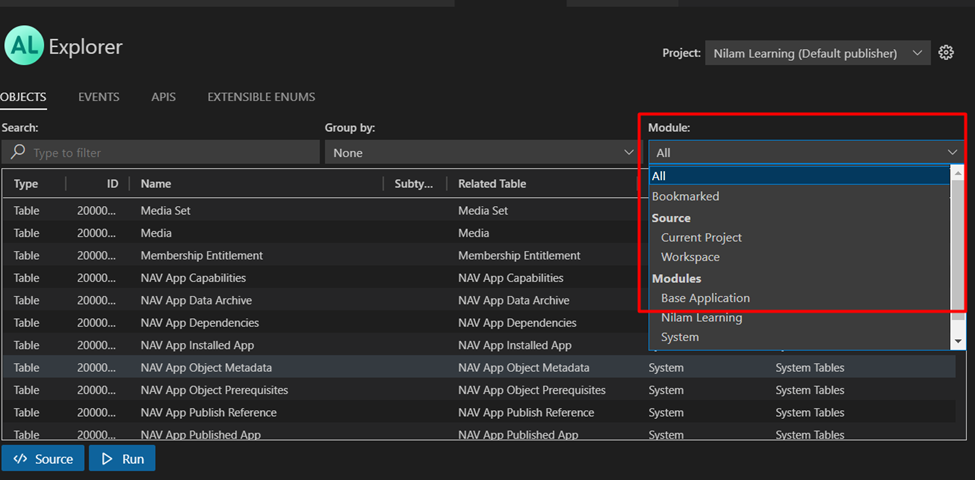
c. Go to Source Code
For a selected object, we can quickly jump to source code, whether to develop or read.
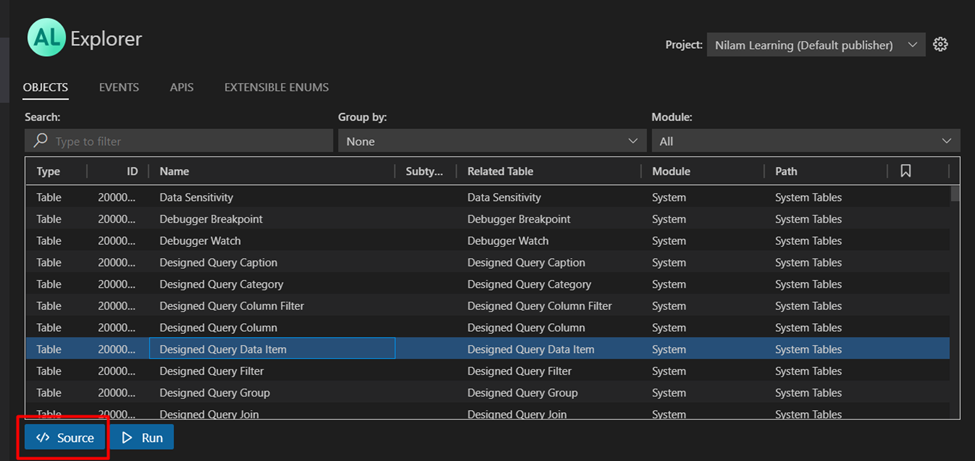
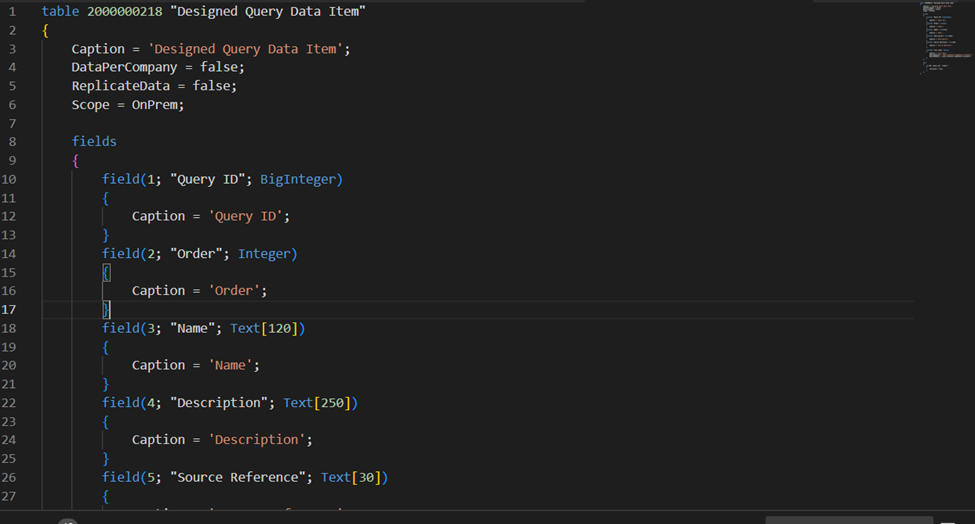
d. Bookmark: We can bookmark objects.
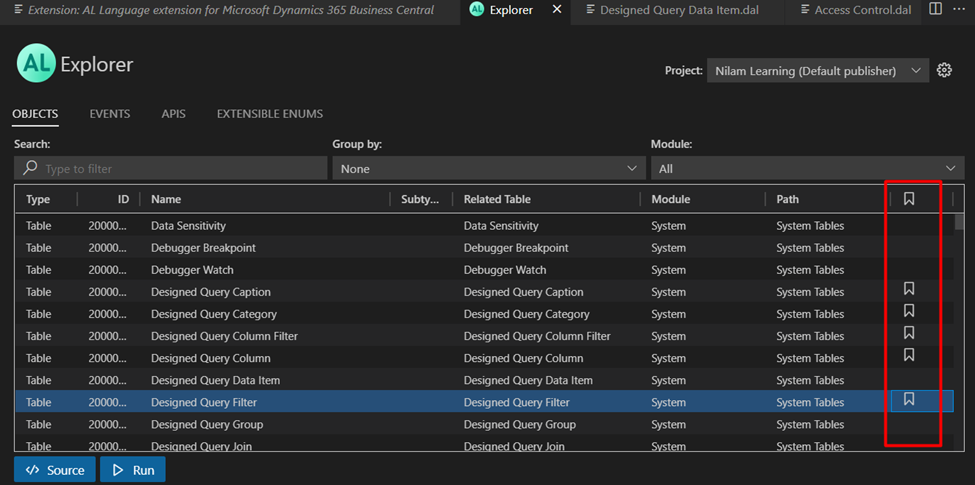
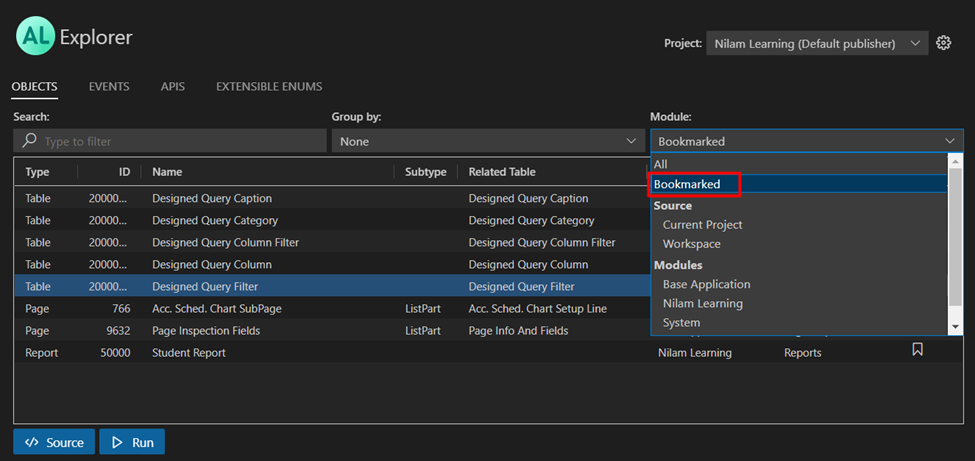
Below is the Bookmark object.
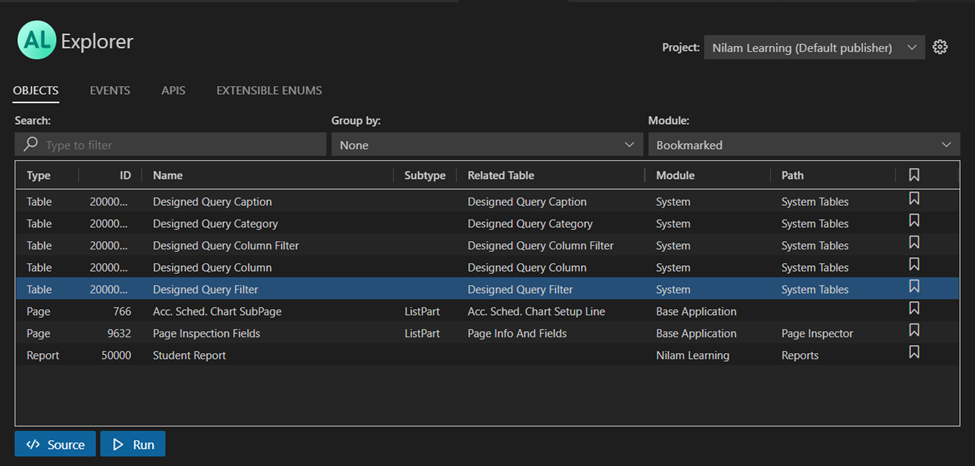
e. API: AL Explorer also allows an overview of all APIs.
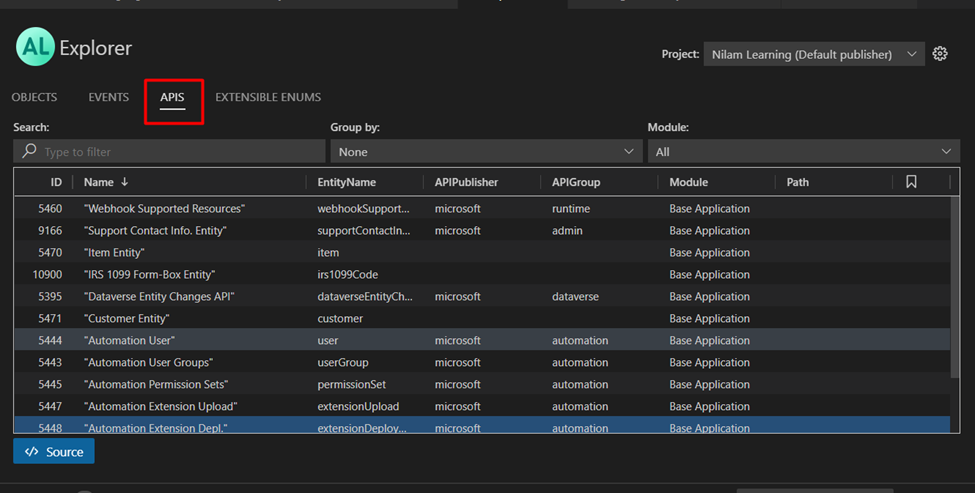
f. Events: AL Explorer also allows an overview of all Events.
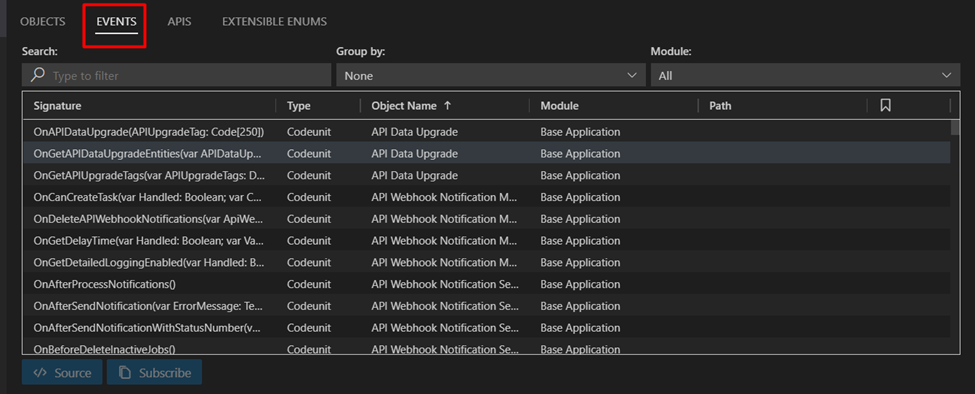
g. Extensible Enums: AL Explorer also allows an overview of all Extensible enums.
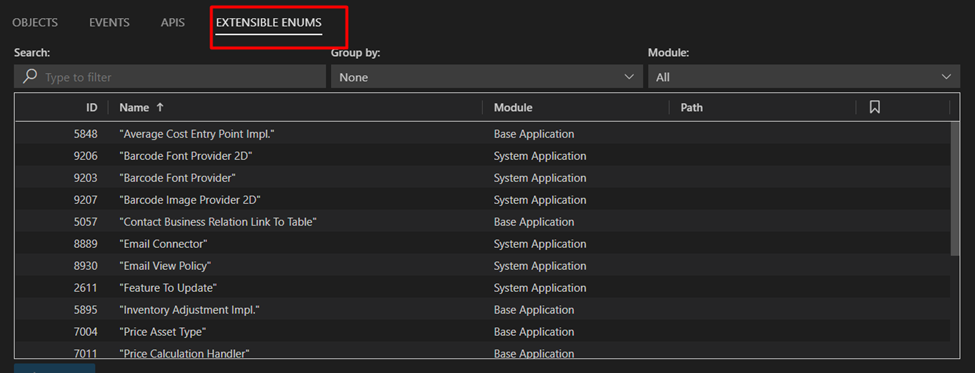
Thank you, I hope this helps!
