Create Customer in D365 BC
Sales is the important part of any business. For doing the sales a company required Customers. Following is the process as how to create customers in D365 BC.
To create a new customer card
- In the Global Search , search for Customers.
- On the Customers page, choose the New
If only one customer template exists, then a new customer card opens with some fields filled with information from the template.
If more than one customer template exists, then a page opens from which you can select a customer template. In that case, follow the next two steps.
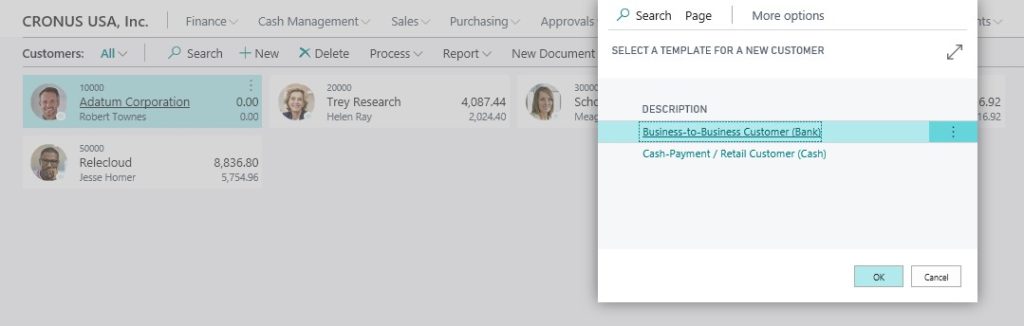
3. On the Select a template for a new customerpage, choose the template that you want to use for the new customer card.
4. Choose the OK A new customer card opens with some fields filled with information from the template.
5. Proceed to fill or change fields on the customer card as necessary. Hover over a field to read a short description.

The customer is now registered, and the customer card is ready to be used on sales documents.
If you want to use this customer card as a template when you create new customer cards, you can save it as a template.
To save the customer card as a template
- On the Customer Cardpage, choose the Save as Template The Customer Template page opens showing the customer card as a template.
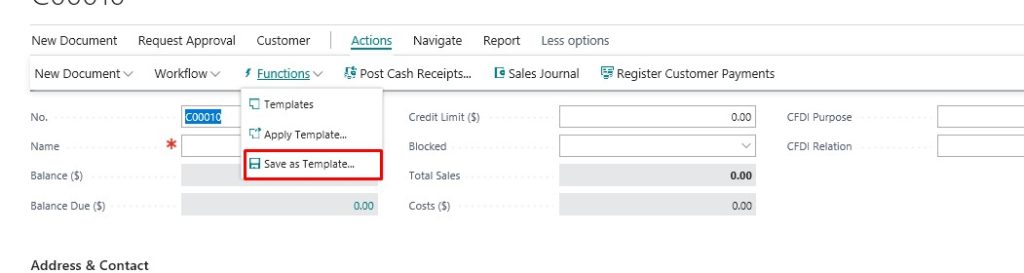
- Fill in the fields as necessary. Hover over a field to read a short description.
- To reuse dimensions in templates, choose the Dimensions The Dimension Templatespage opens showing any dimension codes that are set up for the customer.
- Edit or enter dimension codes that will apply to new customer cards created by using the template.
- When you have completed the new customer template, choose the OK
The customer template is added to the list of customer templates, so that you can use it to create new customer cards.
