Comparing Integration Platforms – TIBCO Cloud Integration and Microsoft Flow
In this article, we are going to compare features of TIBCO Cloud Integration and Microsoft Flow. This will help partners and customers, select the right platform based on their integration needs.
Comparing TIBCO Cloud Integration and Microsoft Flow:
1. Real- Time Process:
TIBCO Cloud Integration:
For real-time integration, a Request/Reply Map needs to be created. This map produces a URL which can be called from any system.
For example: To trigger any request-reply map on creation of an Account in Microsoft Dynamics 365, you need to write a plugin which will call the Map Endpoint URL.
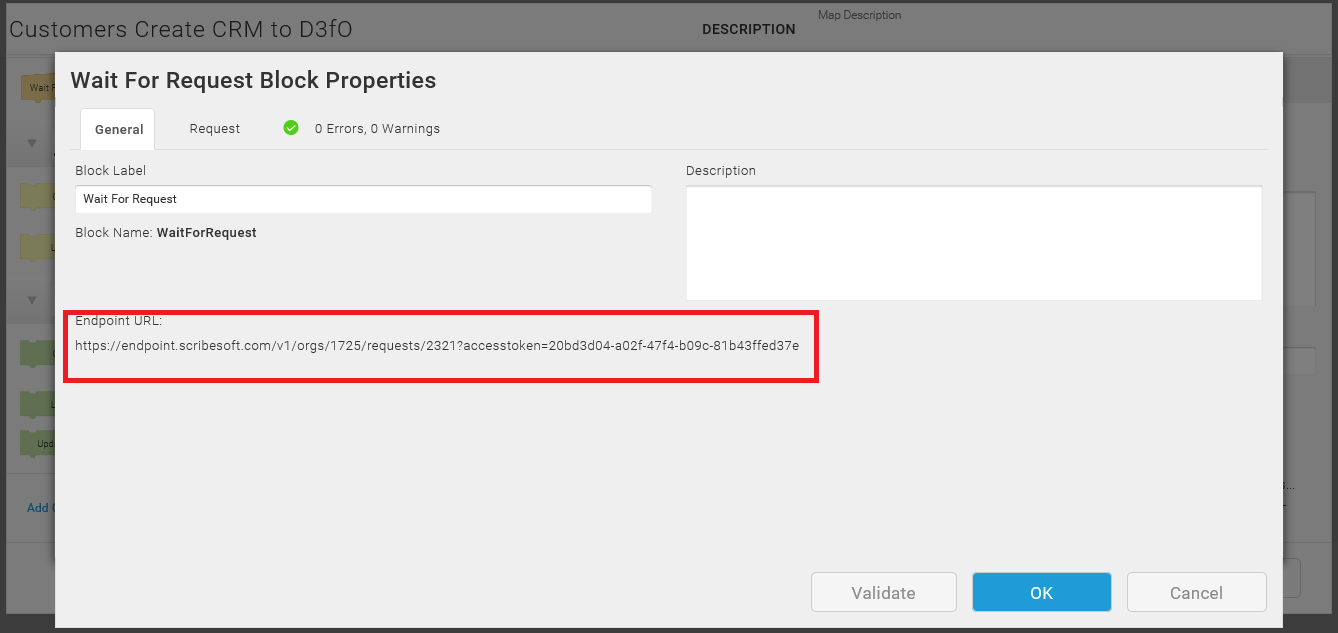
Microsoft Flow:
Flow gets automatically triggered based on create/update/delete record defined in the workflow.
For example: Flow for Create Account in Microsoft Dynamics 365 is triggered as soon as the Account is saved. No plugin is required.
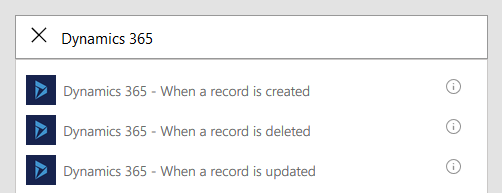
2. Scheduled Process:
TIBCO Cloud Integration:
Maps can be scheduled by month, week, day, hour, minute, seconds based on Recent processed date time. We can even run a Solution On Demand.
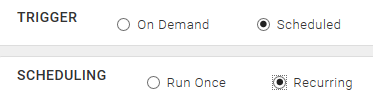

Microsoft Flow:
Flow can be scheduled by day, hour, minute, seconds. Recurrence action is used for the same.
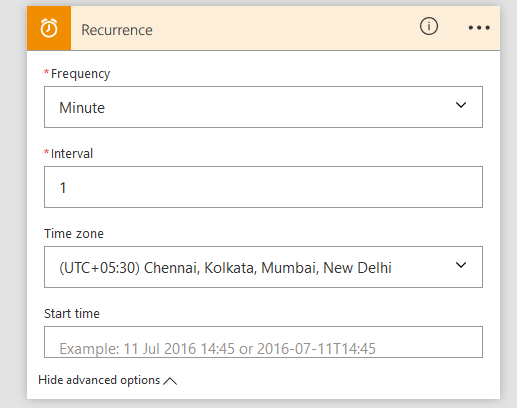
3. Lookup Records:
TIBCO Cloud Integration:
Records can be looked up using any condition. If the condition is not satisfied, number of records retrieved will be NULL.
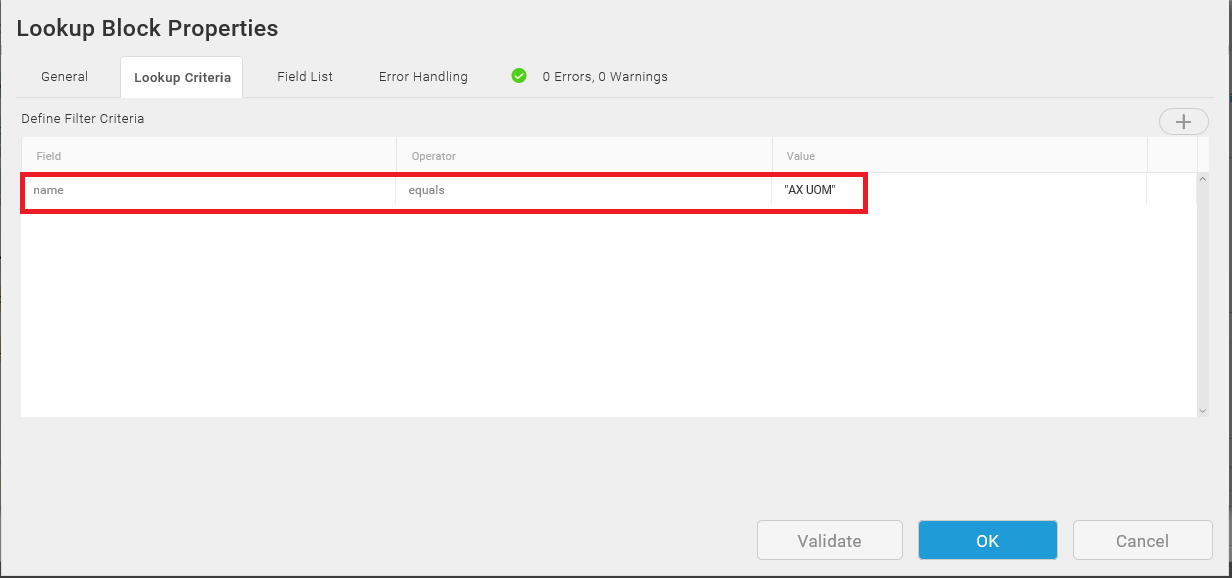
Microsoft Flow:
Records can be looked up using GUID / Unique Identifier of the record. If Flow couldn’t find the record, then it will throw an error and the proceeding steps will be skipped.
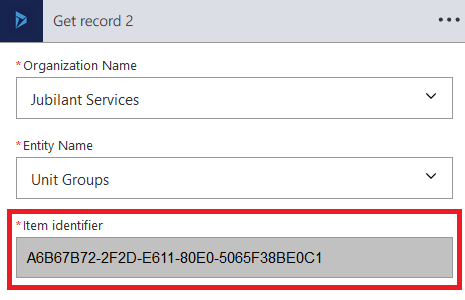
4. Handling mandatory auto-initialized fields:
TIBCO Cloud Integration:
If mandatory fields are not filled, then TIBCO Cloud Integration shows a warning but lets you save and execute the Map.
For example: We are integrating Customers(Accounts) from Microsoft Dynamics 365 to Dynamics 365 Operations. In Operations, CustomerAccount is auto-initialized on create (Number sequence is setup) and it is a mandatory field. When we integrate customers through Scribe, CustomerAccount is not mapped and this field gets initialised. We bring back this CustomerAccount to Microsoft Dynamics 365.
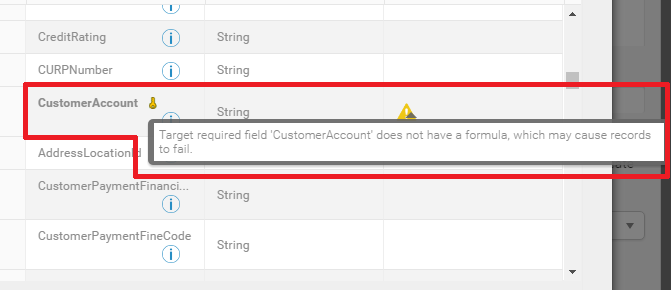
Microsoft Flow:
If mandatory fields are not filled, Flow doesn’t allow you to save the workflow. This is a limitation as it ignores the significance of auto-initialisation.
For example: We are integrating Customers(Accounts) from Microsoft Dynamics 365 to Dynamics 365 Operations. Since it is mandatory field, we must pass this number from Microsoft Dynamics 365.

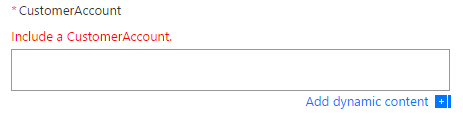
5. Data Formatting/Calculating Functions:
TIBCO Cloud Integration:
Often, we need to format source data before sending it to target data or do some calculations. TIBCO Cloud Integration provides a Formula Editor for this purpose. There many functions defined in the Formula Editor like DateTime Functions, Logical Functions, Math Functions, Text Functions etc.
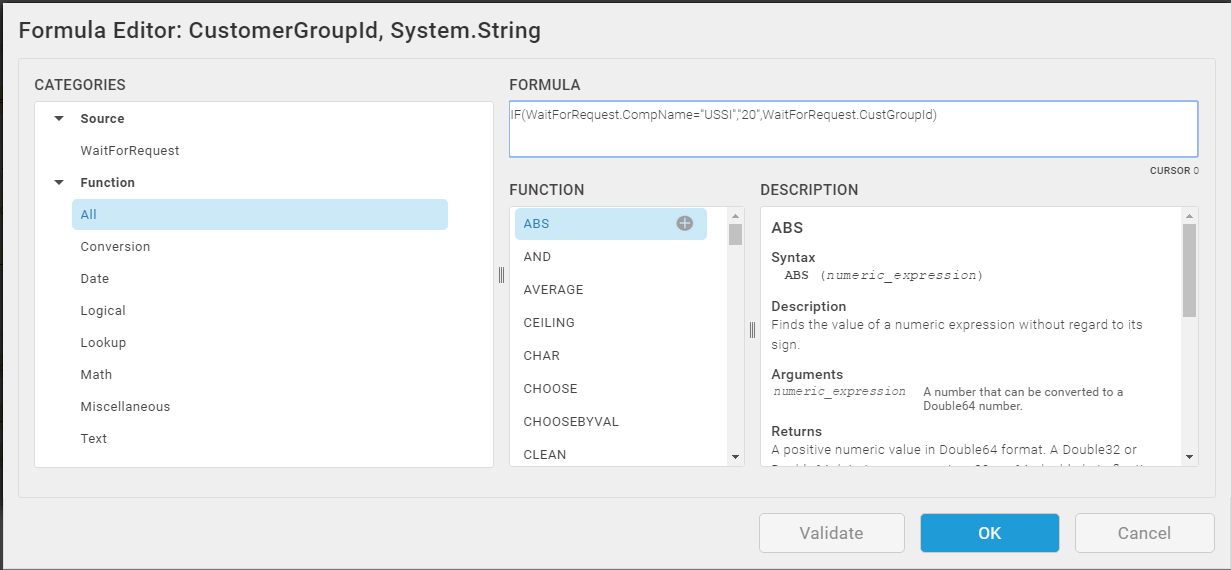
Microsoft Flow:
There is no provision for editing the source data yet. It is simply one to one mapping.
6. Error Handling:
TIBCO Cloud Integration:
Errors can be captured in Scribe and sent across to source system; so, we don’t need to login into Scribe to monitor the errors. Errors can be captured /monitored using Results fields.
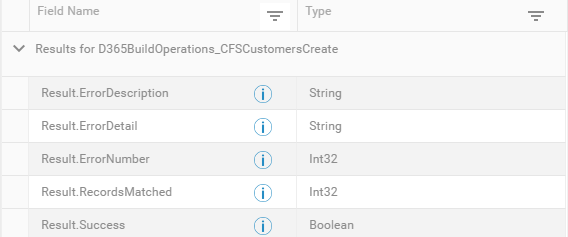
Microsoft Flow:
Errors cannot be captured in Flow. All the steps proceeding the failed step is skipped. Errors can be monitored in Activity section in Flow.
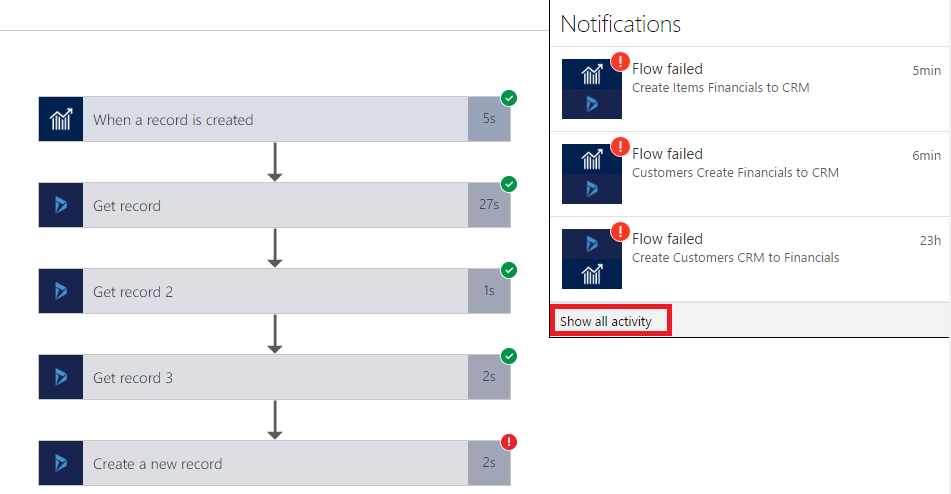
7. Debugging feature:
TIBCO Cloud Integration:
We can debug a Map and do a step-by-step analysis/execution. Debugging is very useful from a developer’s perspective. You can analyse Inputs, Results, Errors and even add Breakpoints.
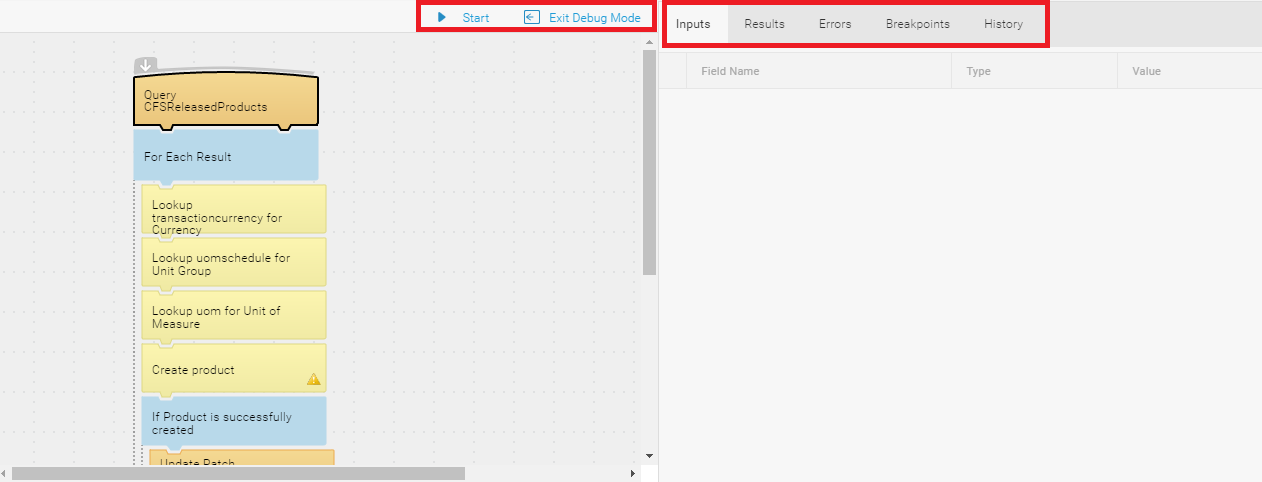
Microsoft Flow:
No Debug Feature is available yet. Though, after execution you can get output of each step.
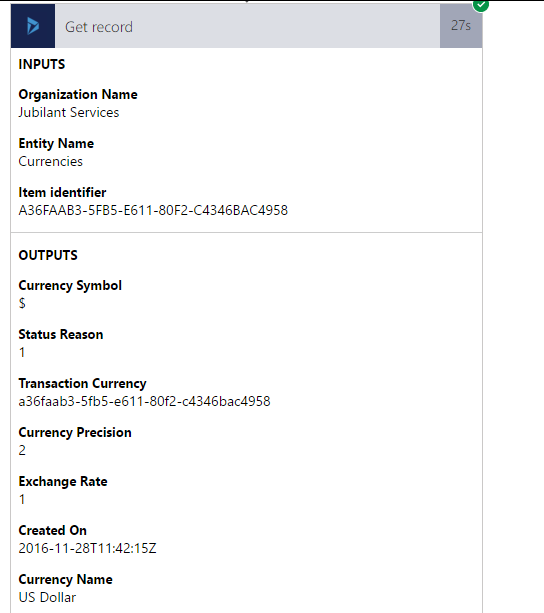
Conclusion:
Using TIBCO Cloud Integration:
Scribe is suitable for any kind of integration ranging from simple to very complex Integrations involving direct mapping as well as formatting/editing/calculating source data and sending it across the target.
For example: Bi-directional Integration of Customers, Shipping Addresses, Products, Sales Order from Dynamics 365 CRM to Dynamics 365 Operations.
Using Microsoft Flow:
Microsoft Flow is currently suitable for simple integrations where one to one mapping / direct mappings are the only thing required.
For example: Integrating Accounts from Dynamics 365 Financials to Microsoft Dynamics 365.
