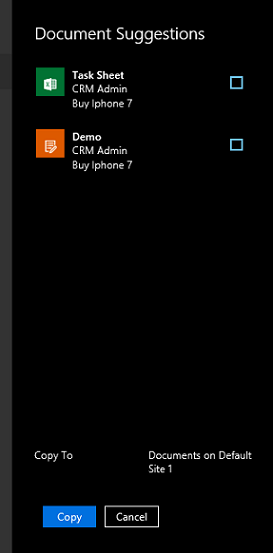Document Recommendations in Dynamics 365
Introduction:
Document Recommendations are one of the preview feature that is added in Dynamics 365. In this blog let’s see how we can enhance the use of this feature in our Business Requirement.
Note: Since it’s a preview feature, it is advised not to use and it is subject to change. So not recommended on Production Environment.
Pre- Requisites
- Document Recommendations are supported on Dynamics 365 Online.
- Since it’s a preview feature the System Administrator needs to enable this from Settings -> Administration -> System Settings -> Previews Tab.
- User should have access to SharePoint Online 2013 or SharePoint Online 2016 for Document Repository.
- Document Management must be done before hand i.e. enabling SharePoint or OneDrive for Business.
- Relevance Search should be enabled.
- Azure Text Analytics can be used optionally to determine the Document Suggestions.
- System Administrator must define the similarity rules.
Working
Suppose we have a Sales Representative and Sales Manager that is working with Opportunity in D365 and all documents related to this are associated with this particular Opportunity. Now another Sales Representative starts working on this Opportunity and she is unaware with all the previous details and deals.
So with Document Recommendations, CRM provides her with all the documents to understand about previous conversations, assets and makes it easier for the new Sales Representative to work with this particular Opportunity.
Now the question is how this works? So there are certain prerequisites that are required to establish this feature.
Configuration
- Enable Document Recommendations
- Enable SharePoint
Settings -> Document Management -> Enable SharePoint Online.
- Enable Relevance Search
- Configure Similarity Rules
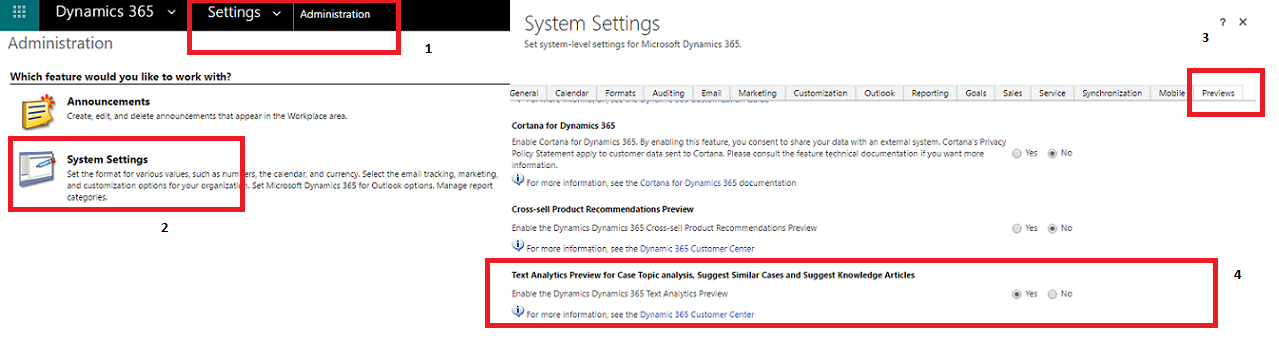
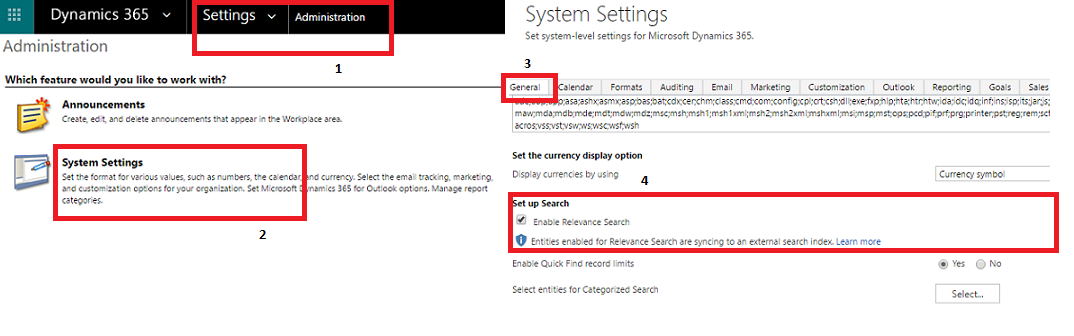
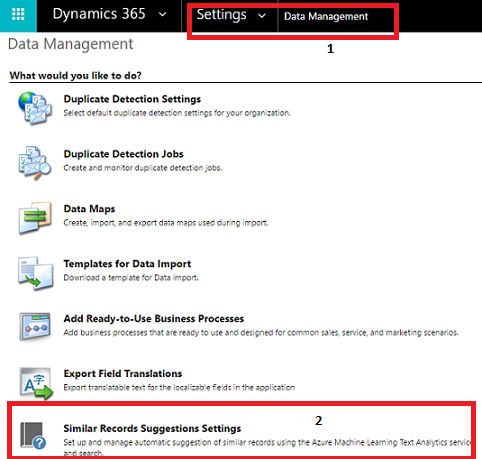
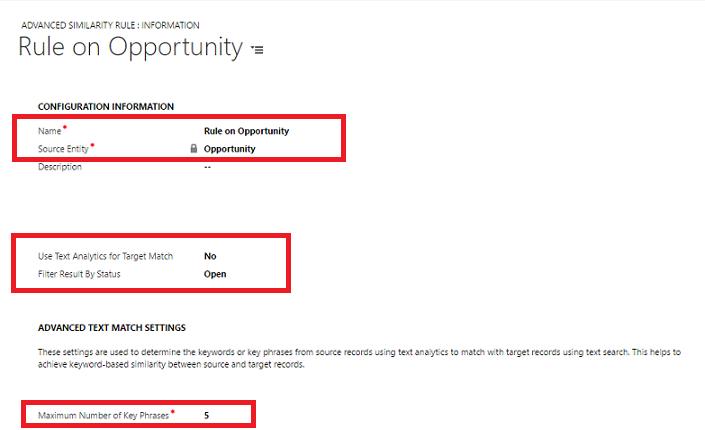
Create Similarity Rules
Similarity Rules can be created from Settings -> Data Management -> Similar Records Suggestions Settings ->New Rule as shown in the first image.
While the second image shows how to configure rule. So when we create a new rule below are some details that System Administrator needs to fill.
- Source Entity – For which entity the rule is enabled.
Document Recommendations is supported only for COLAC Entities (Case, Opportunity, Lead, Account and Contact) + Custom Entity. - Filter results by Status – Whether it is Open, Won or Lost in case of Opportunity and different in the case of other entities.
- Use Text Analytics – Yes or No.
By Default, the value is No but then if using Cognitive Service Text Analytics then set the value to Yes. - Maximum Number of Key Phrases – this is used to determine the keywords or key phrases to determine with text search which helps to achieve key word based similarity between source and target records. The acceptable value is from 0-1000.
Create Match Fields
Once the Similarity Rules are created the next step is to create the Match Fields, so on Similarity Rules a sub-grid is present to display all the Match Fields. Match Fields involves the following details.
- Criteria – Whether it should be Exact Match or Text Match.
In Exact Match, fields from the source entity is matched.
In Text Match, text in these fields are used to find the key phrases. - Entity – Choose an entity to use in creating a text search rule to find the matching records.
- Fields – Select a field to find the matching target records.
To enable field for Exact Match, the field should be added in Quick Find View of that particular Entity.
Once the Match Fields are created, simply activate the Similarity Rule.
Manage Document Suggestions
Document Suggestions can be managed under Settings -> Document Management -> Manage Document Suggestions.
- Once we open this setting we can only see the list of entities for which the similarity rules are listed.
- We can also provide the External Base URL for querying the results as shown in the images below.
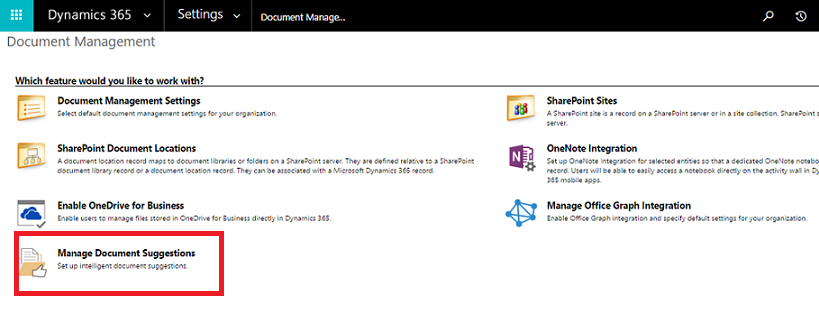
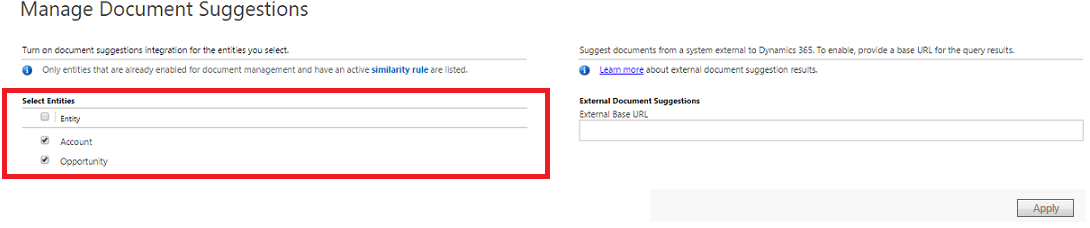
Example
So based on above steps, I tried Document Suggestions on my trial environment and below screenshots will demonstrate the same. Here I have created Similarity Rule for Opportunity Entity and document recommendations will be displayed for the records.
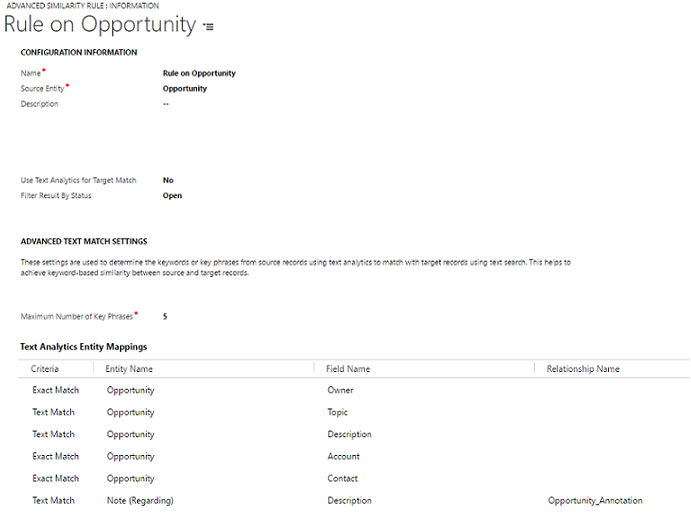
So I have created two different Opportunities, to buy IPhone 7 and IPhone7s and I have added the documents regarding the deal cracked for buying IPhone 7 so when I view suggestions for IPhone 7s it will show the related documents associated with IPhone 7 on Document Associated Grid of Opportunity to Buy IPhone 7s.
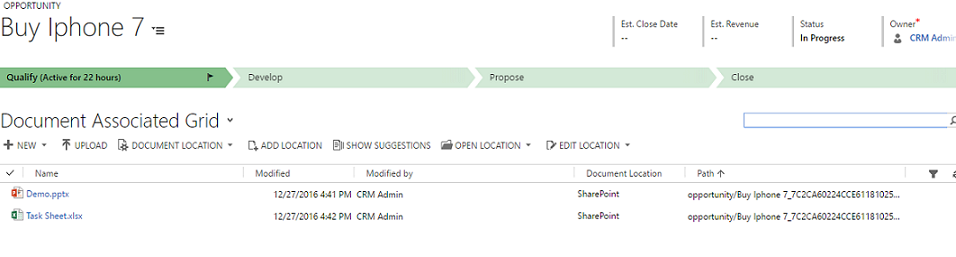
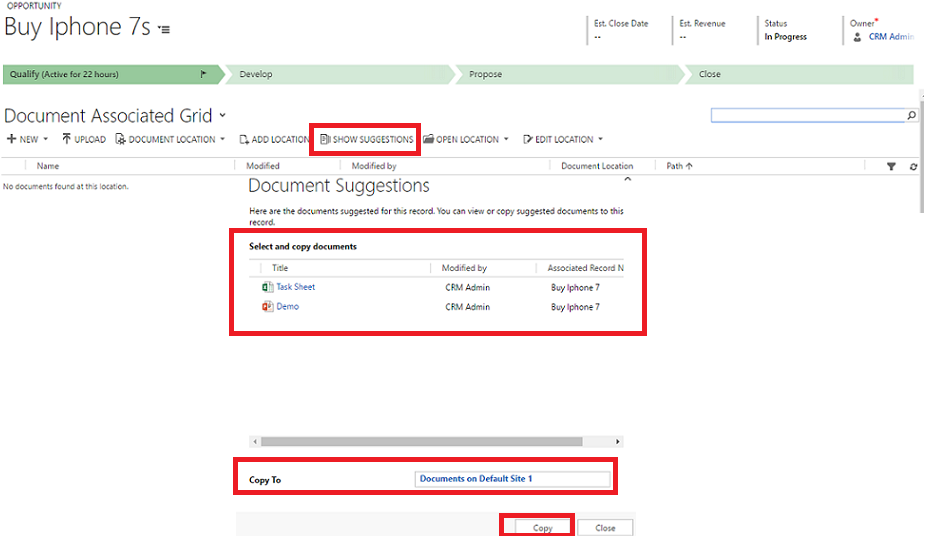
The above screen shot shows that since the topic name had similar key words that’s the reason I could see the recommendations. This happened due to Similarity Rule created where in Match Fields I had declared the Text Match of the Field “Topic” on Opportunity.
Also Document Recommendations will read documents stored in SharePoint Online, OneDrive for Business or Office 365 Groups. Document Recommendations is not supported in Offline Mode.
Whereas on Mobile/ Tablet Clients the recommendations will be shown as shown below.