Mobile Controls in Dynamics CRM 2016
Introduction
Microsoft Dynamics CRM 2016 introduces new mobility features to enhance and increase the user experience for CRM apps for both Tablet and Mobile.
In our today’s blog, we will go over the mobile controls in CRM 2016.
Mobile Controls
In Dynamics CRM 2016, Microsoft introduced 15 UI controls that can replace standard data entry field for Phone and Tablet. These controls provide more appealing, faster interaction and touch friendly experience for mobile devices.
Controls are added on Fields under Form Customizations as show below.
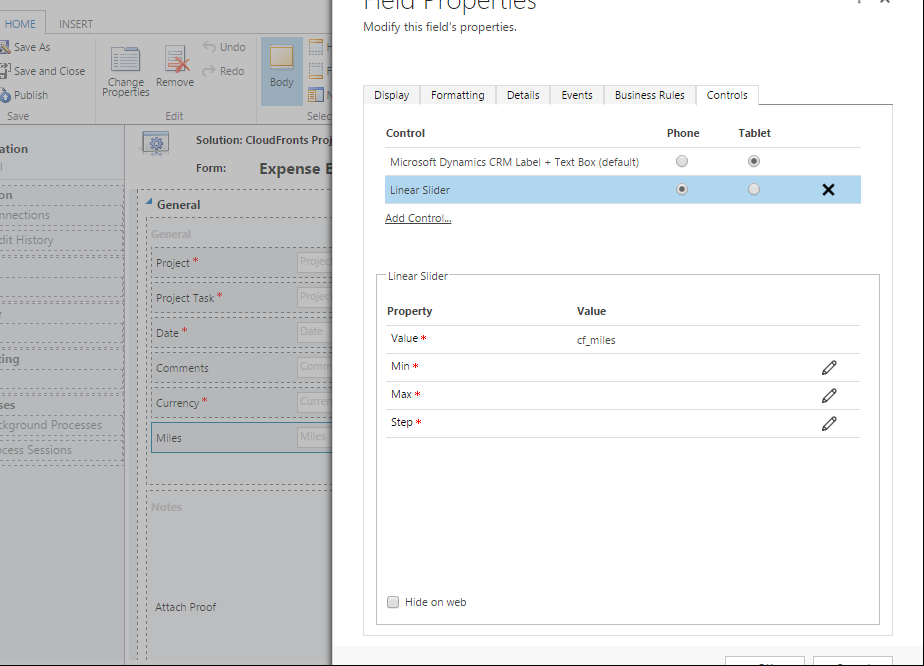
Under Controls Tab, Control added for that particular field and can be enabled for phone, tablet or both. For the control added, user needs to configure the values i.e. specify the minimum, maximum and step value for that field.
Calendar Control
Instead of traditional list view, User can view their phone calls, appointments and meetings on a calendar. This control can be used on dashboard, entity list view or as sub-grid within another form. This control works with any entity that has date field. For e.g. by default, this control is enabled on Activities Area where activities can be viewed in Day, Week and Month format.
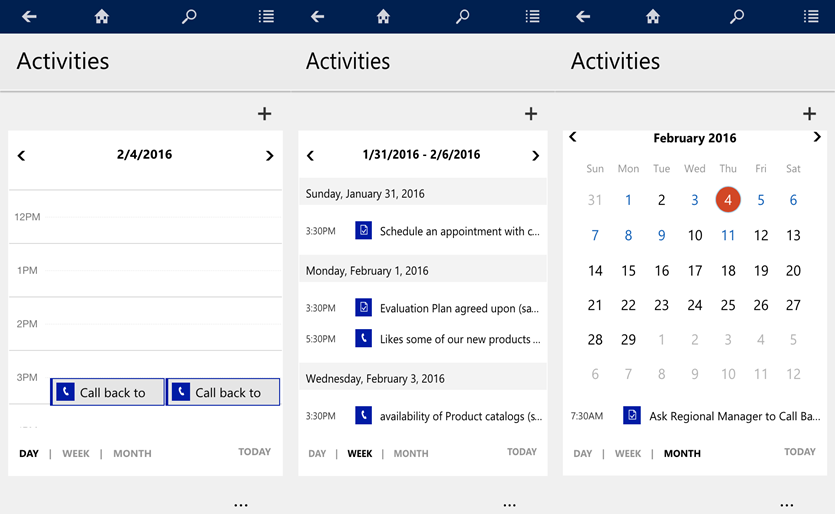
Star Rating
Star Rating control can be used to replace numeric value. This control allows easy and effective way that allows to rate on the scale from 0-5.
![]()
Arc Knob
This control binds the numeric value and allows user to visualize the value in arc format. This arc is configurable in minimum, maximum and step value.
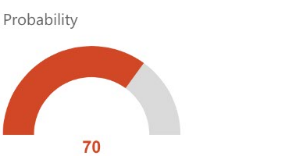
Number Input
Number Input control allows to quickly update number, decimal and currency fields. The value can be easily incremented and decremented with use of Plus (+) and Minus Sign (-).
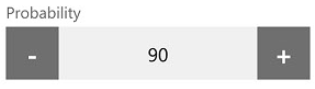
Radial Knob
Radial Knob allows to show numeric values with a circular presentation. So by clicking and dragging the control clockwise the value can be incremented and with anticlockwise value can be decremented based on the step configured.
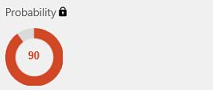
Linear Gauge
Linear Gauge is another control for displaying number and currency field in a linear manner. Here user can add value by simply sliding to right to increment and left to decrement the value. This control is again configurable with minimum, maximum and step value.
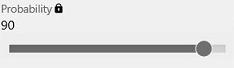
Linear Slider
Linear slider is exactly similar to Linear Gauge control that was mentioned above but the only difference is in visual appearance. Similarly, even this control is configurable with minimum, maximum and step value.
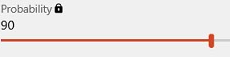
Bullet Graph
Bullet Graph is another control that works with number fields but in more attractive manner. This control is configurable with minimum, maximum value also in addition user can add up to good and bad values. This control adds shading to target value i.e. shading defines the range of good and bad area. So for e.g. if we have Probability field with min value as 1, max value as 100, good value as 90 and bad value as 50, user can see the value as represented below.
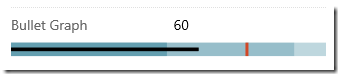
Option Set
As the name suggests, this control is used with Option set fields. This control provides tabs in horizontal line with available options. So here user can simply tap on the tab and select the option set value. This control is best used for smaller number of options, where the length of the text in those values is short and easily fit in single line.
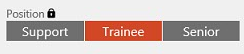
Flip Switch
Flip Switch can be used on field with Two options as their datatype. So instead of check boxes and radio buttons this control adds a visual effect of ‘On-Off’ Switch manner.
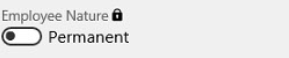
Input Mask
Input Mask control works with fields of data type Single Line of Text. This control helps users to fit in data with format that is specified well in before. So for e.g. For Phone number field, if user wants to have number with parenthesis and dashes then user can mask the value well in advance.
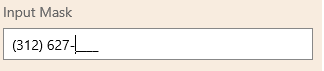
Auto Complete
Auto Complete control is another control that works with fields of data type Single Line of Text. This control value bounds to option set or to entity’s view. So when user enters data it provides quick way of entering data from the source that is provided thereby enhancing the speed.

Pen Control
Pen Control is way to use touch feature of mobiles or tablets. This control enables users to capture the value in form of free from drawings, signatures or text. This control is available on fields with data type as Multiple Line of Text.

Website Preview
As the name suggests, website preview control provides the glimpse of web URL that is specified in the field. This control works on field with data type as single line of text URL.
Note: This control is only available on CRM Online Organizations
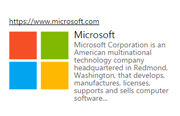
Multimedia Control
Lastly the final control i.e. the Multimedia Control, this allows users to play the multimedia files directly within the application. This control works with field of data type Single line of Text in URL format.
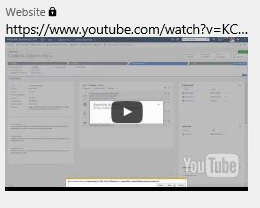
Note: No controls can be added on fields with data type as Lookup or Date and Time.
Conclusion
Thus with Microsoft Dynamics CRM 2016, these were the 15 new mobile UI controls that can be enabled for both Mobile and Tablet with seamless user interaction.
