Store Code Set up Manual Process In D365 Retail
Introduction:
I have worked on several D365 Retail implementation projects. The largest one being for one of the clients in South Asia who was a sports goods retailer and owned several stores across the region.
Just in case any body needs introduction, Dynamics 365 for Retail provides mid-market and large retailers with a complete head office and point of sale (POS) solution that includes support for online and brick-and-mortar stores. It can help retailers increase financial returns, improve service, manage growth, reach customers, and streamline efficiencies. A lot of retailers approach us with the requirements related to the induction of Coupons in Retail stores.
It is a set up that is done to provide coupon in Retail stores. For this, I have decided to list down detailed process of the Store code set up Manual.
Store Code Set up Manual Process:
Step1: Create Barcode Mask Character for Coupon Code:
Step 2: Create a New Barcode.
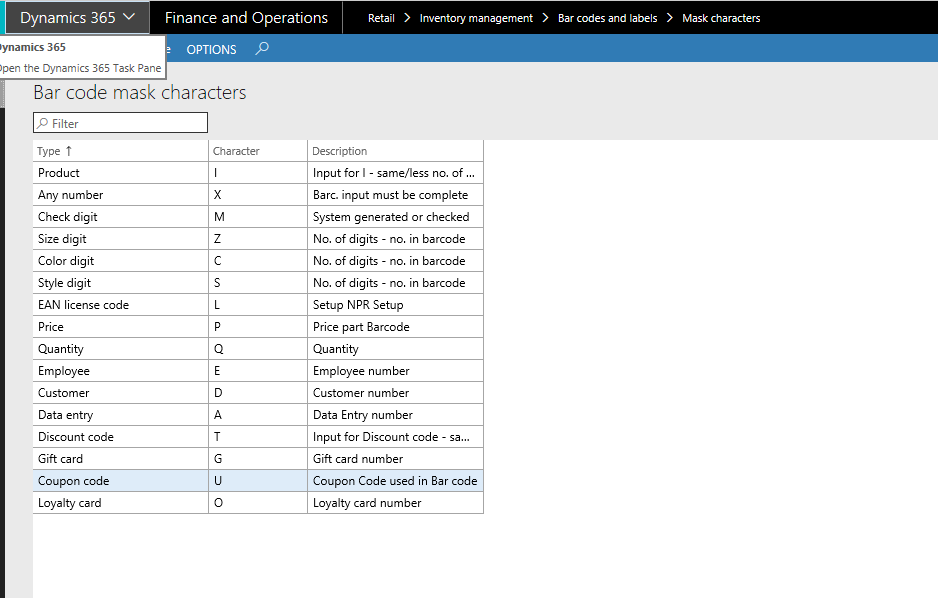
Mask set up. Keep the type as Coupon.
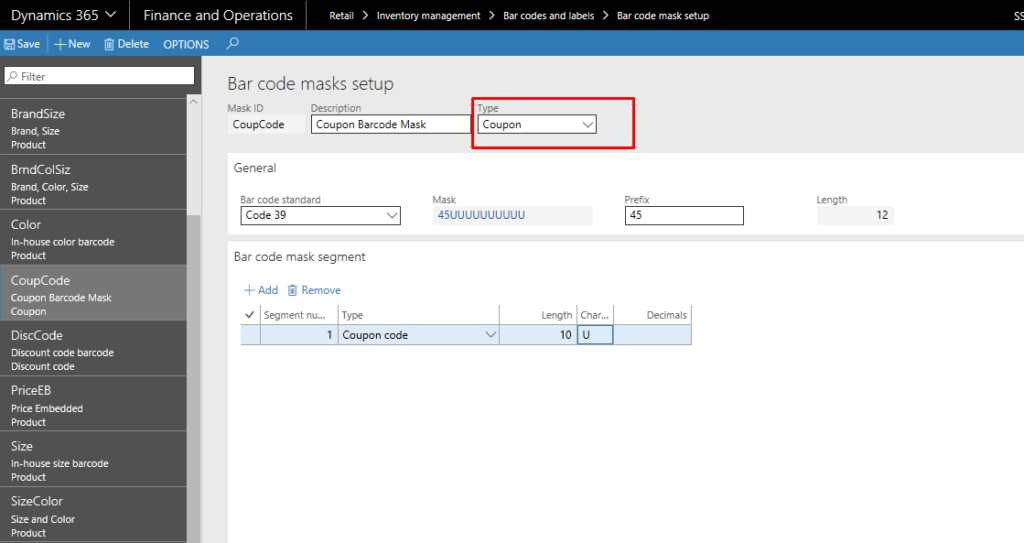
Step 3: Create Bar Code for Coupon. Assign the Mask ID which was created in step 2.
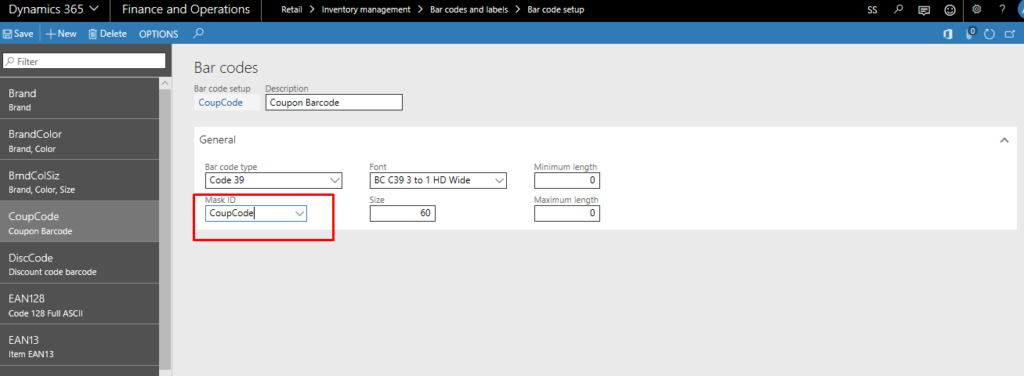
Step 4: Create Number Sequence for Coupon Code ID and Coupon Number.
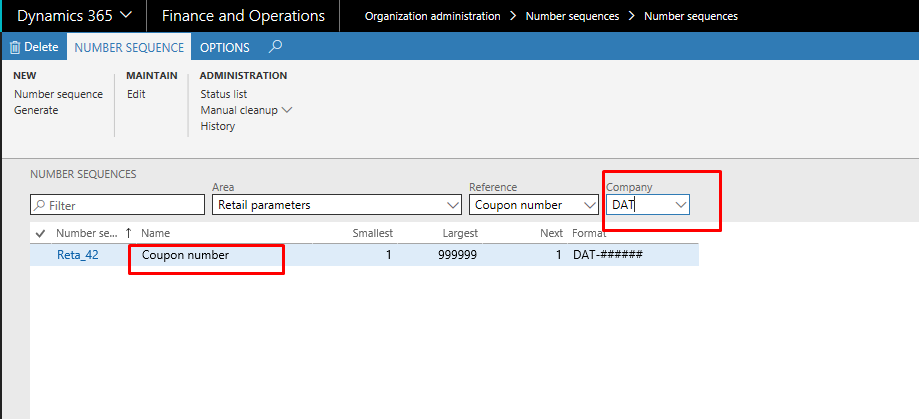
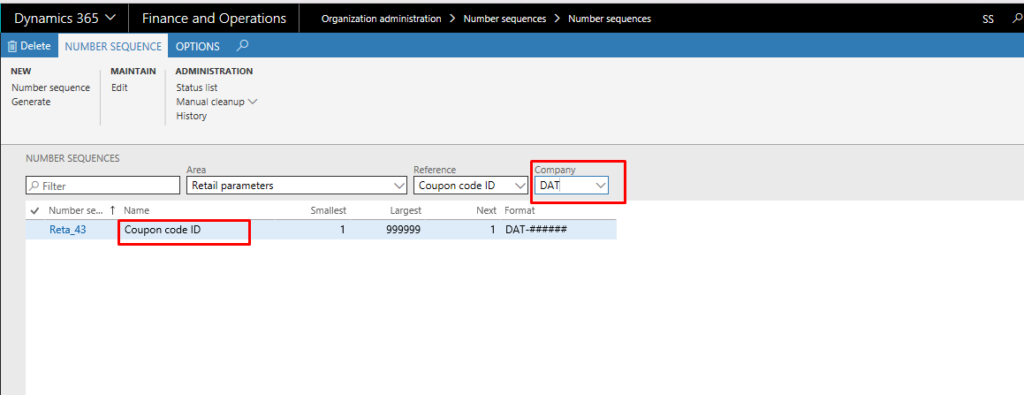
Step 5: Set the Retail Parameters for Coupon. Assign the Mask ID that was created.
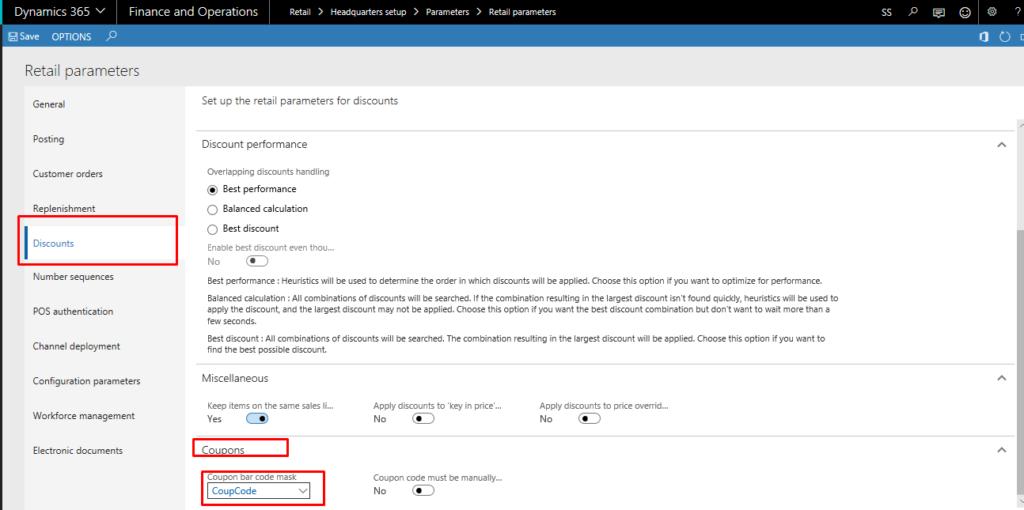
Step 6: Create a New Discount. Mention the discount Price, Products in Lines, Price group, Valid Discount Account and enable coupon code required.
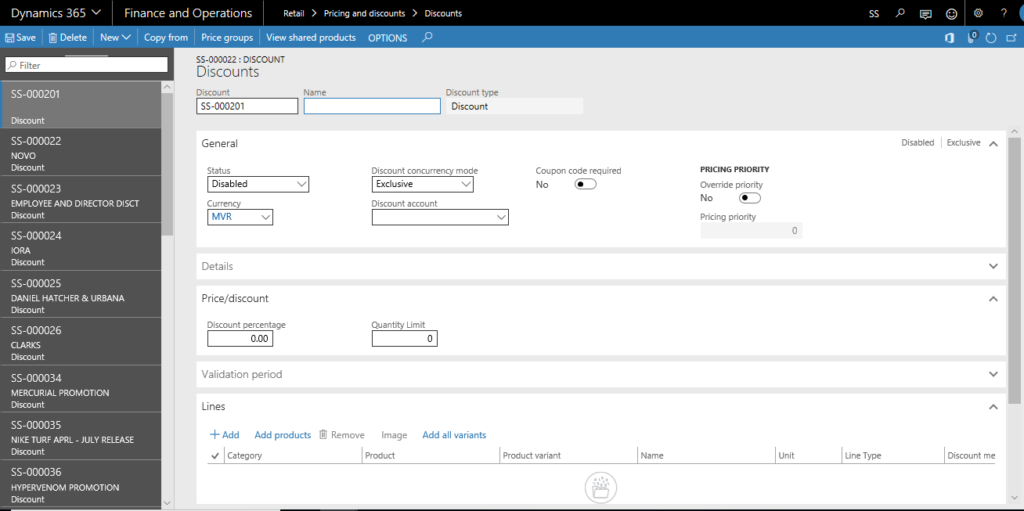
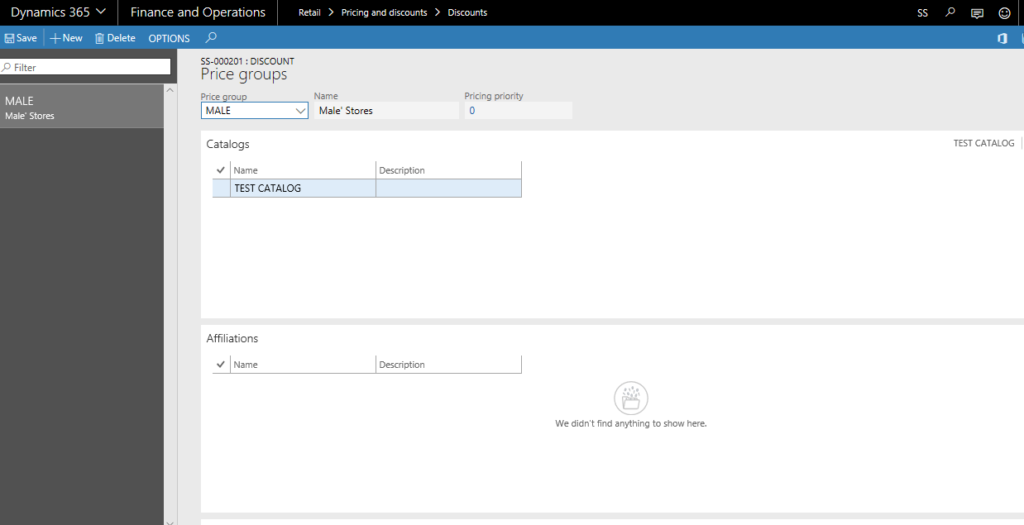
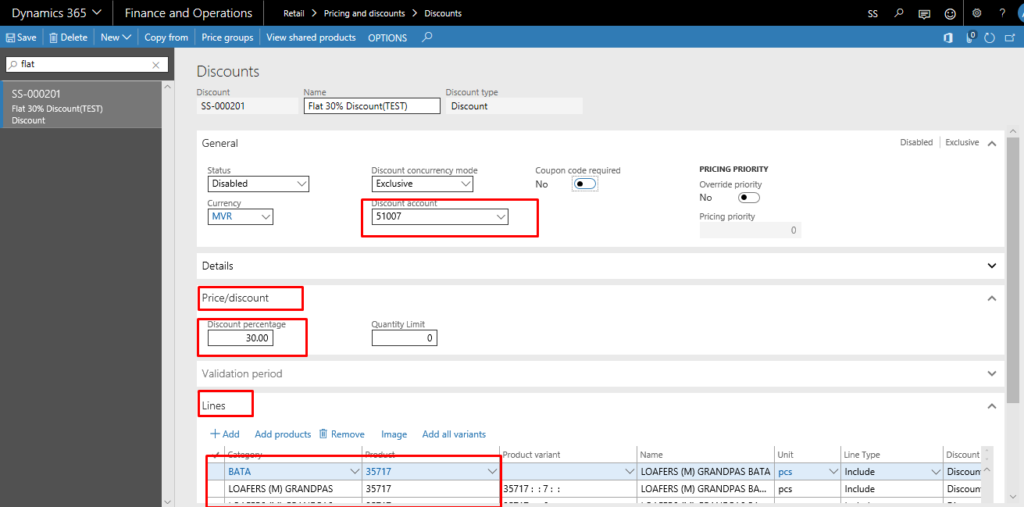
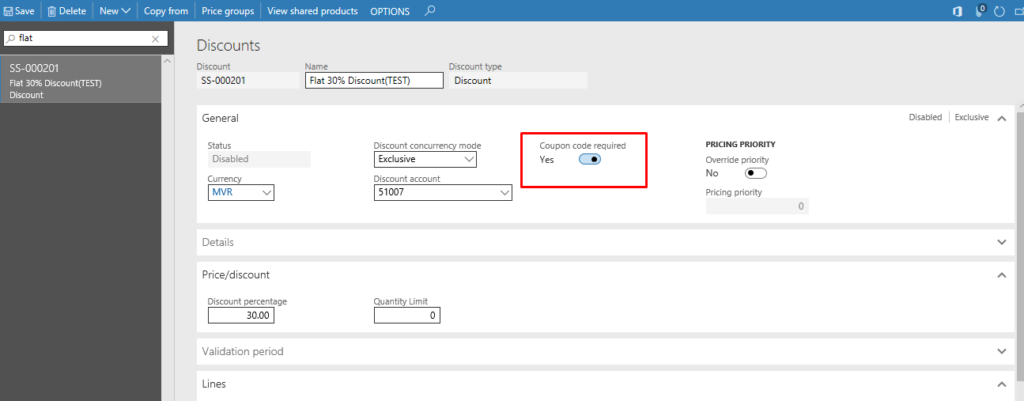
Step 7: Create a new Coupon. Mention the usage limit, usage type, associate discount to the coupon, Create a new line for coupon. Activate the Coupon. The Barcode will be generated. Make a note of the Barcode.
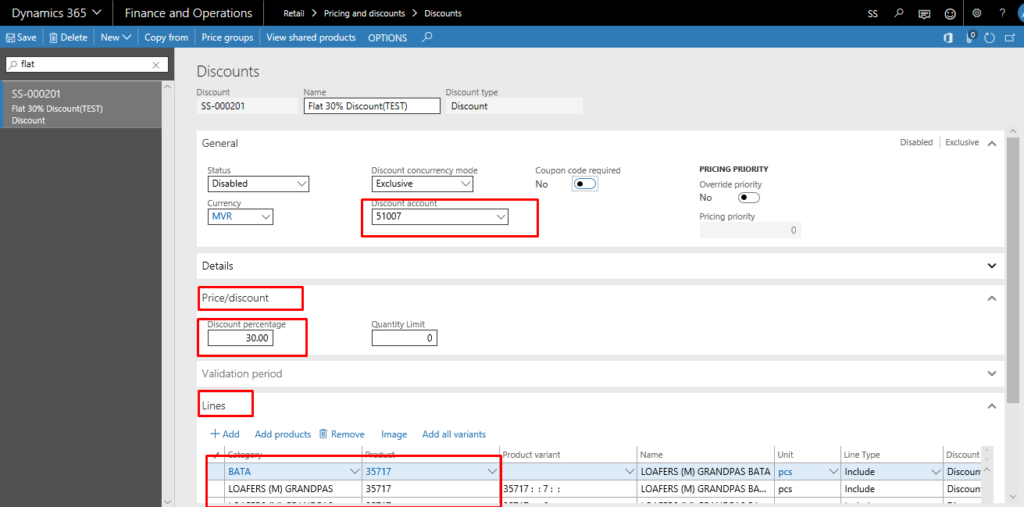
Next, To Redeem the Store Coupon Code:
- Scan the product that is under Discount.
- Scan the Barcode or Manually inter the Barcode.
- The discount will be applied to the product along with the discount name.
- Make Payment.
This is it! Hope the above information helps! 😊
