How to set different connection colors in SSMS
In Microsoft SQL Studio Management Server (SSMS) there is an interesting feature that helps users quickly determine which connection tab they are using currently this can be done by setting custom connection colors in SSMS for different SQL Server nodes. In this blog we are going to see how we can use this feature
- Open SSMS, and on the Connection to Server window, click the Options button to show advanced options
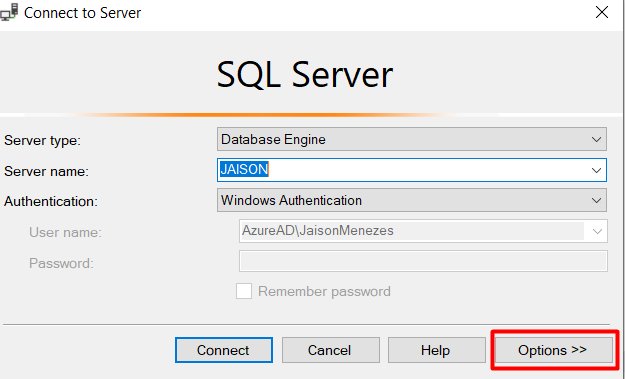
- In the Connection Properties Tab select the database from the dropdown on which you intend to apply custom colors on
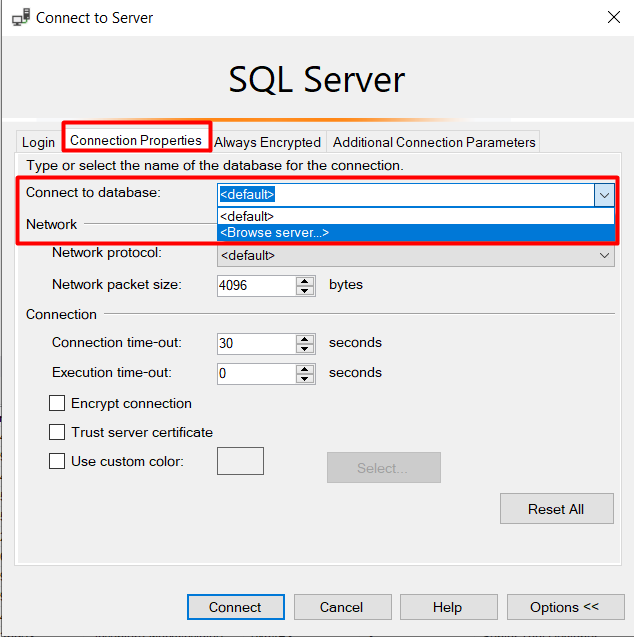
- After selecting the database, click on use custom color checkbox and select the desired color.
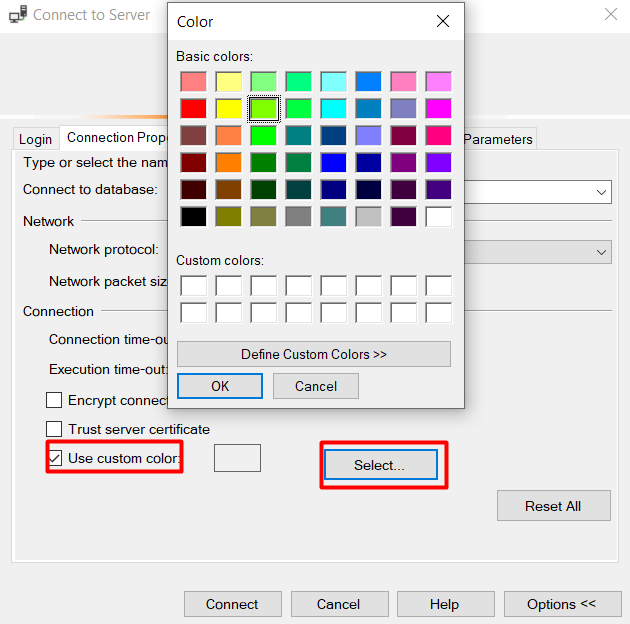
- You can select any colors usually I prefer Red color for production databases and green for test databases.
- Click on Connect button.
- Restart SSMS
- As you can see the color green has been applied which means that green color is associated with that database.
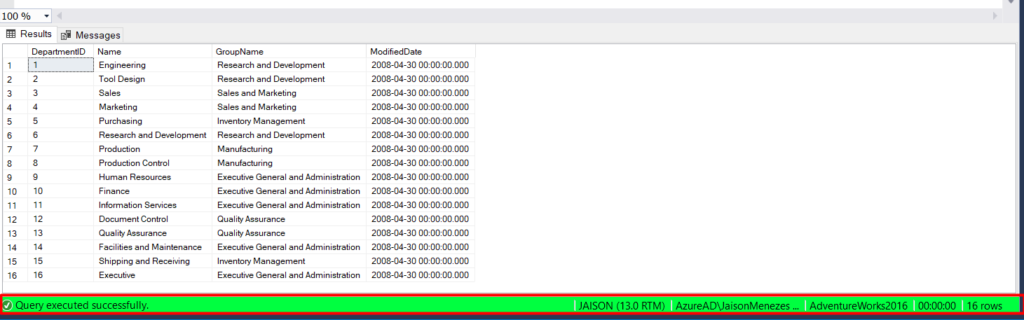
Thank you for reading my blog, hope it helped !!
