Fast tracking the sales process in Microsoft Dynamics 365 Project Service Automation with Power Apps and Power Automate flows
When it comes to creating a contract with Microsoft Dynamics 365 Project Service Automation (PSA), users often find that the path from opportunity to quote and contract is long, slow, and involves too many clicks. To make it more efficient and cut down on the number of clicks, we can combine the capabilities of Power Apps with Power Automate flows.
People love tooling that helps take care of small steps automatically like creating a basic project-specific price list, the Quote line details, or milestones.
Let’s understand what’s involved at each step to go from Opportunity to Quote to Contract and navigate the entire process more effectively.
Navigating the process
Step 1: Create the Opportunity by navigating to Opportunity Entity in Project Service App.
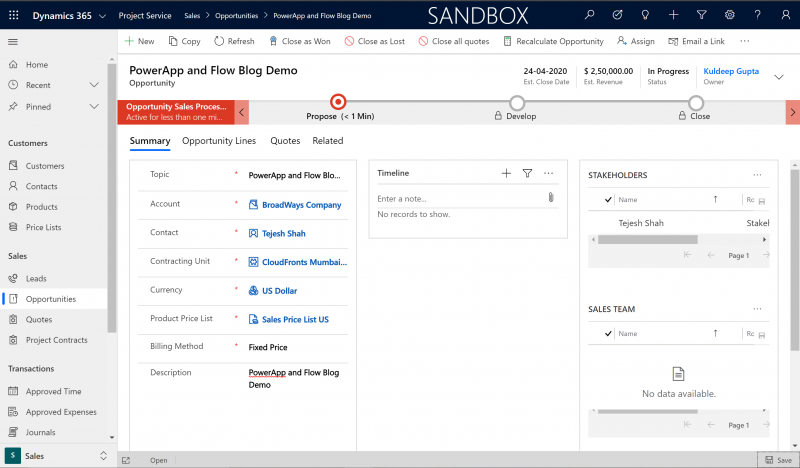
Step 2: When saving the opportunity users run a Power Automate flow behind the scene that does the following things:
1. Create the Quote automatically based on the billing type.
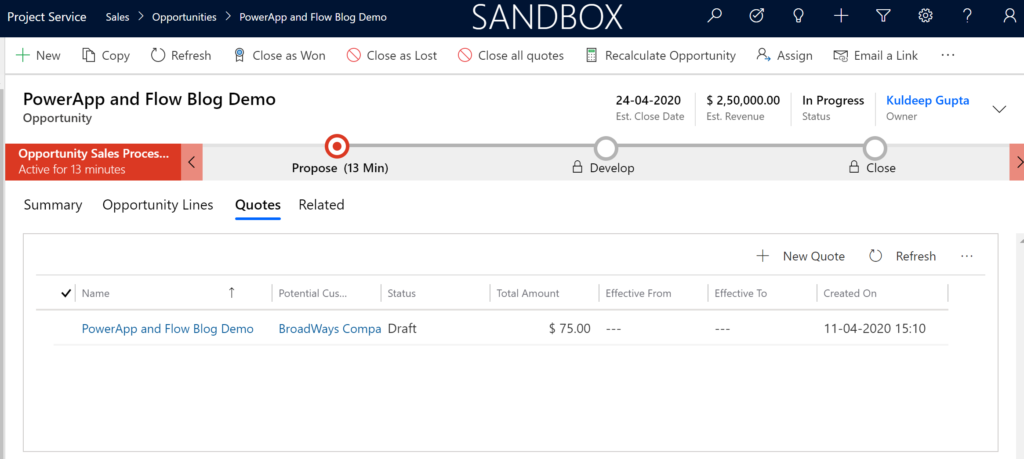
2. Generate the Quote Line record.
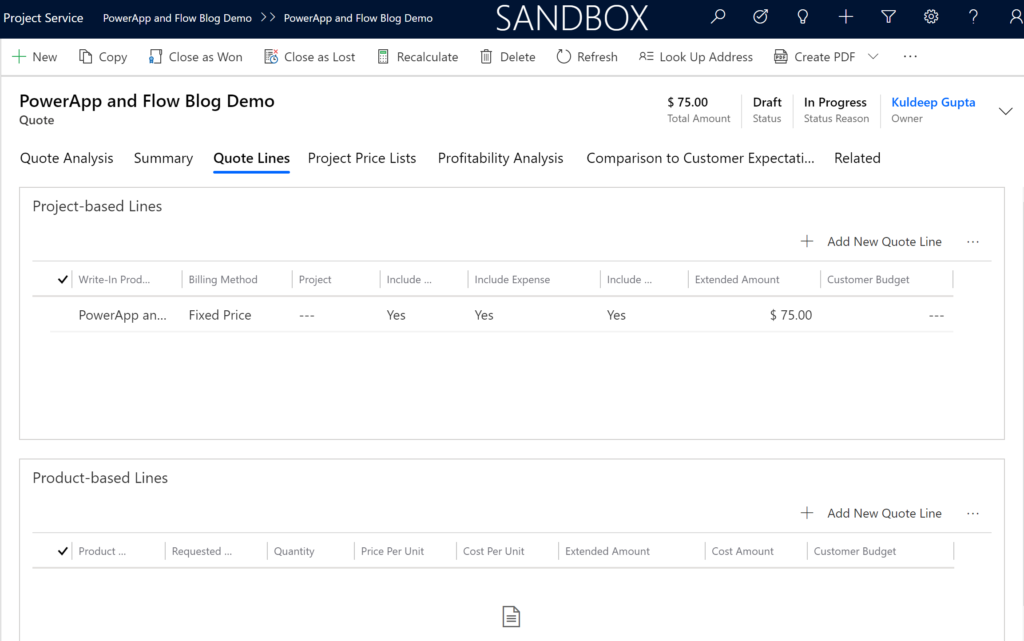
3. Fills the project-specific Price List (developed in Power Apps).
This is now very easy to edit since the interface becomes more user-friendly and it directly updates the Roles Prices in the Pricelist. This, too, is a lengthy process with the out of the box capabilities of PSA.
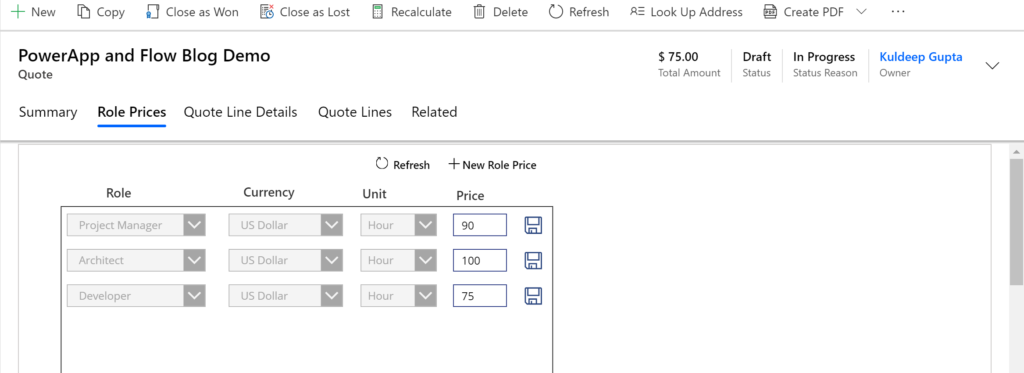
4. Generate the Quote Line Detail, with one line developed in Power Apps. The details will include:
a) Developer
b) Quantity set as one hour
c) Choose the rate from the default pricelist on the opportunity.
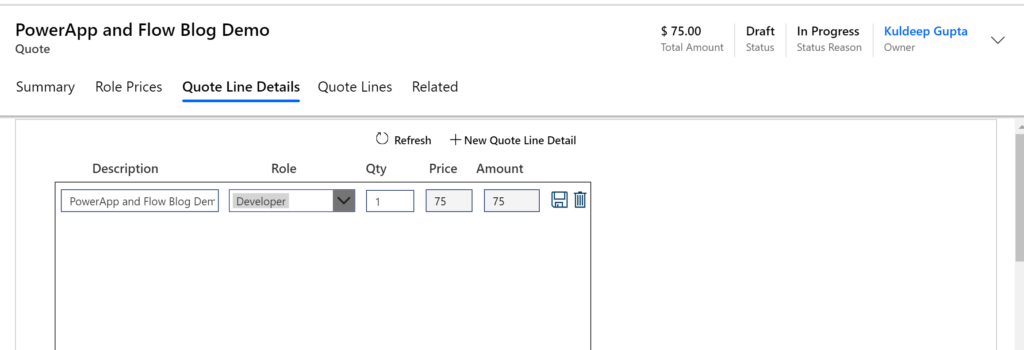
Step 3: Now the Salesperson opens the Quote Line Details to add more lines in case needed. For this, I prefer adding one line to each role and adjusting the quantities appropriately to reach the quote amount.
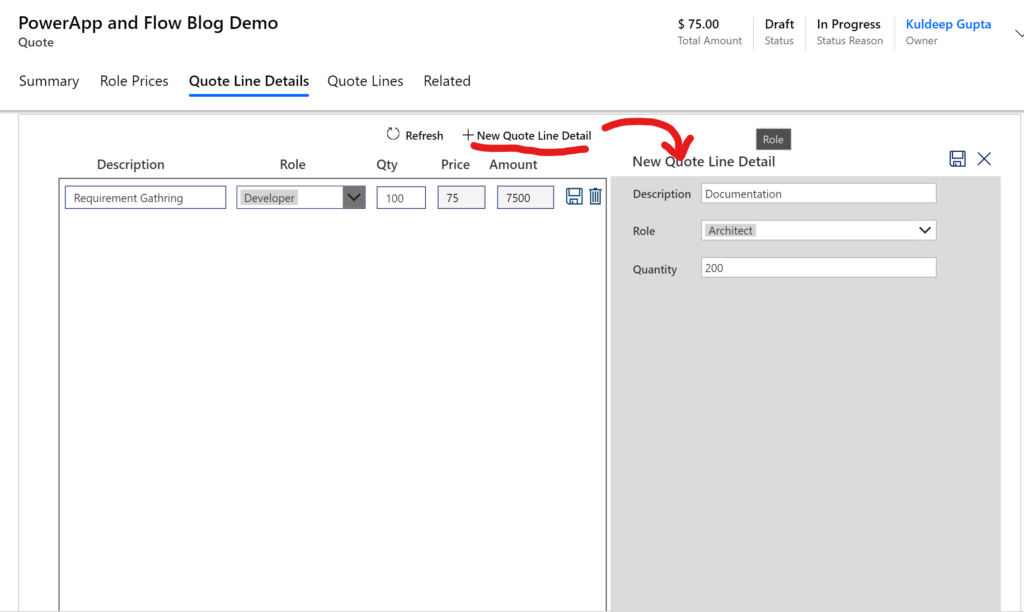
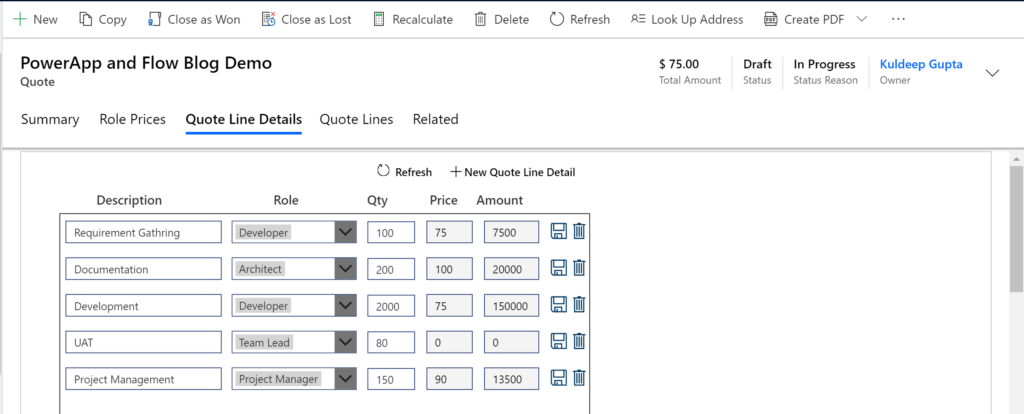
Step 4: After the Quote is ready and the negotiations are done with the client, we proceed to win the Quote, which does the following:
- Marks the Quote as won
- Creates the contract automatically with all the information in the quote (using an OOB feature)
- Automatically marks the related Opportunity Won. This is done via a flow which looks for the Opportunity from where the Quote was created and marks it as won. This is typically a manual process in PSA, but using Power Automate, users can also first navigate to the opportunity and mark it as won.
Conclusion
This process demonstrates the power of Power Automate flows and how much time they can save for a salesperson. The regular process takes lots of clicks and entries to be done right and hence is time consuming when done manually. Power Apps also helps you improve the UI and enrich the look and feel of the app. It also helps in reducing the navigation between entities and thus saves a lot of time.
