Control elements in PowerApps with different font-size
Its good to have a user’s choice based font-size but without controlling how it displays on screen may not look good.
I have created a simple design that consists of a header, gallery and font-size slider to show how elements react on certain font size.
Here’s how it looks.
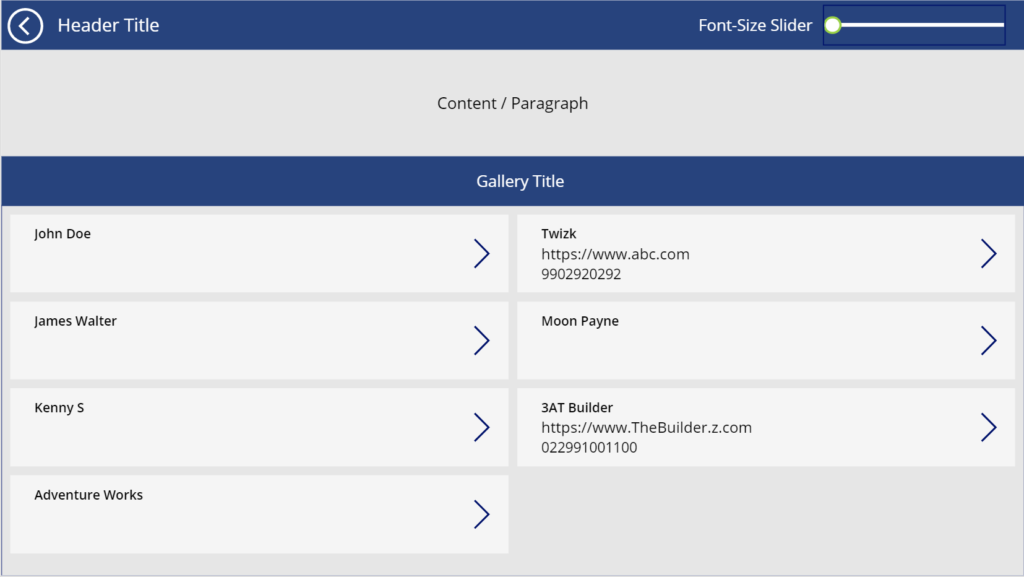
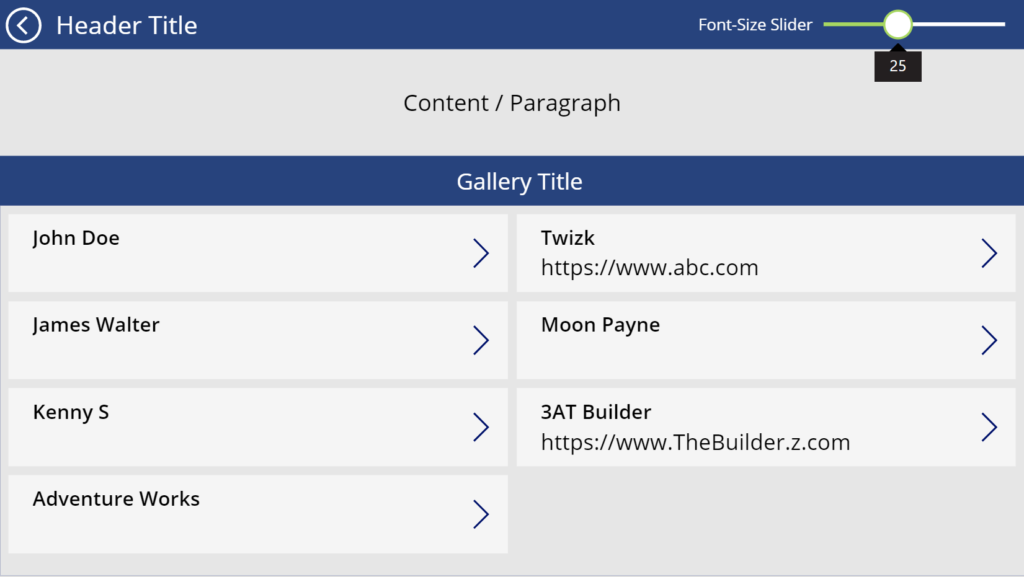
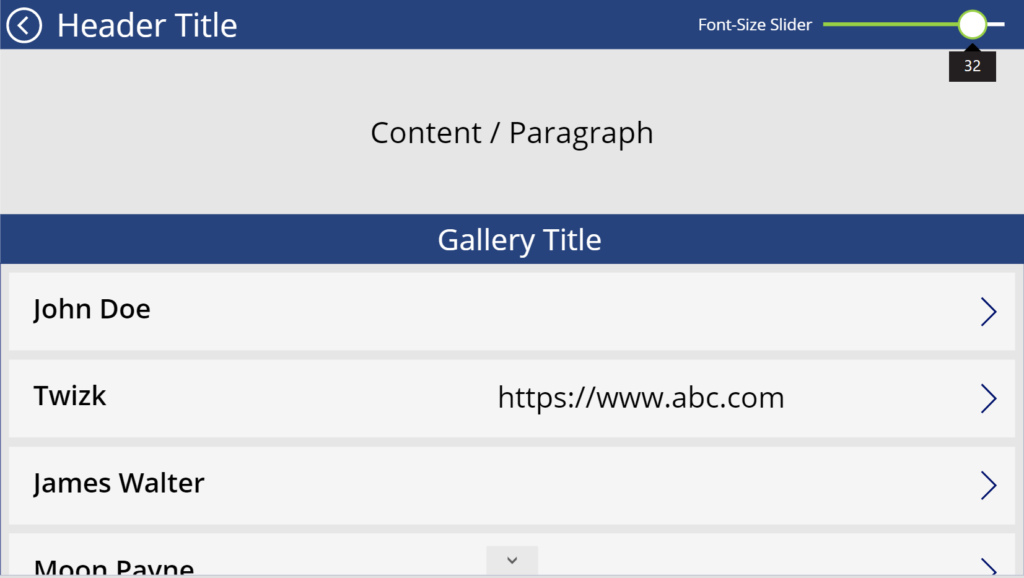
How to make this,
Set your font-size range into slider or any other control element like dropdown.
Set Title or any text as value of slider or dropdown and use increment or decrement as per requirement.
For example: Header title is X then sub-header will be X-2 font-size.
To make gallery change its style as per font-size
Select ‘Wrap-count’ property of gallery and insert formula
If(Slider.Value > 25, 1, 2);
This will make 1 column is font size is more than 25 else 2.
You can create this on every control/elements that requires such change.
Hope this helped.


