Debug Script on Tablet/Mobile Application
Introduction:
After the release of Microsoft Dynamics CRM update 1, Microsoft has removed the mobile version of form and made actual form available for the Mobile/Tablet. But, since few scripts do not work on mobile/Tablet, and work fine on the Browser, Microsoft has released the guide line that should be followed while writing the scripts.
Kindly refer the below link for further details on the guide lines provide by Microsoft.
https://msdn.microsoft.com/en-in/library/dn481572.aspx
There are scenarios where scripts break and we are not able to debug them on phone/Tablet. Which leads to no proper error tracing by the developers.
Description:
The script which worked perfectly fine on the Web Browser, had issues on phone/Tablet. These scripts sometimes have more than thousand lines of code and we struggle to find what exactly is causing it to fail. Microsoft, for the same reason has now come up with a solution to debug these scripts.
Follow the below steps in order to debug:
Step: 1
While writing script makes sure to include the ‘debugger;’ tag in the beginning of the function or where you want to debug the code.
Step: 2
Create a URL which works same as that of tablet.
https://<CRMURL>/nga/main.htm?org=<OrgUniqueName>&server=<CRMURL>
Step: 3:
For e.g. the organization URL will look like below.
Unique name of the org can be obtained from Settings -> customization -> developer resource -> unique name
Before opening the above mentioned URL make sure you are already logged in the web browser else the link will not work.
Step 4:
You will receive the below message whenever there is a change in the customization.
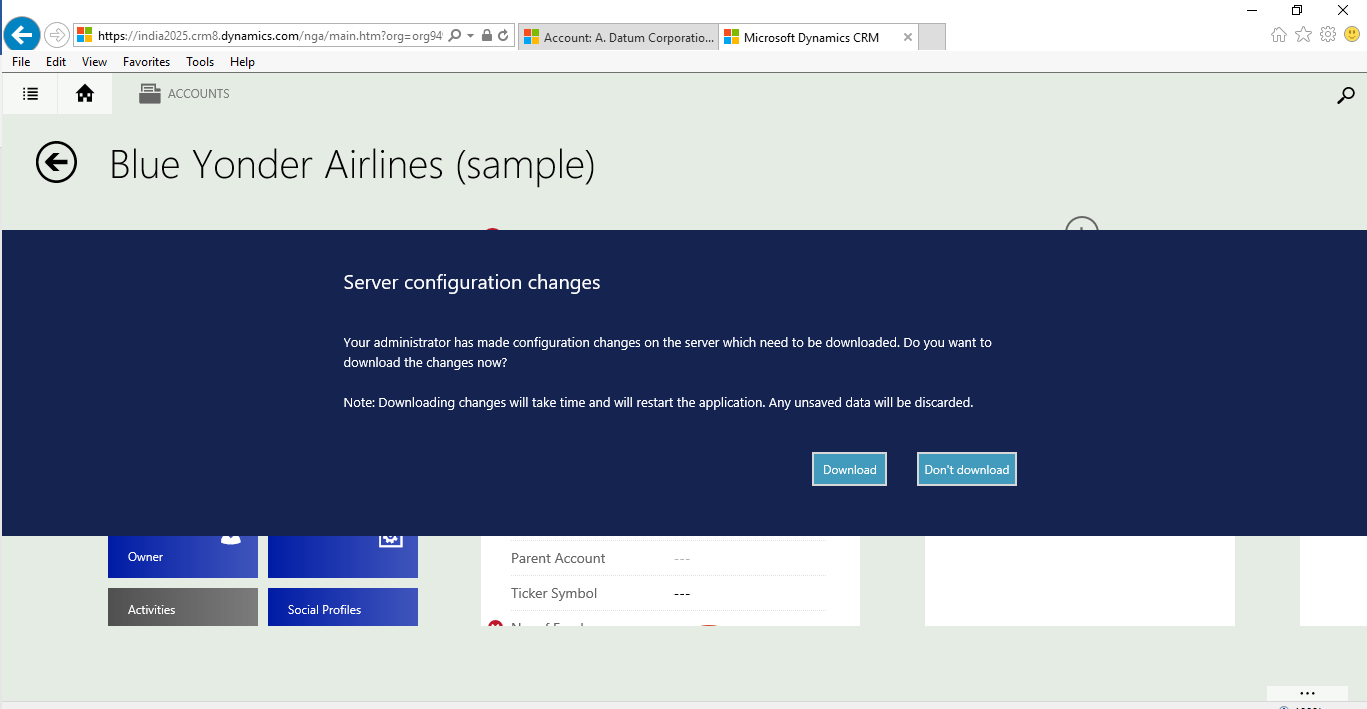
Makes sure to download the latest changes, it will take few seconds.
Step: 5
Once the download is completed you can test your script by pressing F12 button, in our case I have registered the script on change of Phone field as you can see below.
As soon as the value of Phone field changes it takes me to the debugger line. (PFB the screen shot for the same)
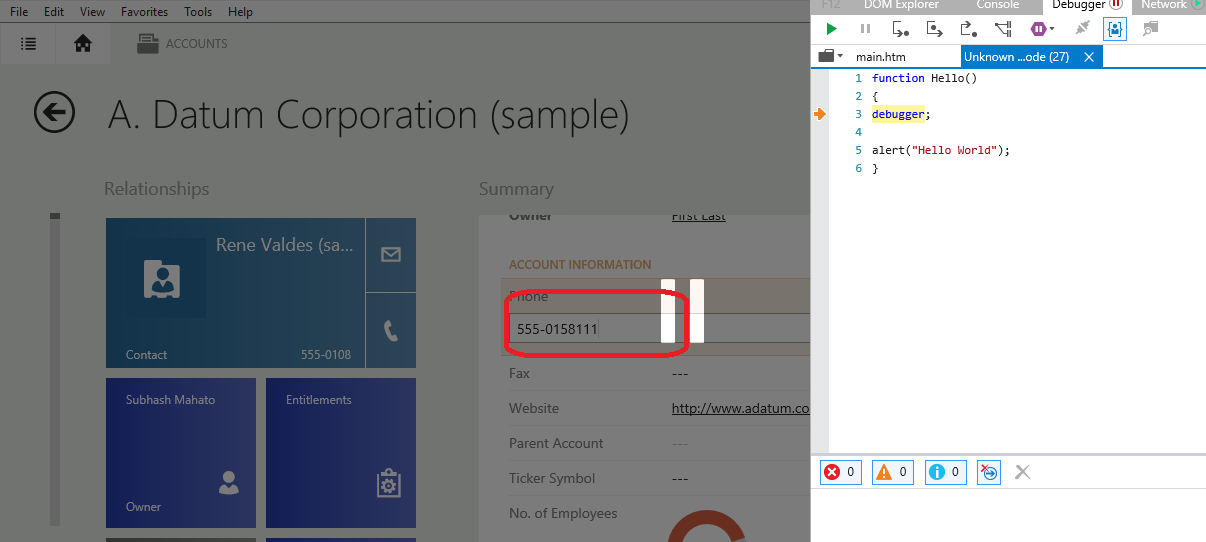
Using this approach, you can debug the script on the desktop using the tablet version of CRM.
Conclusion:
We can debug the mobile version of script on the web browser by the steps provided. Which will allow better debugging than the manual one that the legacy system had.


