How to display Media (Picture) Data from one table to another table and display it on the RDLC report
References
FlowFields – Business Central | Microsoft Learn
Creating an RDL Layout Report – Business Central | Microsoft Learn
Pre-requisites
Microsoft Dynamics 365 Business Central Cloud/On-Premises
Introduction
In this blog, I am going to showcase how to flow Media (Picture) from one table to another and how to display it on the RDLC report.
Flow Media data from one table to another table
For this example, I’ve made a simple Mediadatatype table with a few fields and kept the ‘Image’ field as a Media data type.
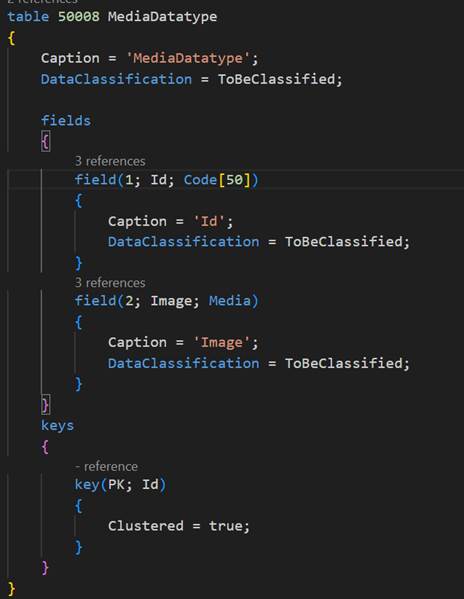
Additionally, I created the ‘Image’ field as a Media datatype to the Purchase header table extension and used the Fieldclass property as a flowfield and the Calcformula for the flow Image on the ‘Image’ field.

The Image flows on the Purchase order ‘Image’ field, where my assigned user Id is PD, thus the image will appear on the Image field.
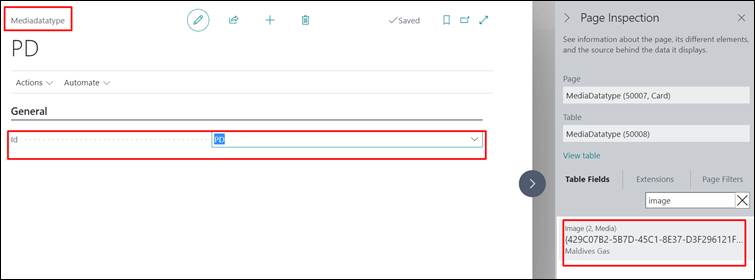
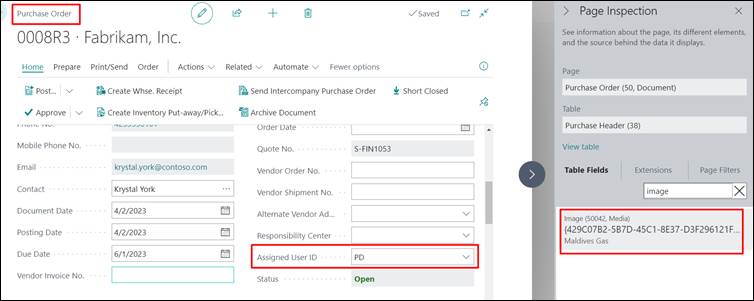
How to display Media data type (Image) on RDLC report.
In the following example, I’ve added an Image column to the MediaDatatype report
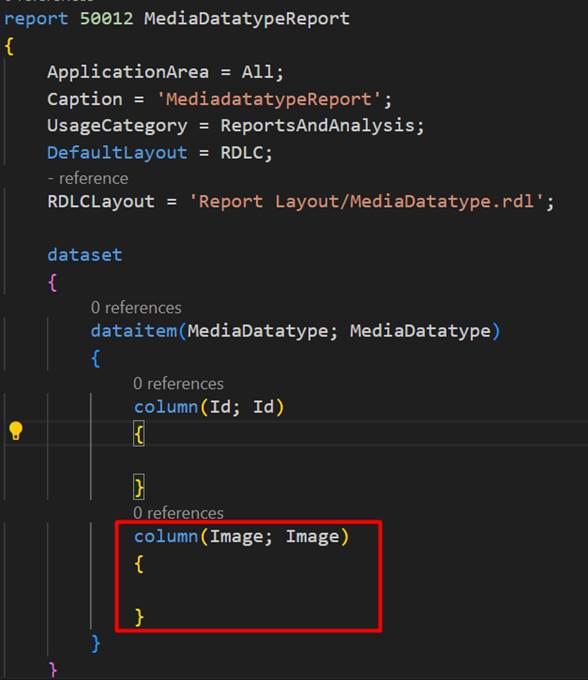
Open the report on RDLC layout.
On an Image property, select the image source as a database, use an ‘Image/bmp MIME type, and set the Image expression.
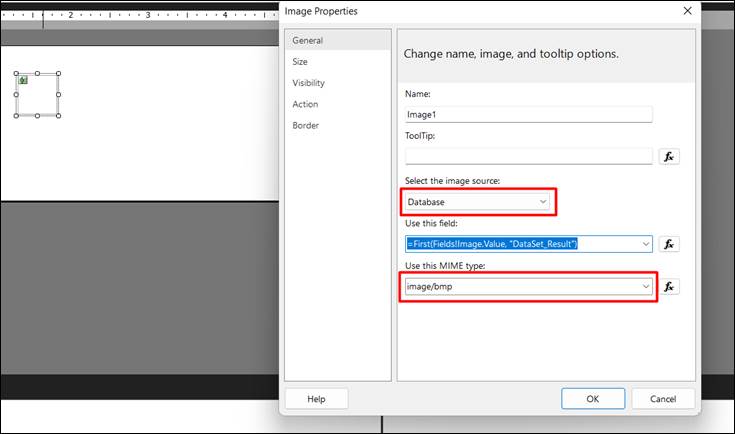
Output
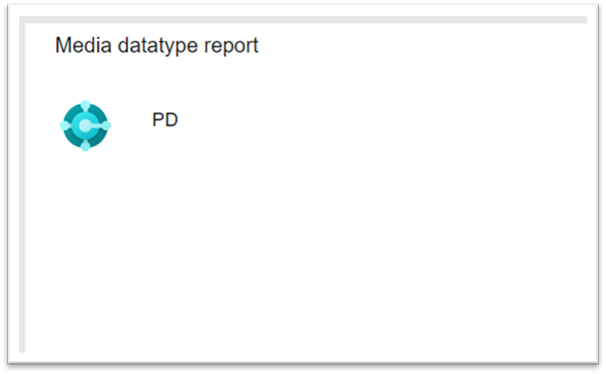
Conclusion
Thus, we saw how to flow Media datatype from one table to another and how to display it on the RDLC report.
I hope this helps!
