Use of Vendor and Customer Workflow in Dynamics NAV
Introduction:
We all have noticed Send Approval Request button on Vendor and Customer pages. You can select Customer workflow from the workflow template Sales and Marketing. Vendor can be configured similar to customer workflow. These standard workflows can be enabled from the workflow page….but what’s the use of it? why do we need it?
This blog explains the use of Vendor, Customer workflow in Dynamics NAV.
Pre-requisites:
Microsoft Dynamics NAV 2016.
Steps:
1. Enable the Vendor, Customer, Item workflow: Browse to workflows and select new workflow from Template and under the Sales and Marketing select Customer Approval workflow. In the workflow response select the workflow user group or direct approver to which approval will be sent.


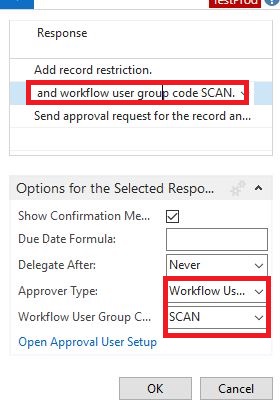
Similarly, configure Item and Vendor workflow.
2. Send the Customer for Approval: In the Customer Card page click on Send approval request to sent the customer for approval.

Once approval is sent. Workflow Factbox appears on the right hand side.

3. Use of the workflow:
Customer Workflow
- Now this workflow is sent for approval but not approved.
- If you navigate to sales order and use the same Customer. If you post the sales order or Journal, you will get the below error.
- Once the customer is approved, Sales order is approved successfully.

Vendor Workflow:
Send the Vendor for approval by clicking on Send approval request. Workflow factbox is visible.


Now when you post the Purchase order or journal for account type Vendor you will get the below error.
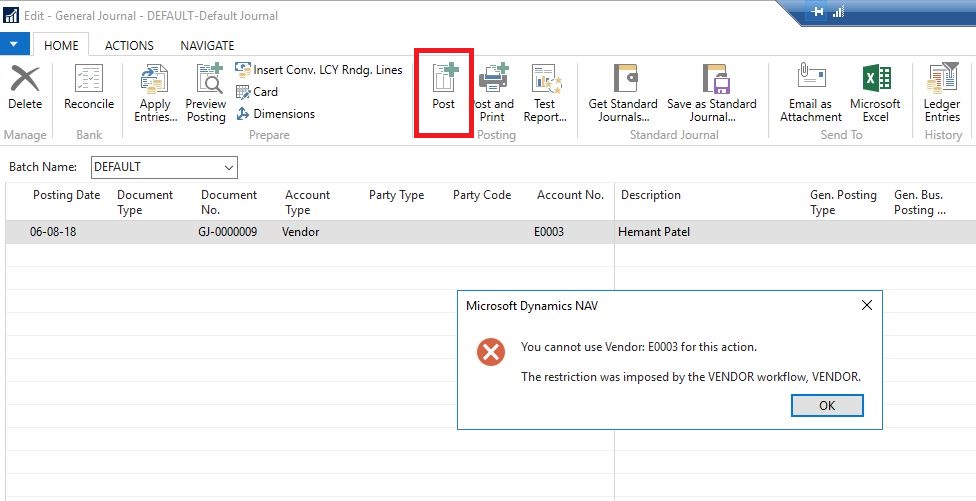
Once its approved, The journal lines is posted.

