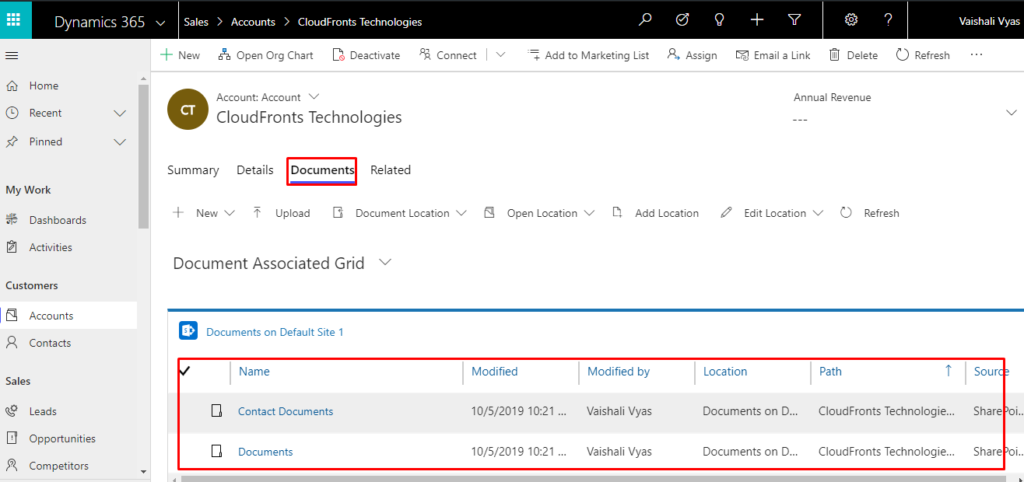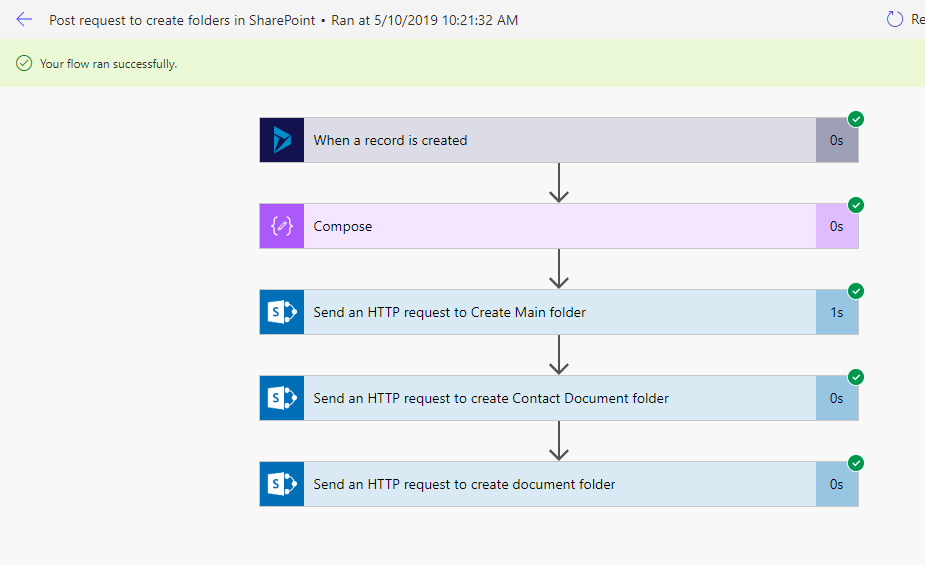Create SharePoint Folder using POST request in MS Flows
Introduction:
This blog explains how to create folders in SharePoint when new record is created in D365 CE.
Use Case:
When new account is created in D365 CE create “Contact Documents” and “Documents” folders in SharePoint.
Pre-Requisites:
- D365 CE
- SharePoint Online
- Microsoft Flow
Steps to be followed:
- Sign in to the Microsoft flow. https://flow.microsoft.com/en-us/
- Go to My flows -> “+New”-> “+Automated-from blank”
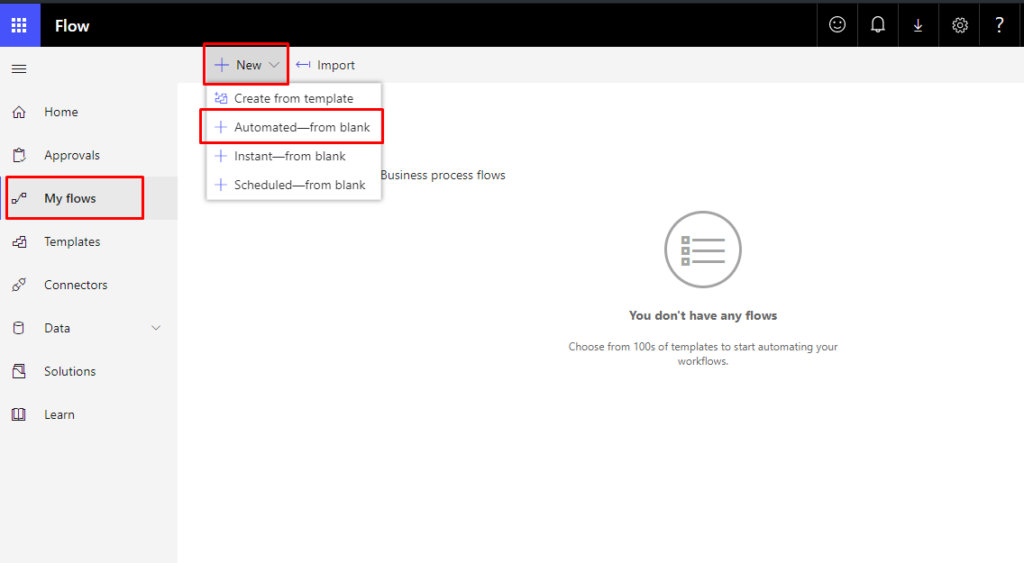 3. Select “When a record is created” trigger and click on create.
3. Select “When a record is created” trigger and click on create.
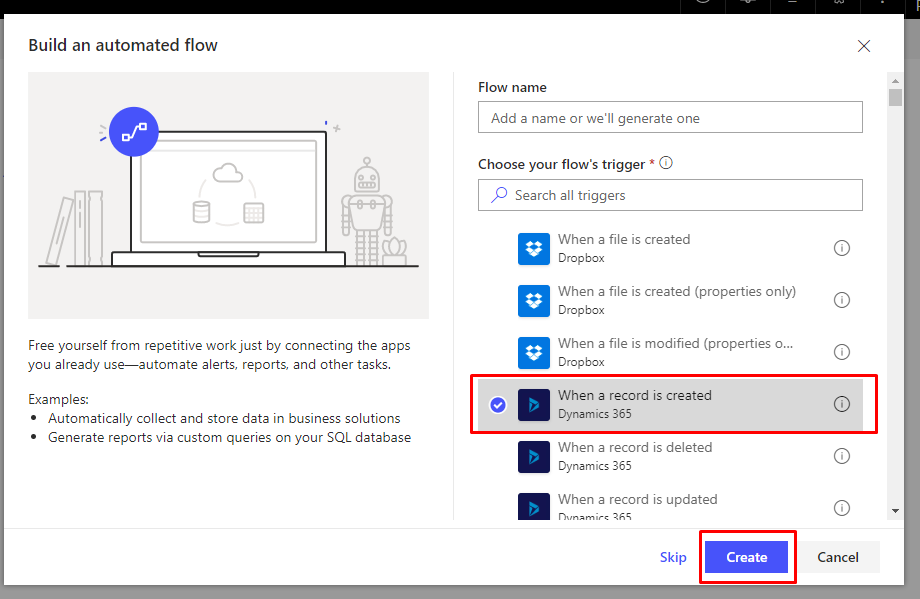
4. Select “Organization Name” and “Entity Name”.
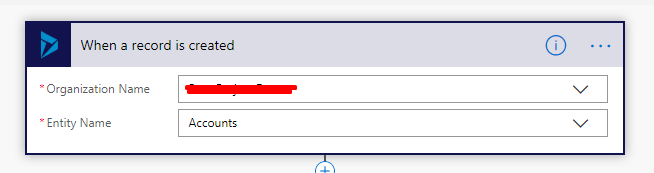 5. Click on “+New Step” and select “Compose” Action.
5. Click on “+New Step” and select “Compose” Action.
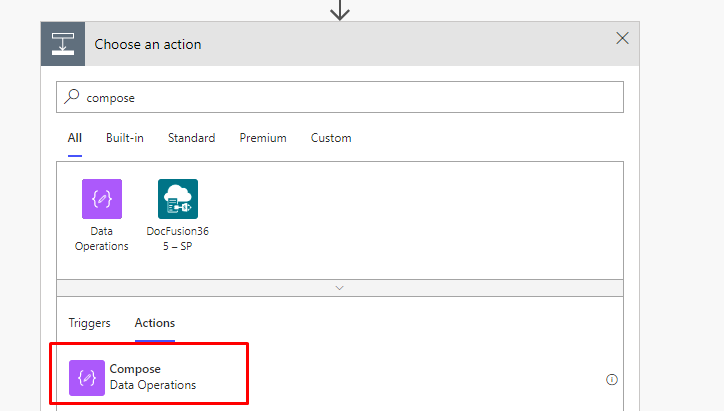 6. a. Add “Account Name” from Dynamics Content in Input.
6. a. Add “Account Name” from Dynamics Content in Input.
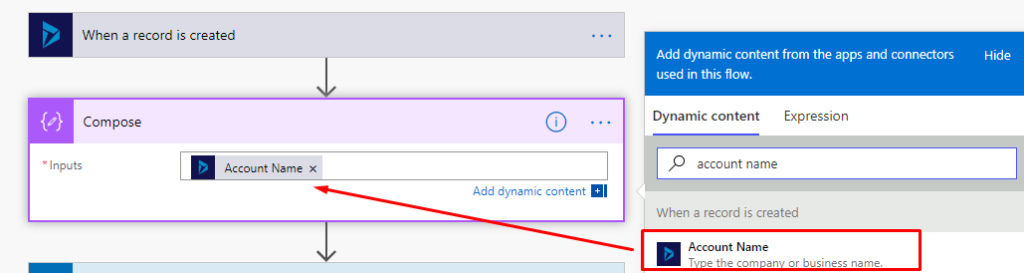 b. Add underscore “_”
b. Add underscore “_”
c. Click on Expression enter below formula:
toUpper(replace(triggerBody()?[‘accountid’],’-‘,”))
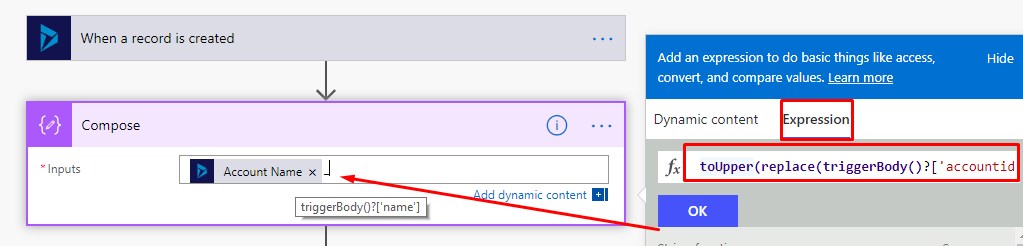 d. Compose should look like below:
d. Compose should look like below:
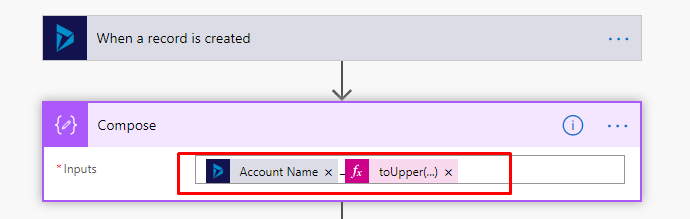 7. Now we will create “Main folder in SharePoint” for this account.
7. Now we will create “Main folder in SharePoint” for this account.
8. Click on “+New step” and select “Send an HTTP request to SharePoint” Action.
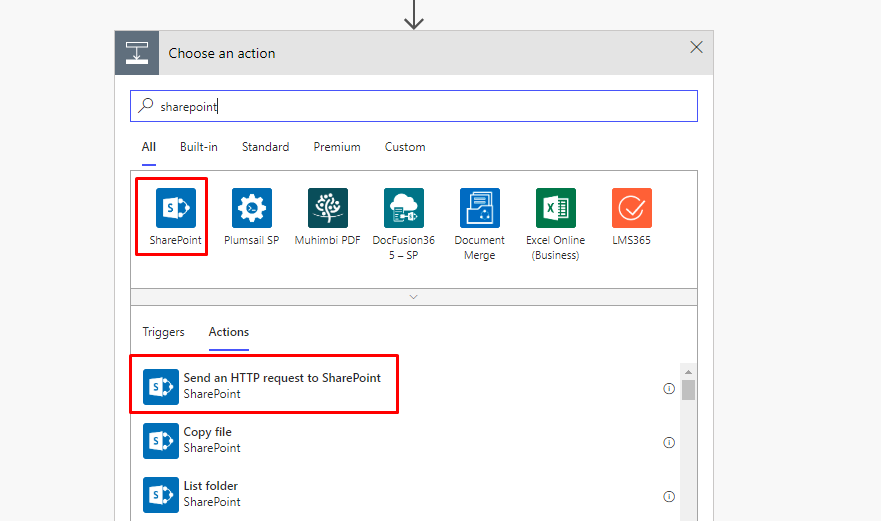
9. Enter below details:
Site Address: Select the site address from the list.
Method: POST
Uri: _api/Web/GetFolderByServerRelativeUrl(‘account/Output of Compose‘)/Folders
Headers:
| Content-Type | application/json;odata=verbose |
| Accept | application/json;odata=verbose |
Body:
{ ‘__metadata’: { ‘type’: ‘SP.Folder’ }, ‘ServerRelativeUrl’:’account/ Output of Compose‘}
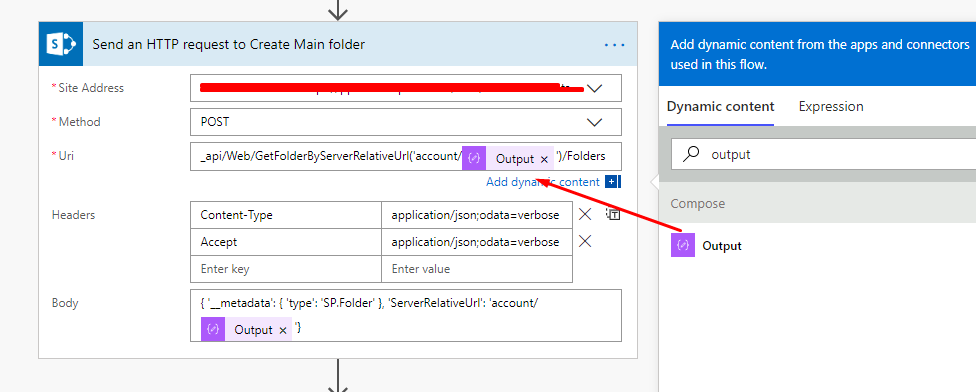 10. Now we will create sub folders inside the main folder.
10. Now we will create sub folders inside the main folder.
11. Click on “+New step” and select “Send an HTTP request to SharePoint” Action.
12. Enter below details:
Site Address: Select the site address from the list.
Method: POST
Uri: _api/Web/GetFolderByServerRelativeUrl(‘account/Output of Compose/Contact Documents‘)/Folders
Headers:
| Content-Type | application/json;odata=verbose |
| Accept | application/json;odata=verbose |
Body:
{ ‘__metadata’: { ‘type’: ‘SP.Folder’ }, ‘ServerRelativeUrl’:’account/ Output of Compose/Contact Documents‘}
NOTE: “Contact Documents” is the sub folder which we want to create in main folder.
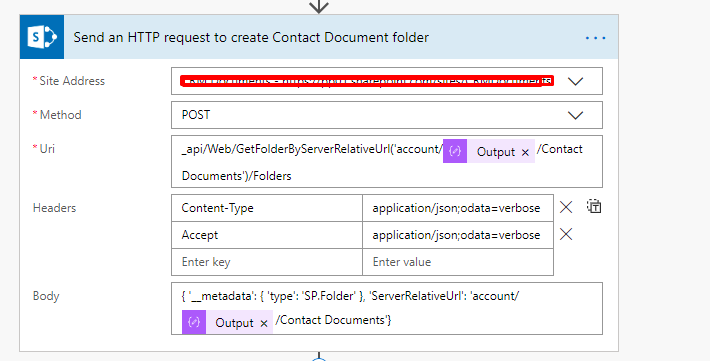 13. Repeat “step no 12” to create “Documents” folders.
13. Repeat “step no 12” to create “Documents” folders.
Uri: _api/Web/GetFolderByServerRelativeUrl(‘account/Output of Compose/ Documents‘)/Folders
Body:
{ ‘__metadata’: { ‘type’: ‘SP.Folder’ }, ‘ServerRelativeUrl’:’account/ Output of Compose/ Documents‘}
NOTE: “Documents” is the sub folder which we want to create in main folder.
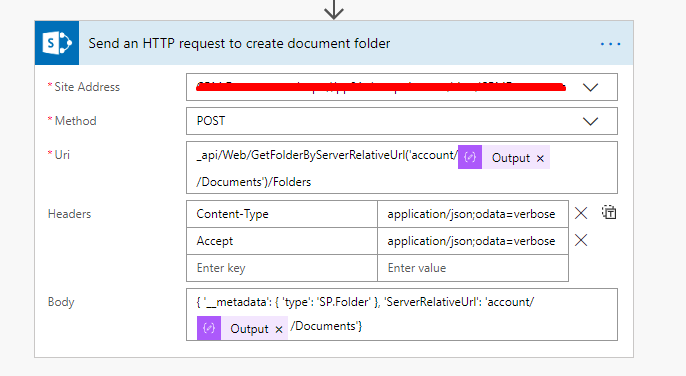
Complete Flow:
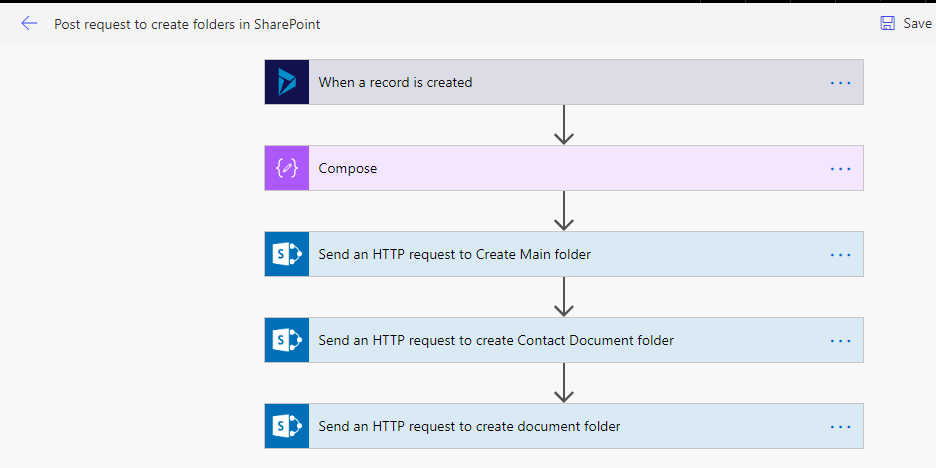
Testing Flow
- Create new account record in D365 CE.
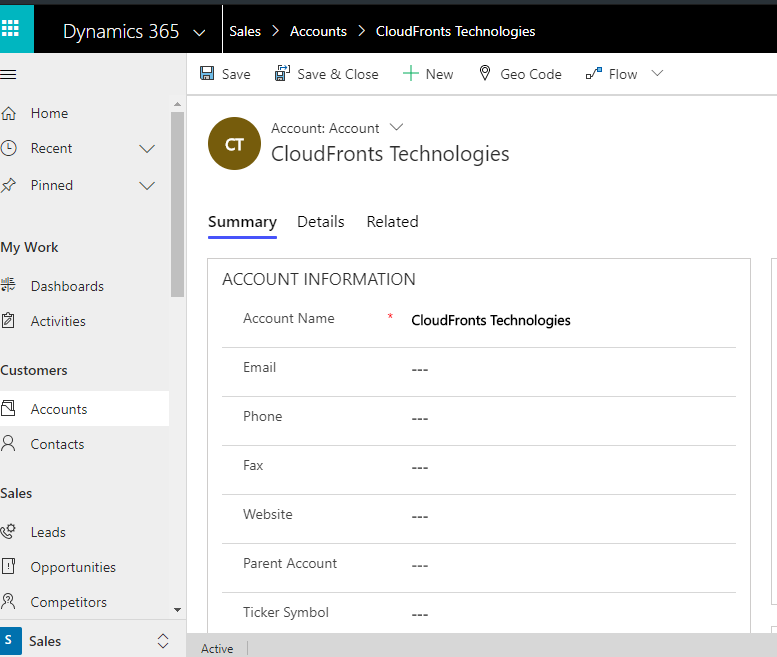
- Check Documents in SharePoint.