Dynamics CRM Marketing list members sync with MailChimp- Part 1
Introduction:
This blog will depict an idea on how we can integrate the members of CRM Marketing List to MailChimp Marketing List.
Description:
We had a requirement to add all the members from CRM static marketing lists to Mail Chimp marketing list. There were many marketing lists in CRM and exporting/importing data for each marketing list was a repetitive process each time we add a member to the list.
Thus, we created some customizations in CRM with respect to the MailChimp API functionalities.
These customizations will help your organization to minimize the manual efforts of adding members to Mail Chimp marketing lists. Only thing you need to do is to click on the custom sync button present on the marketing list record.
CRM customizations are listed below:
- Provide a manual option on CRM marketing list to sync the list members to the MailChimp marketing list.
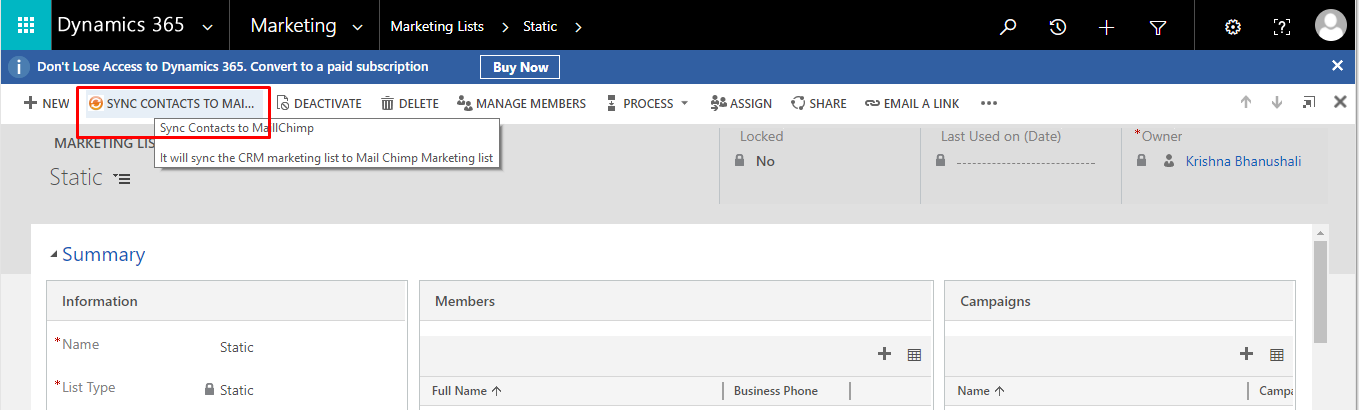
These will work for members of type Contacts and Leads. Account members cannot be synched because it does not have an email address field. (MailChimp API main parameter for synching any member is the Email address of the member. It does not create duplicate records in MailChimp).
- Create a field on Marketing list which stores a unique marketing list ID from MailChimp. This value is important as this will help usl to link CRM and MailChimp lists.
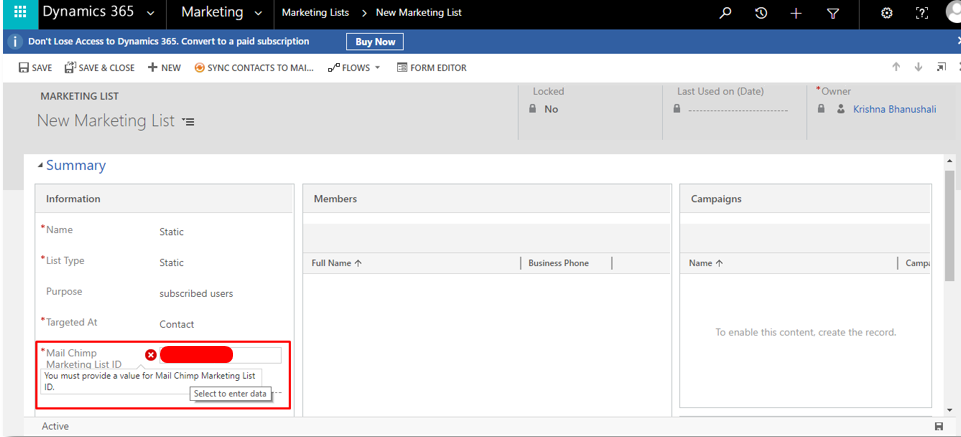
- Create an configuration entity in CRM to store Mail chimp API key, MailChimp username, MailChimp URL.MailChimp URL for developer purpose is given below:
https://<dc>.api.mailchimp.com/3.0
The <dc> part of the URL corresponds to the data center for your account. For example, if the last part of your MailChimp API key is us6, all API endpoints for your account are available at https://us6.api.mailchimp.com/3.0/.
Below is the link to get or create a API key in MailChimp.
- Write a custom action which calls the MailChimp API. Below are the links for synching the members individually and to perform the sync operation in batches.
Each Member Sync
Sync Members In Batches - Create a MailChimp sync entity to record the sync status. The sync takes place in background in MailChimp thus we need to create this entity and keep a sync check by calling the MailChimp API to retrieve the batch status. Once the status is finished, sync will complete and all the members will be synched to MailChimp Marketing list.Below is the screen shot which will show the below details:
- How many records completed
- How many records errored
- Submitted and Completed date
- Status of the sync process.

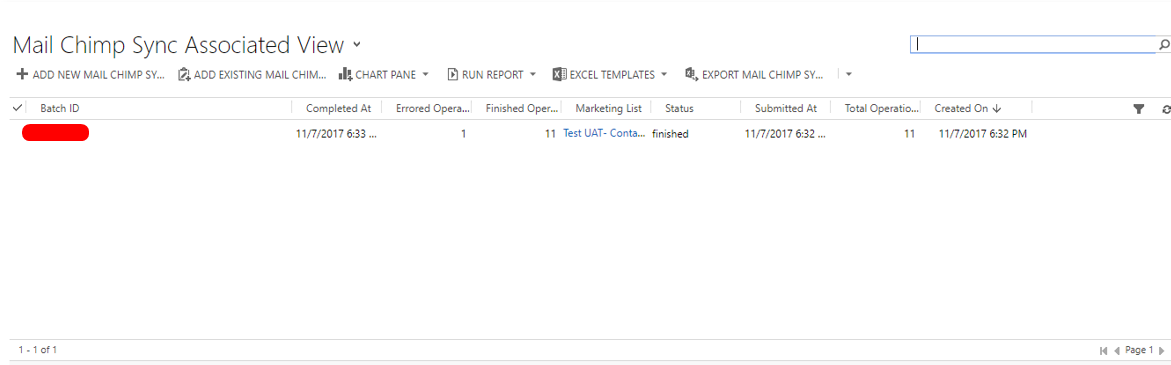
You can see the status of the sync by opening the record.

Status finished denotes the syncing process is completed. In the next blog, we will discuss on the MailChimp API call in action.
