Service Level Agreements in D365 Field Service
Introduction:
This blog explains how to configure SLA to Work Order Entity.
Scenario:
Most clients demand SLA for Work Orders and Resource Bookings in Field Service.
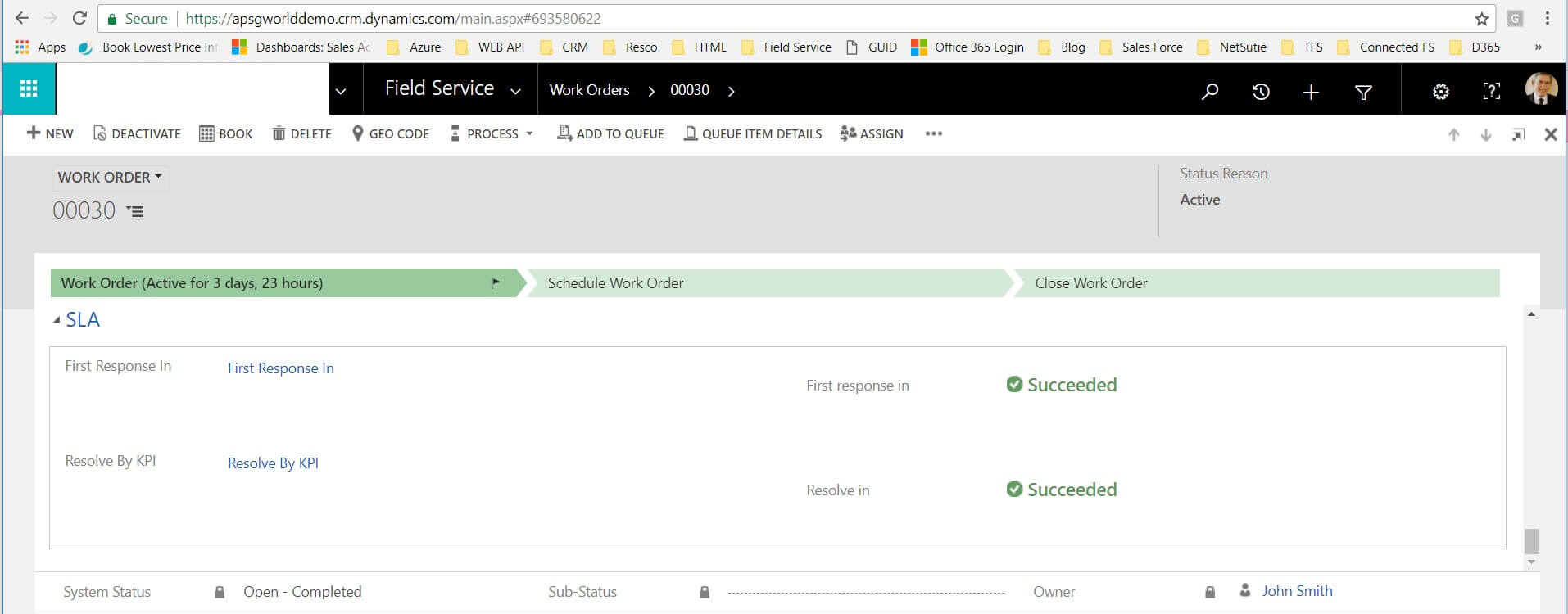
Steps of Implementation:
We need to configure SLA for Work Order as explained below.
1. Mark checked for setting “Enable for SLA” on Work Order entity as highlighted below.
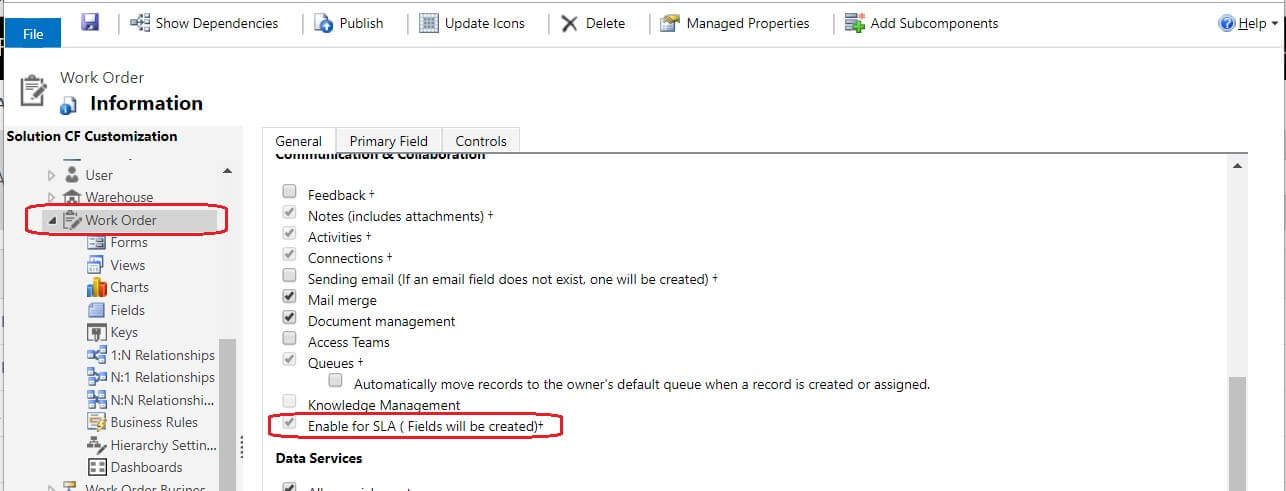
2. Create new Lookup Field with target record type as “SLA KPI Instance “as shown below.
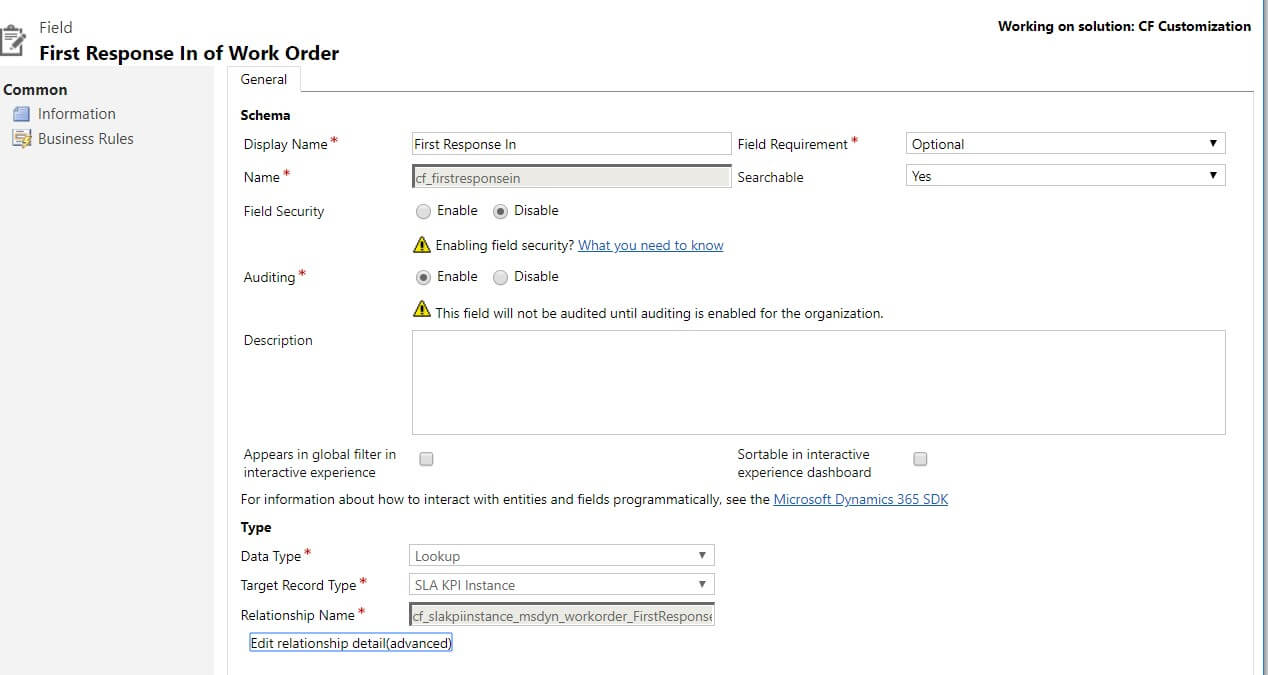
3. Set the field on the form and insert the Quick View form as shown below also publish the cusotmizations.
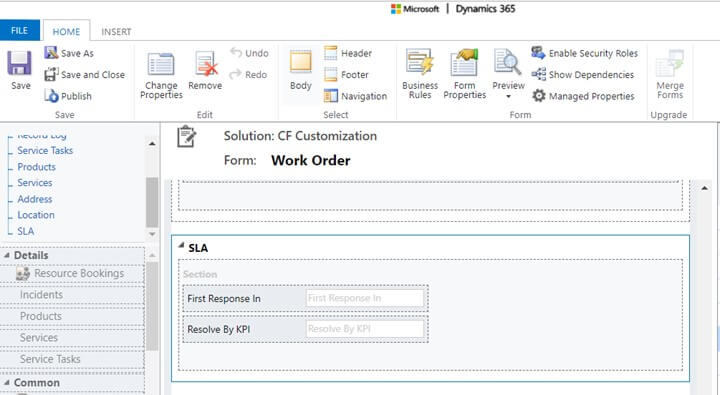
4. Insert the “Quick View form” which shows time for First Response Lookup as shown below and pubish the Customizations.
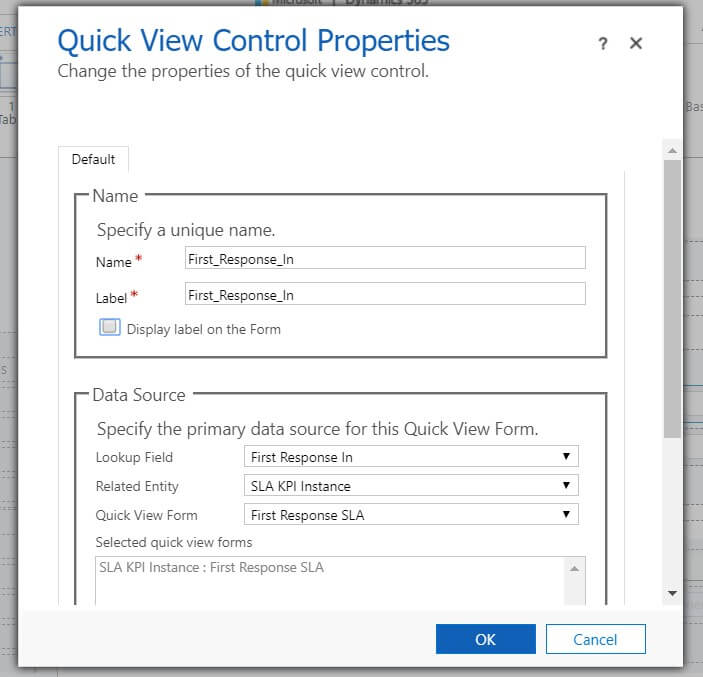
5. Create a new record of SLA by navigating to Settings > Service Management > Service Level Agreements.
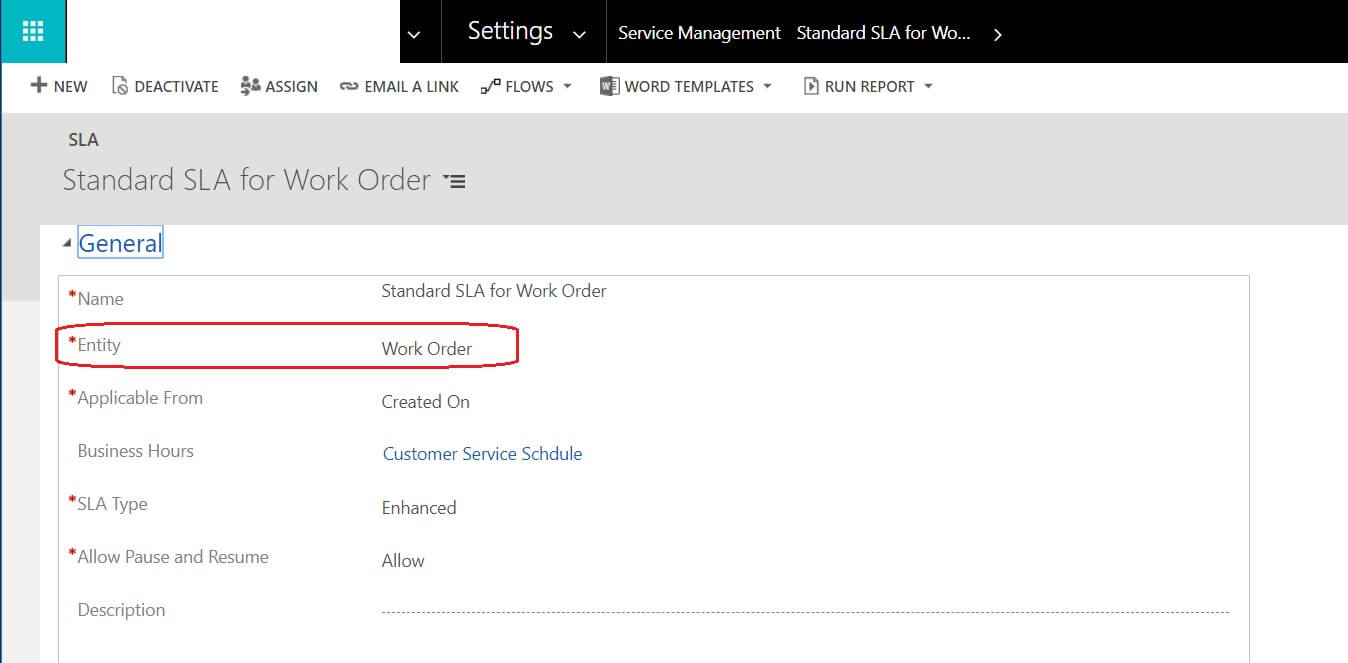
6. Create new record of SLA Details with below settings as shown below
- Select First Response In for SLA KPI field.
- Select criteria for SLA trigger time in “Applicable When”.
- Select criteria for SLA succerss in “Success Criteria”.
- Select criteria for SLA failure in “SLA Item Failure”.
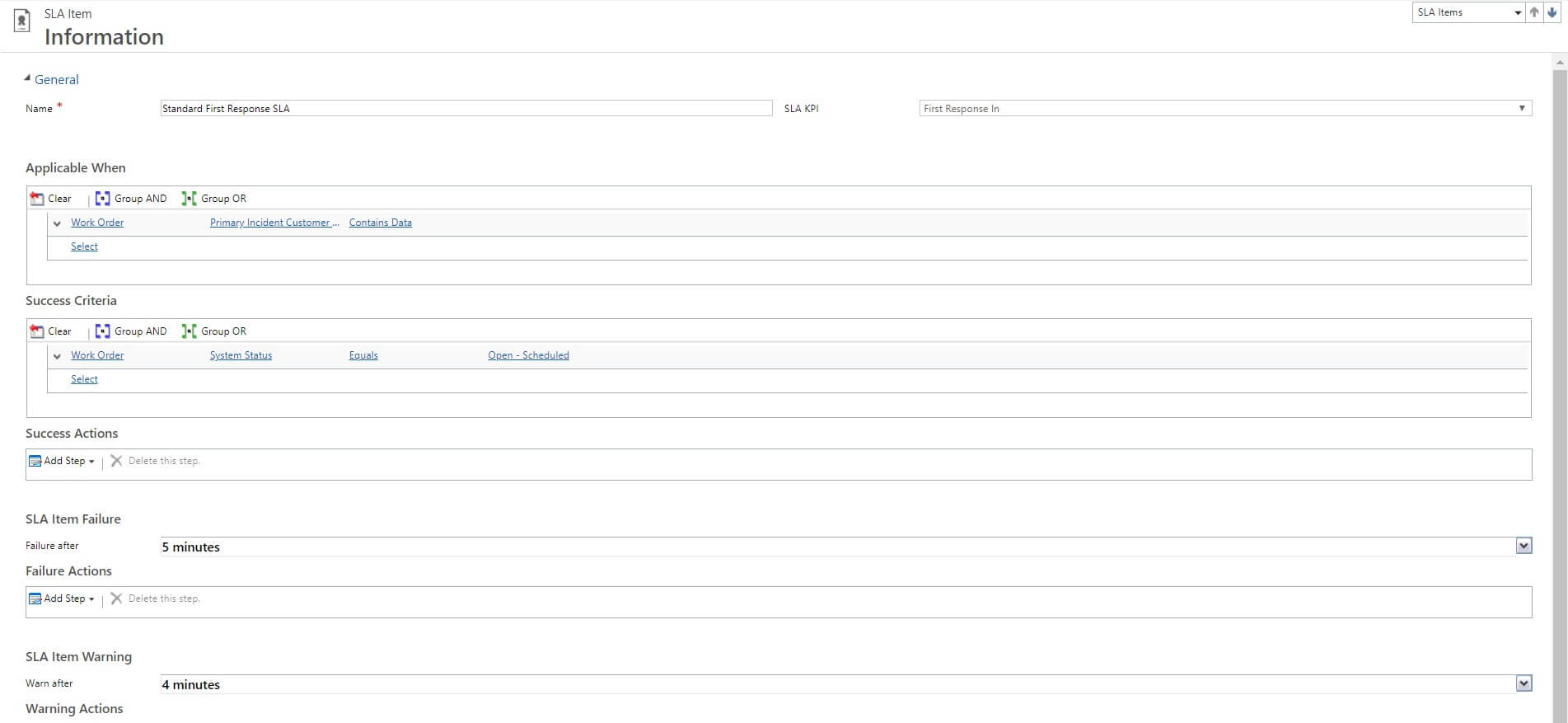
7. Activate the SLA and “SET AS DEFAULT” button on the SLA ribbon form.
Before enabling :-

After enabling :-
![]()
8. Create a new record of Work Order and save it you will see SLA records shows the details.
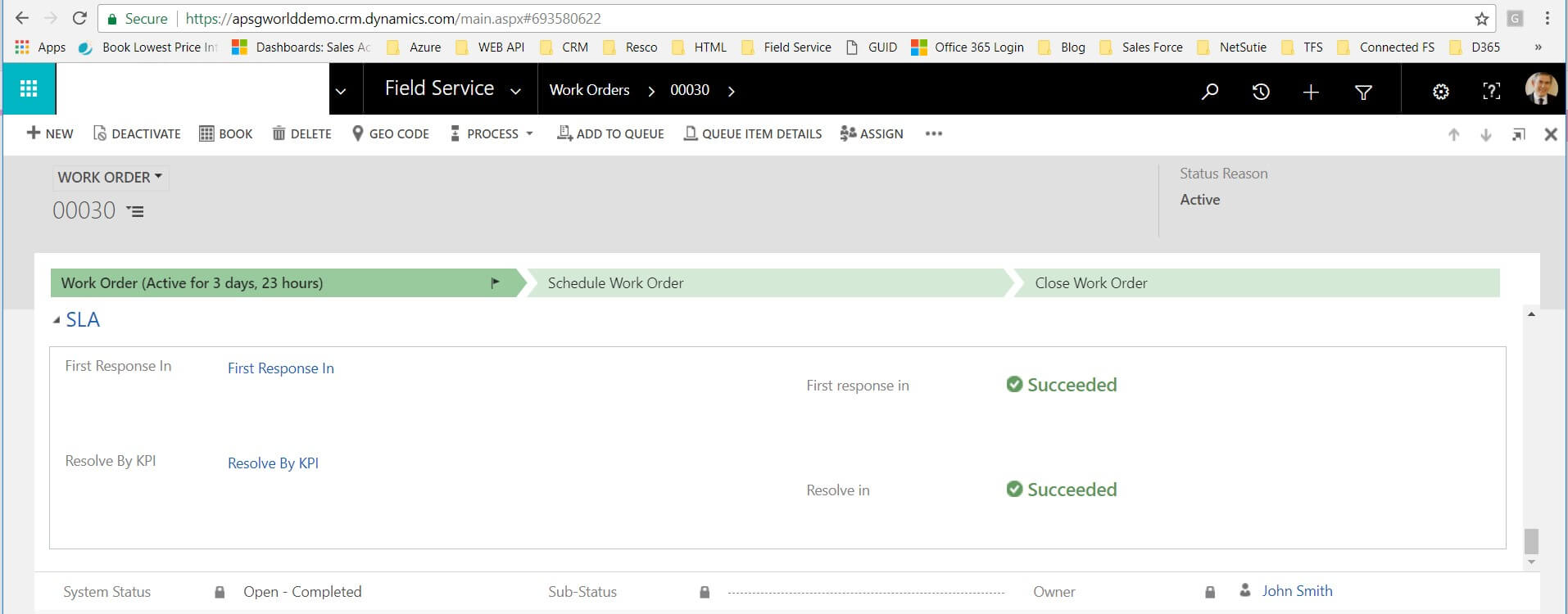
Conclusion:
This blog explains how SLA can be configured to Field Service entities where it helps in tracking time by users on task.
