Business Process Flow enhancements- Dynamics 365 v9.0
Introduction:
In this blog, we will have a look on new updates on Business Process flow.
Previous Release Updates:
- Business Process Type
Run process as a task flow (Mobile)
Run process as a business flow (Other clients)
- New Designer
New Toolbar introduced with edit buttons, connector, new snapshot button to take screenshots of your business process flow design which can be used in technical documentations
- Security
Note: Your process will not show up in this tab until you Activate the process. If you Deactivate it after updating security roles, the process will remain in the available in this tab so you will NOT need to go back and update your security roles again. It’ll only be removed from the security role tab once you delete the process.
- Action Workflows
Stages can execute workflows with a trigger of Stage Entry, or Stage Exit.
Example: You can have the completion of a specific Business Process on an opportunity kick off a workflow that creates a Case, and activates a Business Process on that newly created Case.
- Stage Active Duration
Out of Box feature, to see duration details in BPF- Total time for the BPF being in active state
- Additional Status Reasons available – Abandon, Finish
- Maximum number of processes, stages, and steps
To ensure acceptable performance and the usability of the user interface, there are some limitations you need to be aware of when you plan to use business process flows:
- There can be no more than 10 activated business process flow processes per entity.
- Each process can contain no more than 30 stages.
- Multi-entity processes can contain no more than five entities.
New Release Dynamics 365 July 2017 Update:
- Business Process Flow entities are now available on Site Maps, Views, Charts:
Now the BPF are available in the form of entities and personalized views can be created and we do not need to write any code for getting the BPF in particular stage. Sales BPF will be visible in Sales area and Service BPF will be available in Service area.- Site Maps

- Views
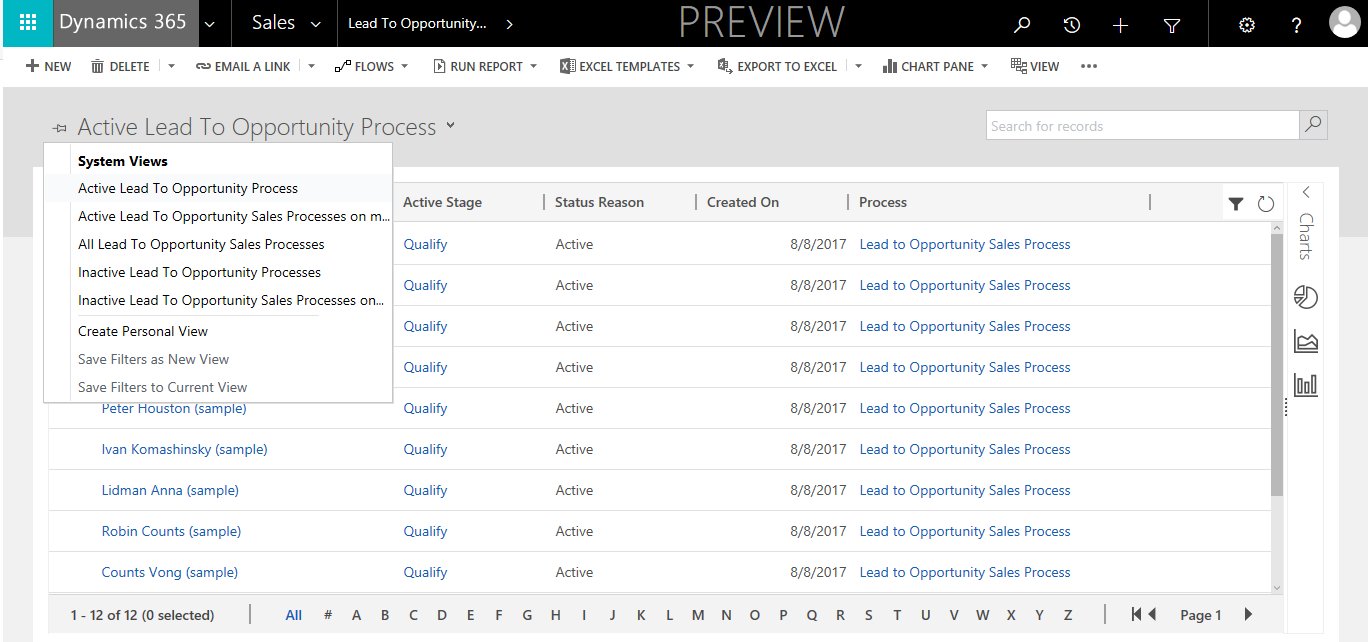
- Charts

- Site Maps
- Action Steps:
Calling an on-demand workflow or a process action from within the Business Process.Action will appear on the UI in the form of a button
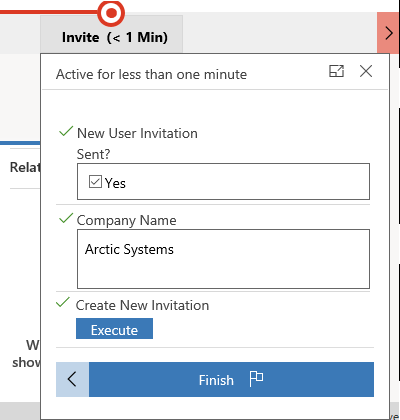
- Business Process Flow in Unified Interface:
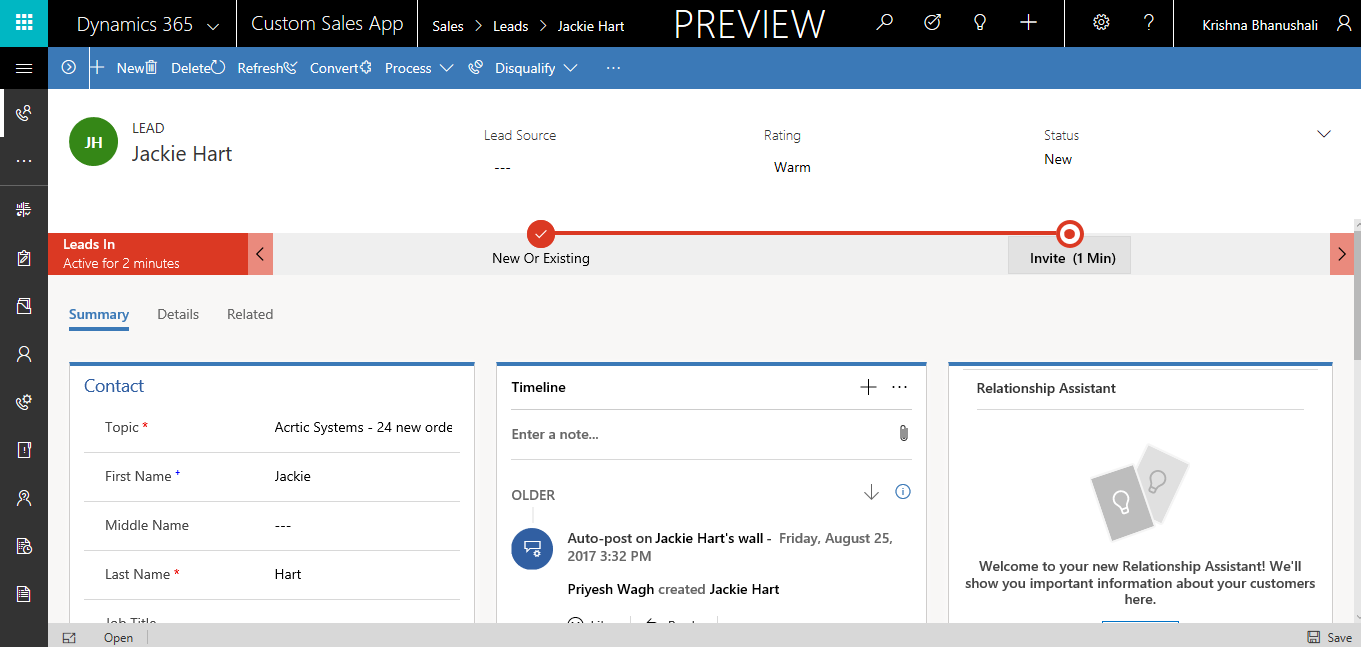 Different stages of Business Process Flow
Different stages of Business Process Flow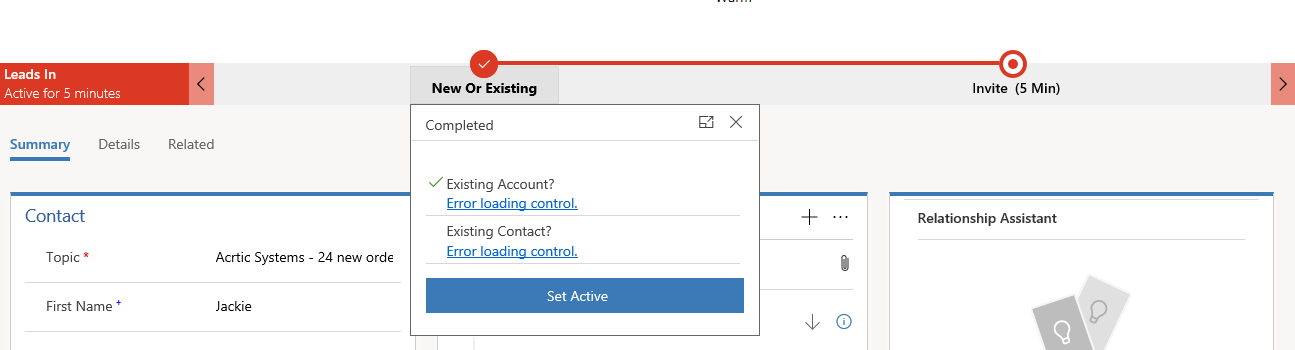
When you click on pin the stage, the stage is pinned on the right side of the screen and we can see for how much duration the stage was in active stage as shown below
The activity duration of the stages is visible even on the Business Process Flow

Hope you like the new feature of Business Process flows with some new required functionalities.
