Persistent Filters in the Power BI Service
Introduction:
The feature is finally release, and it is power BI has announced general availability of persistent filters in the Power BI service. All Power BI reports will now automatically retain the filters, slicers, and other data view changes that you have made.
You no longer need to spend your valuable time slicing and dicing your report and repeating the same steps each time you return to the service. With this feature, you will be able to pick up right where you left off last time and quickly get to your insights!
Also, if you want to reset all the filter to the state when the report was publishing, this feature will allow you to do that.
Enabling Persistent Filter:
To see persistent filters in action, simply head to any Power BI report that you have view or edit access to. You will notice a new button on the top bar that says, “Reset to default”.
- By default, this is disabled. It essentially means that you are viewing the author’s published view of the report and have not made any changes.
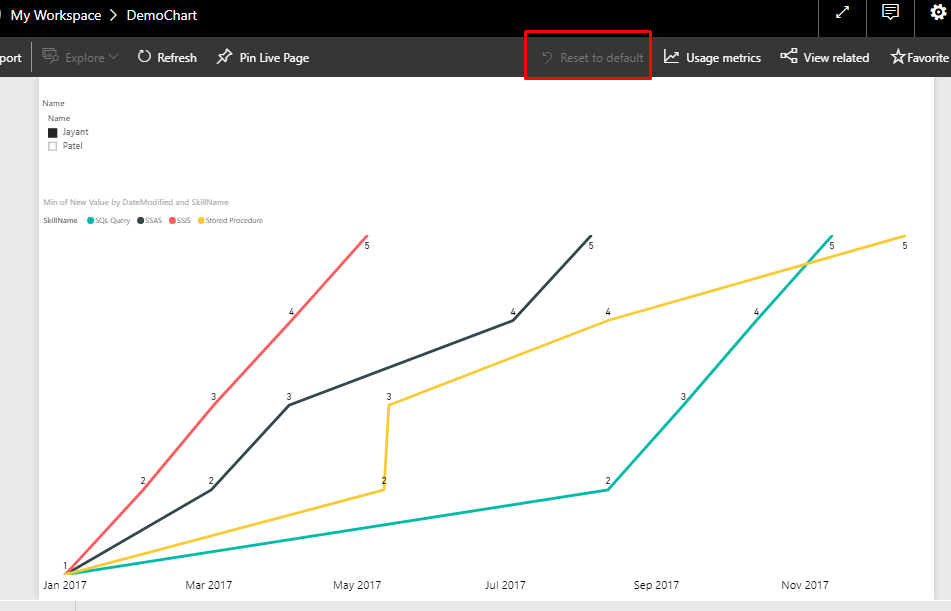
- Once you have modified the report to the view that you like, will activate the Result to default button, and will allow you to go back to default state when it was published.
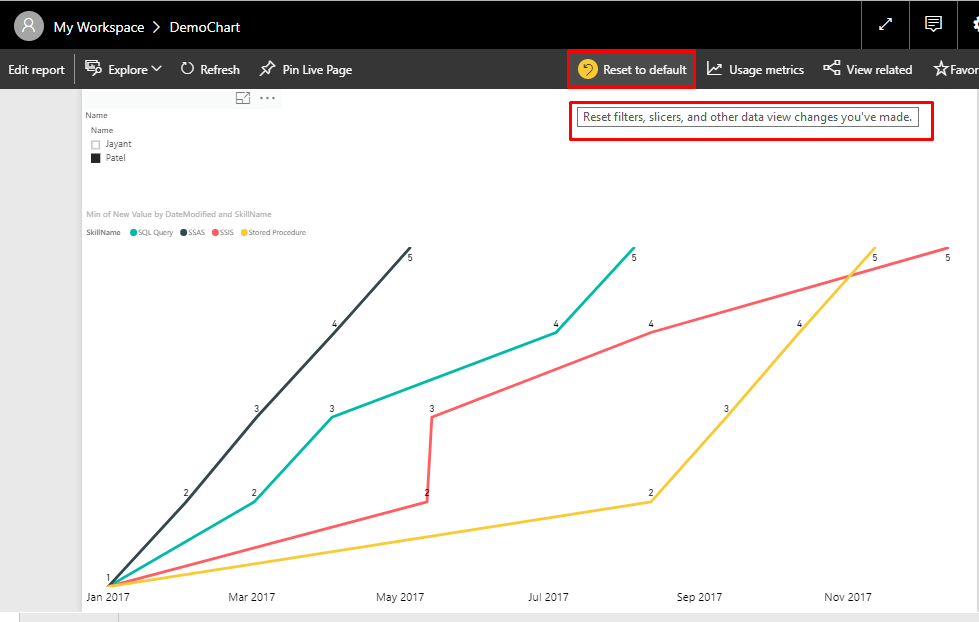
- Click on reset to default
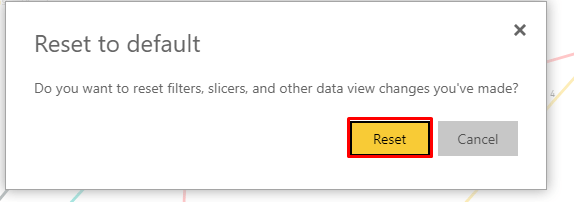
And you are done. Report will be reset to the default published state.
Disabling persistent Filter for report:
Persistent filter is turned on by default for all reports. If you want to disable the feature for the report, then you need to use the latest power BI desktop version that is released on Feb 2018.
You need to navigate to : Power BI Desktop > Options > Report Settings > Persistent Filter.
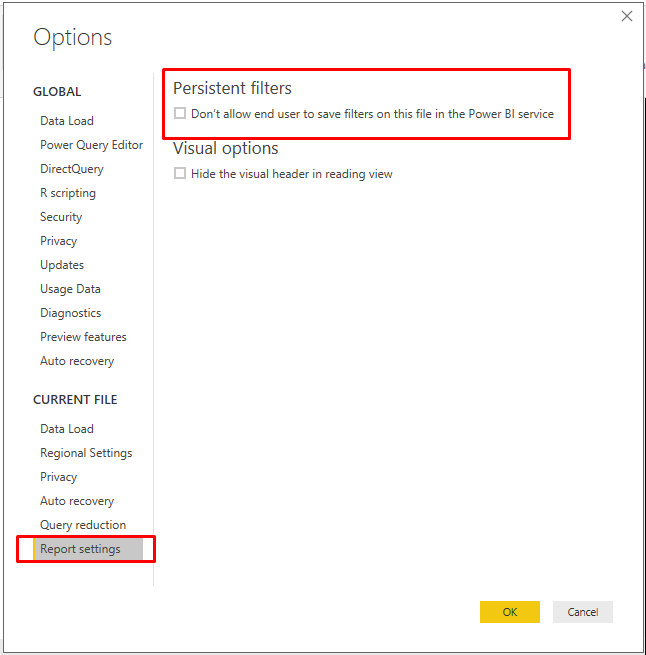
This is amazing feature that allows users to interact with report as they want. Try it out and let us know if there is any issue in comments below.
