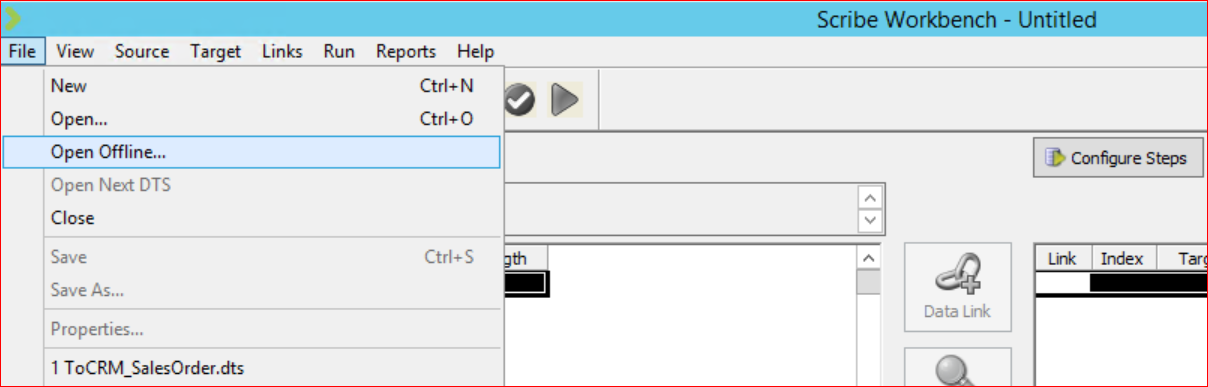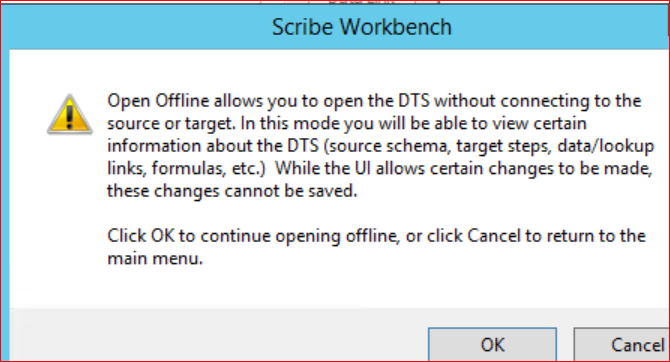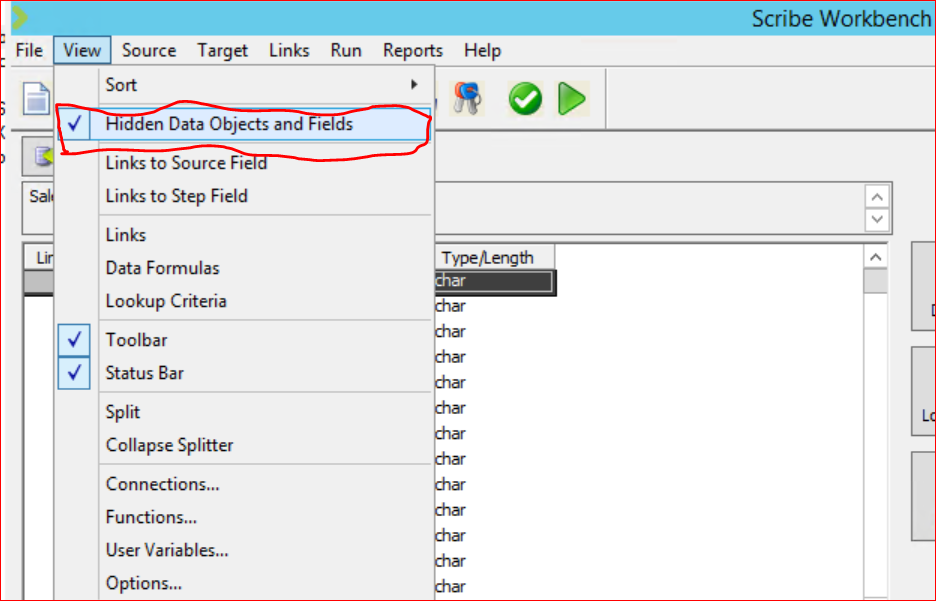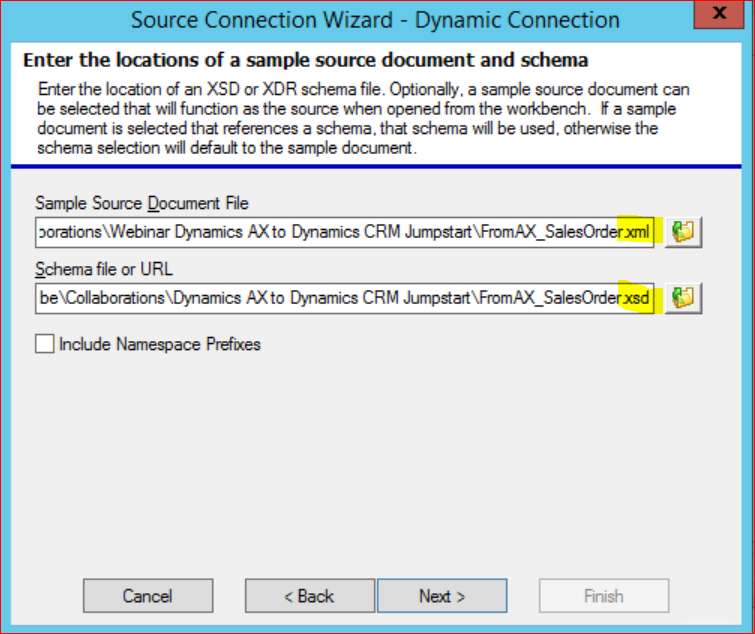Useful tips and tricks for Scribe Insight
Scribe Insight is widely used for Integration between On-Premise and Online Applications. (Example Microsoft Dynamics CRM online 2016 and AX 2012) Scribe is also used for data migration between CRM systems. (Example CRM 4.0 On-premise to CRM 2016 Online)
Below are the list of the useful tips and tricks that can be handy while you are working with Scribe Insight.
- If you have Scribe DTS file (.dts) from another environment and want to see the fields mapping without the hassle of creating similar source/target connections, then you can use “Open Offline” feature of Scribe Insight. This will open any DTS file and you can view the mapping logic.
- When we set up “Multi-Company Parameters” for integration between CRM and AX System with multiple legal entities, we need to ensure below settings.
(i) Go to Configure Steps -> Data Objects -> Ensure the option “This connection can receive command line switched” is ticked on.
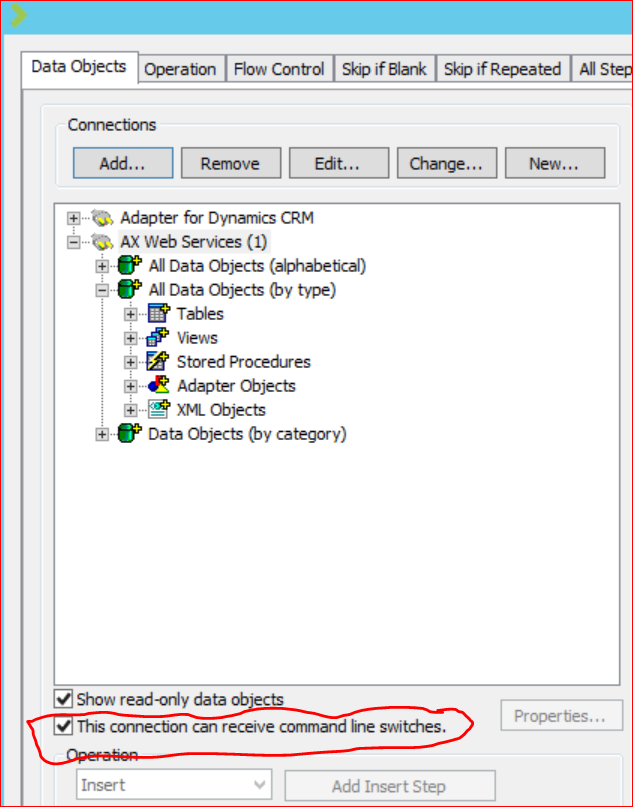
(ii)
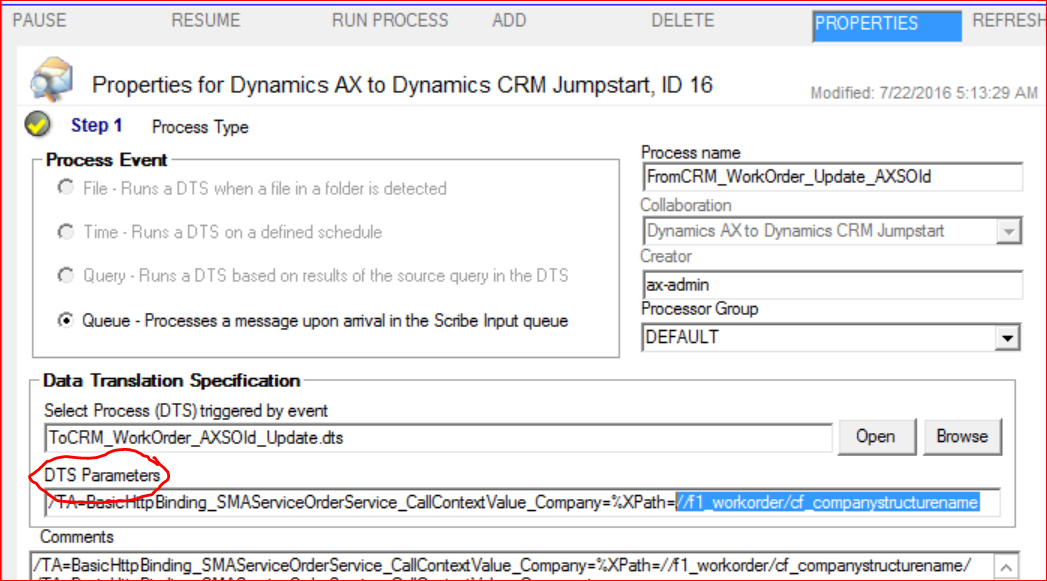
In Scribe Console, ensure the DTS Parameters are correctly set. Verify the XPath is correct as per the source XML\Schema.
(iii) Under connection settings for AX web service, Go to DTS Connection Settings, ensure the option “Keep this connection open if it was used in the previous DTS” is NOT ticked. ( This was recommended by Scribe Support personnel while working on issue related to Multi company parameter. I have found that Scribe works even if you have this option as ticked ON).
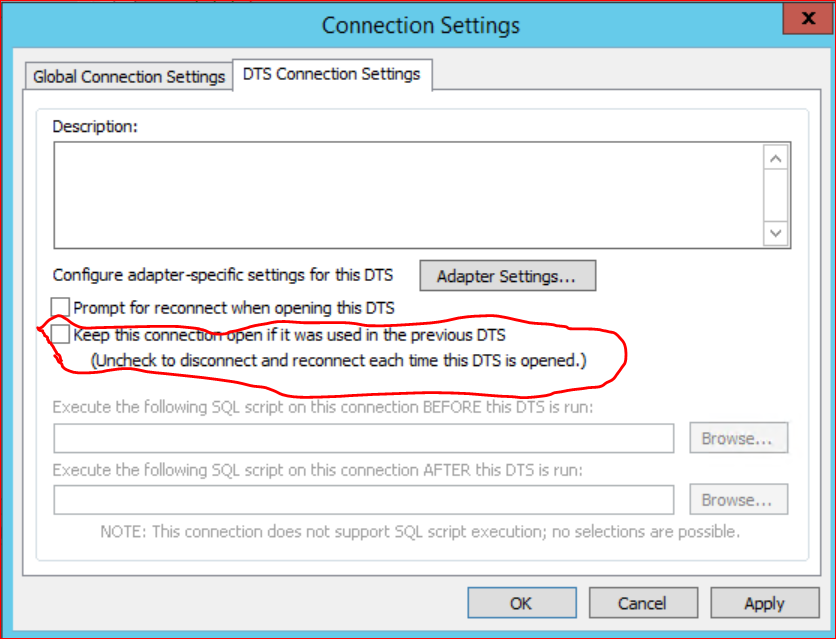
- Whenever you make any changes in the XML source file and Schema file and you want to test the same, always close and reopen the DTS file. Scribe shows the cached values even after the XML source file is updated in source path.
- While working with Microsoft Dynamics CRM connections, Scribe hides some fields like “CreatedOn”. In order to see such hidden fields, Go to Scribe Menu Bar and select the option “View” -> Hidden Data Objects and Fields -> Select the option.
- Whenever you use jumpstart provided by Scribe Insight, always ensure the schema file by name “SharedTypes.xsd” is present in the path \\Machine-Hostname\Collaborations\Dynamics AX to Dynamics CRM Jumpstart
If you are creating your own scribe DTS, its advised to copy this schema file in your working folder.
- Sometimes you get error related to Incorrect DBLOOKUP formula after you update the same in DTS, even though the formula is correct. Simply close the DTS and re-open the same. I am not sure why Scribe this, but it is what I do and works always for me.
- Sometimes you notice that even though you add new updated Schema file with new fields and Update the XML source connection, you still don’t see the new fields in Scribe for field Mapping.
Check the scribe XML connection for Source XML file and Source Schema file. Scribe by default if you don’t supply the schema path, takes the XML file as the schema file. Then no matter you much time you replace the schema file, it does not get reflected in the DTS.
- Always provide the SourceKey Fields in the source connection. This is useful during error troubleshooting.
- If you want to enable “re-try processing of XML messages in Scribe In queue”, in configure steps, under Exit Status , ensure radio button for “Retry” is selected.
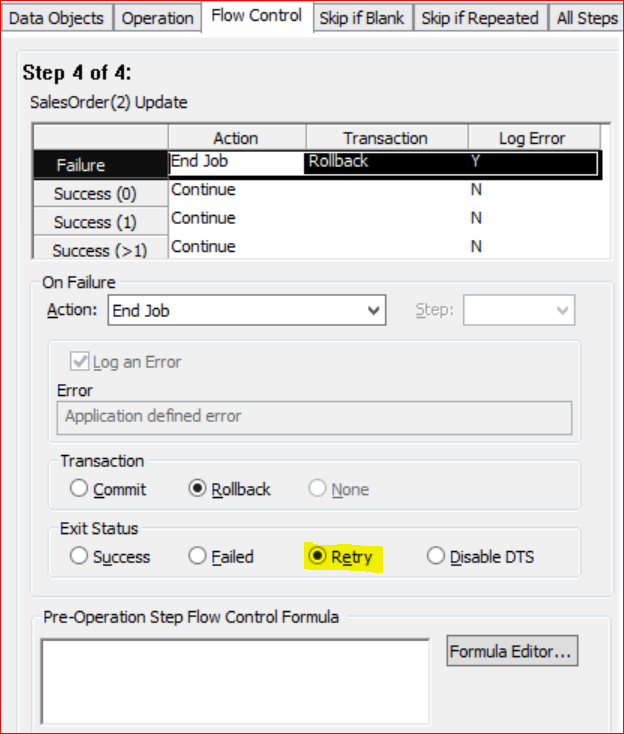
In Integration process, specify the re-try count. This ensure if the initial processing is failed, scribe will re-try that message the number of times, the re-try count is specified.
- If you need to create a new Integration process in Scribe Console, always create new integration process under the specific “Collaboration” in which rest of other Integration Processes are present.
Scribe support service has been updated from “email support “ to “web Support”. If you need any scribe related support, you need create support ticket / case from url http://success.scribesoft.com/
You will need to supply the below details during ticket creation,
- Scribe Insight version and serial number details
- Version of applications that you are integration using Scribe Insight
- Scribe DTS
- Detailed description of error issue.
- Scribe Work Bench Tracelog files.