Purchase Order request from Dynamics 365 Commerce POS
Introduction
A purchase requisition is an internal document that authorizes the Purchasing department to buy items or services.
Until now if you wanted to create a Purchase order requisition, D365 Finance and Operations HQ was only an option but in the release wave 2 plan “Microsoft has brought a new feature of creating Purchase order requests from POS.”
Business Value
The addition of this feature will eliminate the use of multiple tools and make POS the single app for store employees to handle the end-to-end purchase order business processes.
Feature Details
- Create purchase order requests in POS.
- View purchase orders requests in POS.
- Edit purchase orders requests in POS.
- Confirm Purchase order requests in POS.
Steps to create a purchase request from POS
Step 1
Enable the feature from feature management page as shown in below images :
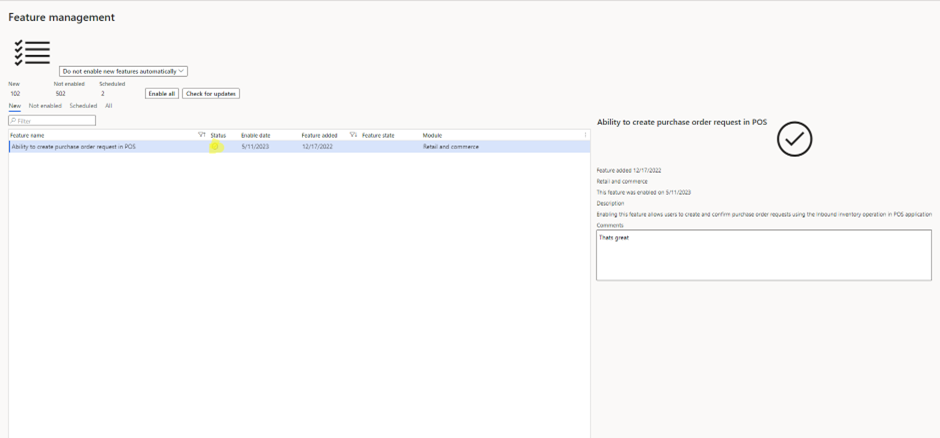
Step 2
Go to Retail and commerce >Retail and Commerce IT > Distribution Schedule and Run 1070 , 1110 , 1090 job.
Step 3
Login to POS (MPOS or CPOS)
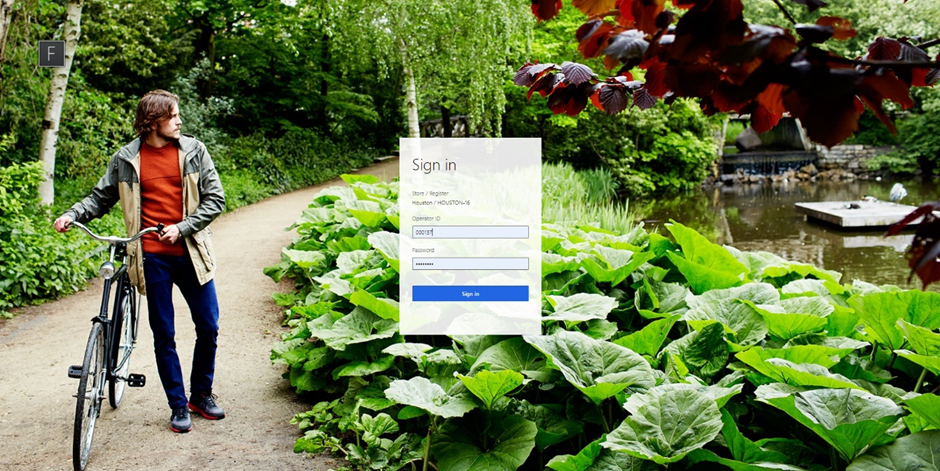
Step 4
Go to Operation “Inbound Inventory” as shown in screenshots :
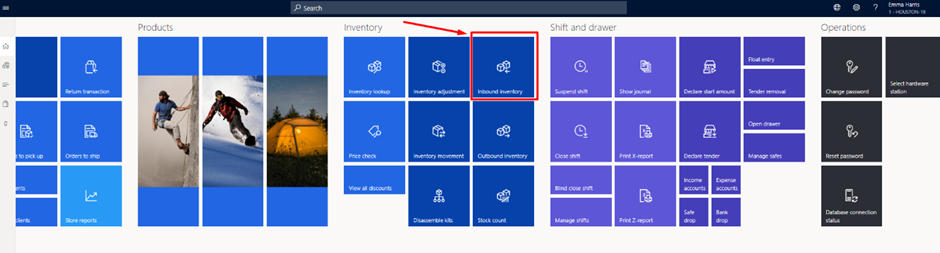
Step 5
Click on ” +” create new symbol .
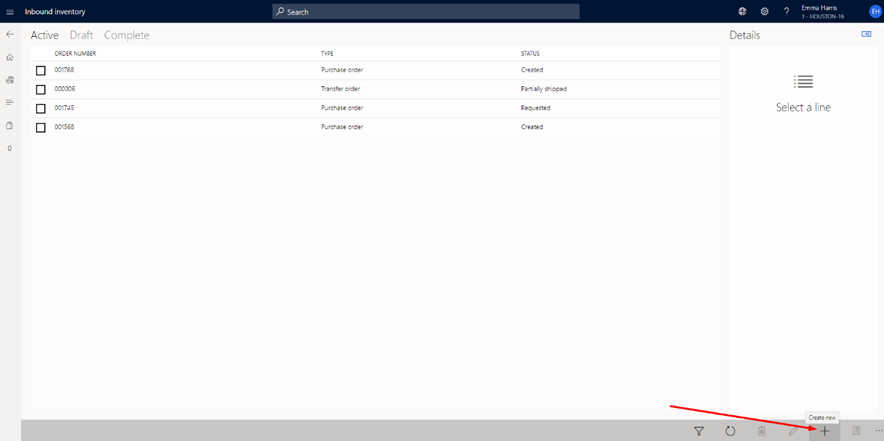
Step 6
Select Vendors from which you are willing to purchase the products.
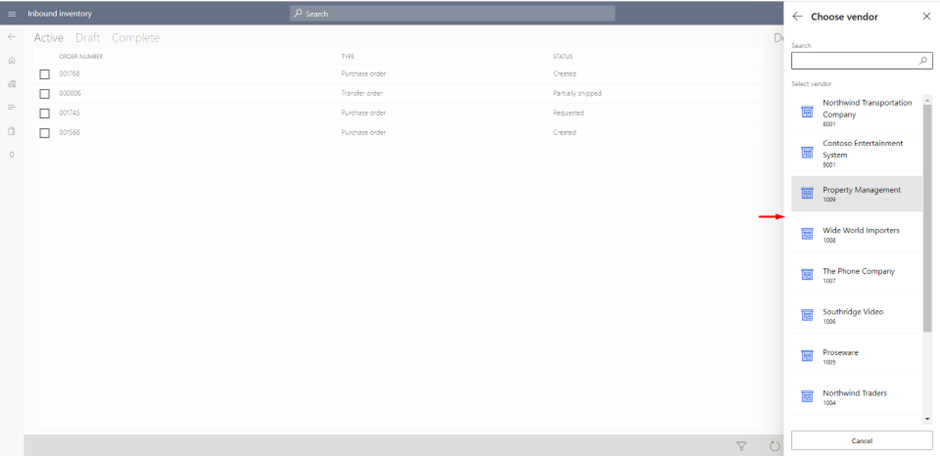
Step 7
Fill out the necessary details like the Date of delivery, Accounting date, and add a note if required and confirm the order.
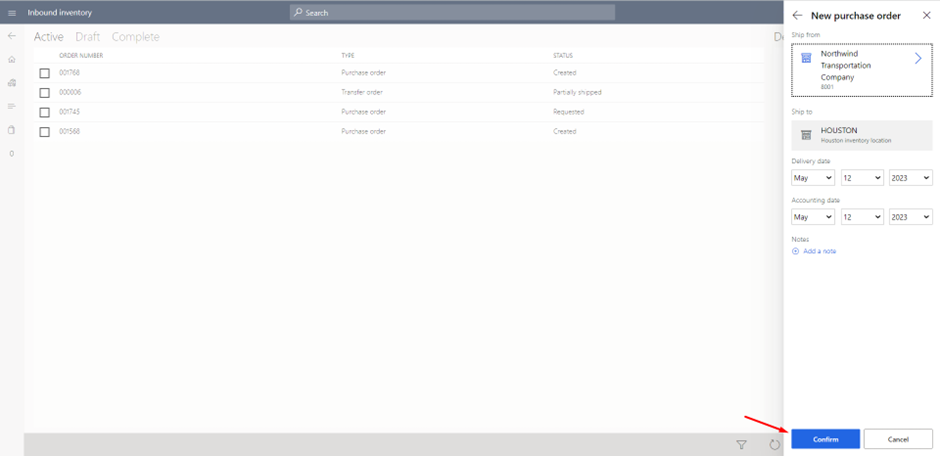
Step 8
Add the product manually or by scanning the barcode of the product.
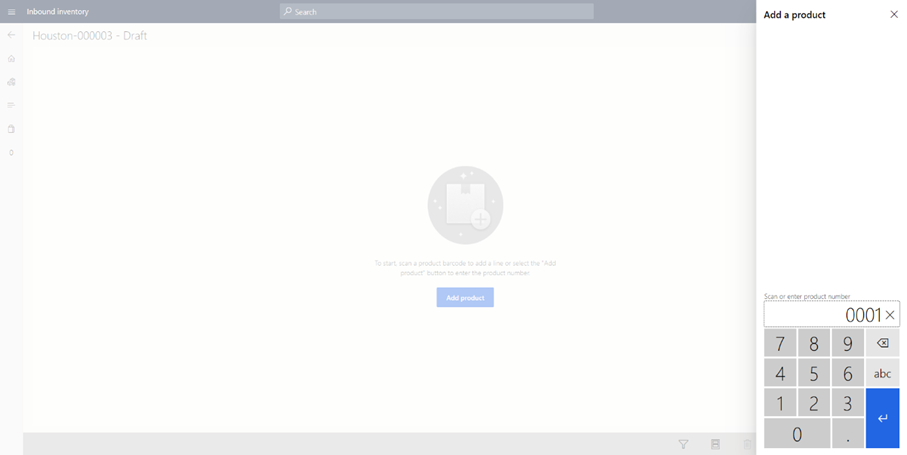
Step 9
Add Quantity
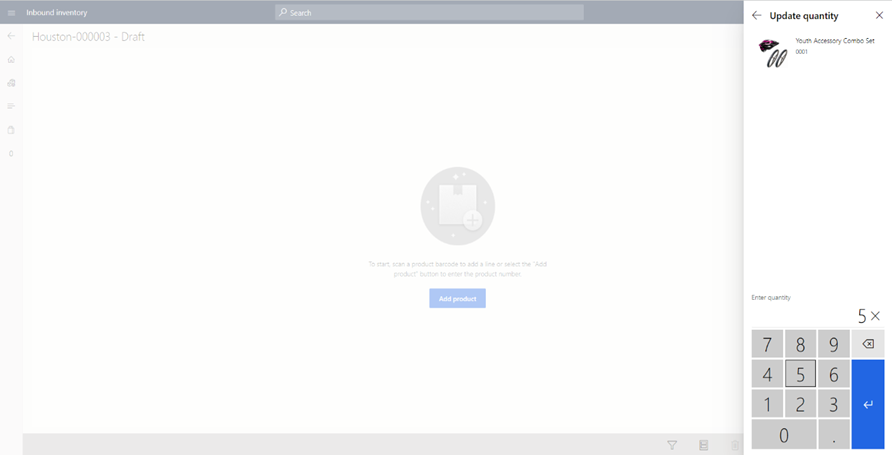
Step 10
Submit request to HQ.
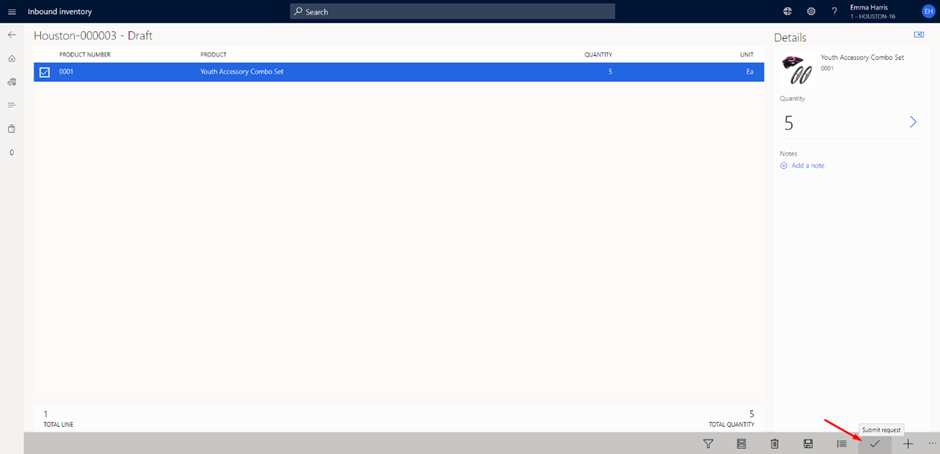
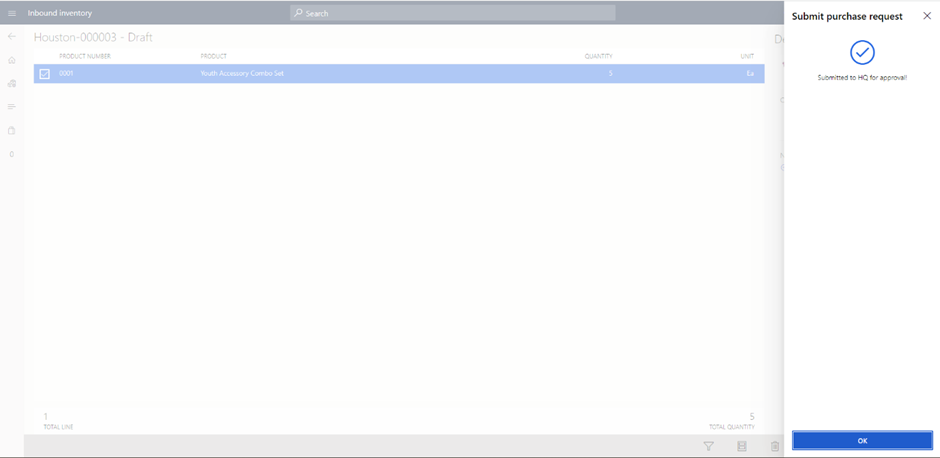
Step 11
You can see the Status as Created
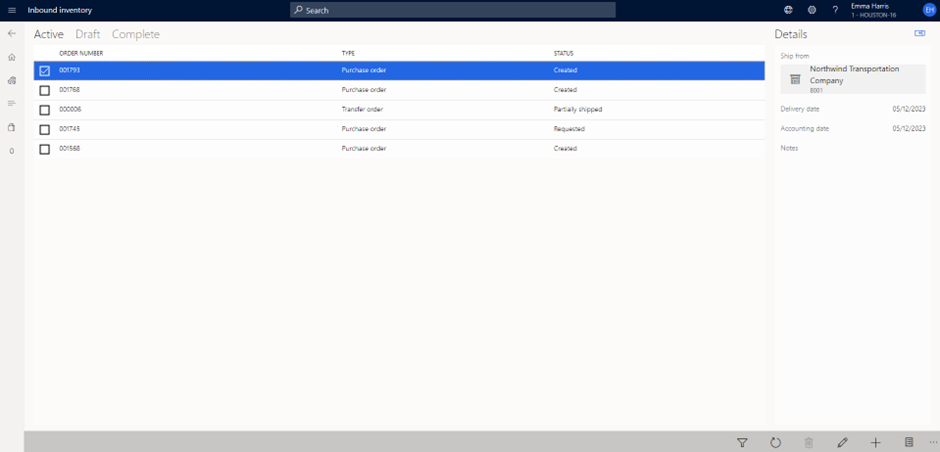
Step 12
Purchase Order Created and sent for approval at HQ.
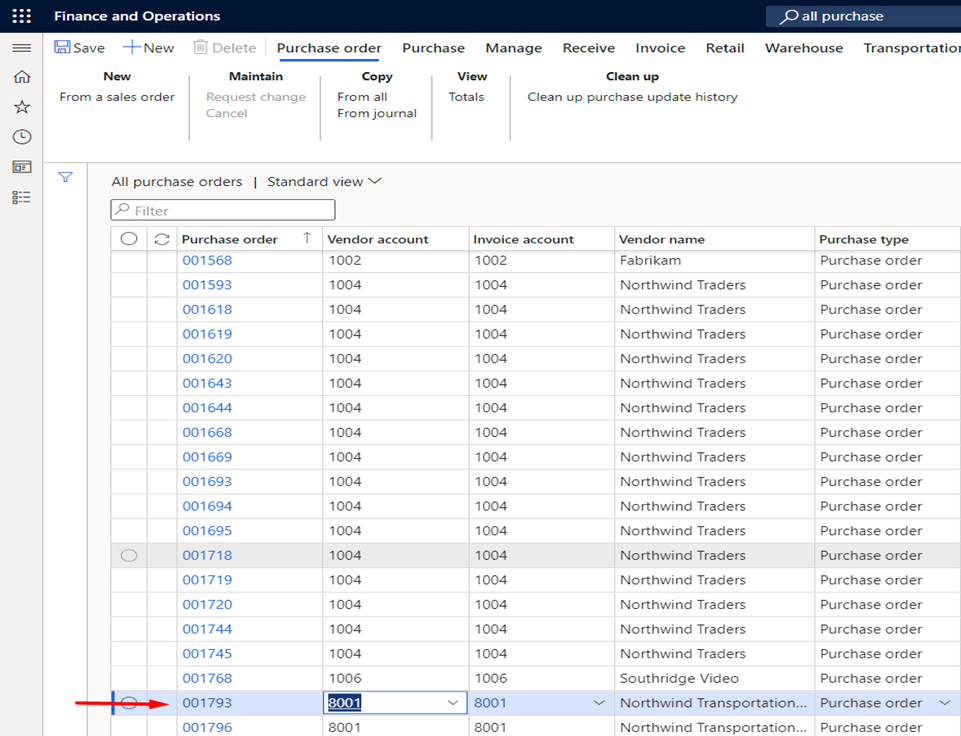
This completes the process of creating PO requisition from POS itself.
