Filter Data in Dynamics Field Service Mobile App
Problem Statement:
User Syncs data in Field Service Mobile App for first time a large data transfer happens and it takes a long time may be around hours depending on data in D365 Field Service.
This blog will explain how to filter data been stored in Mobile and save time for data transfer while syncing.
Solution:
Below are steps to filter data explained with scenario for displaying only Work Order assigned to Login User.
1. Select “Work Order” Entity and click button “Sync Filter” as highlighted in below screenshot
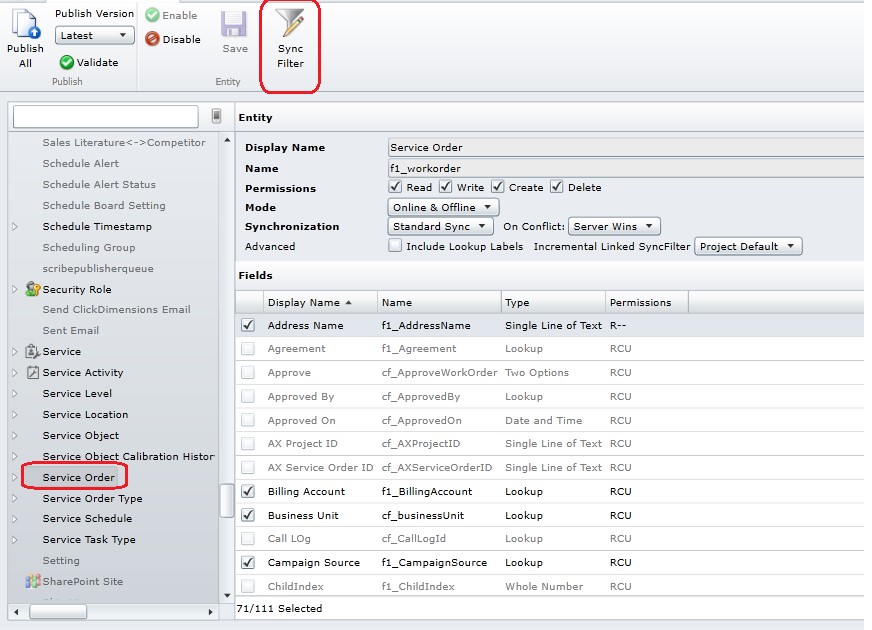
2. Click “Add Condition” button as shown below
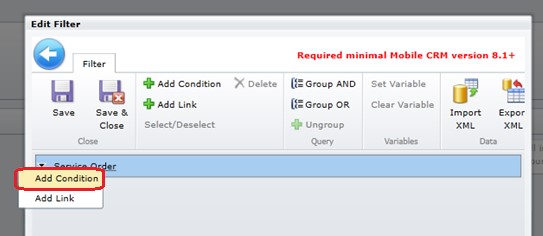
3. Click “Save & Close” button after conditions are developed.
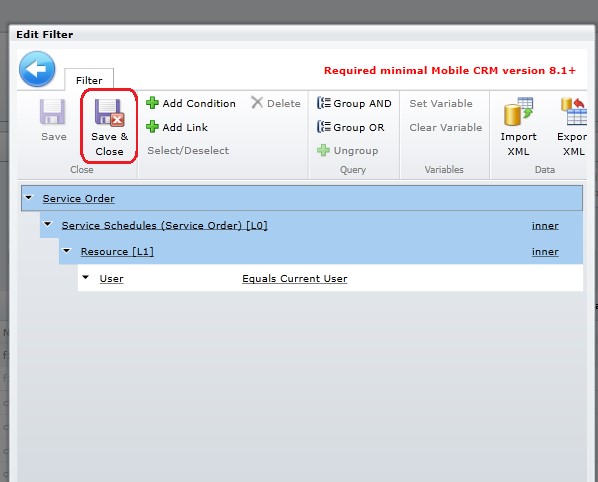
4. Publish Solution.
Conclusion:
Sync Filter saves data stored in Mobile and time for syncing. We need to create Sync Filter for all business entities.
