Email Engagement to track email interactions using Dynamics 365 App for Outlook
Introduction
In the previous blog we looked at how we can register Email opens, Link Clicks and View Replies to a mail in D365 Customer Engagement using Email Engagement.
In this blog we will see how we can follow emails to use the same feature using Dynamics 365 for Outlook App.
Pre-Requisites
- Dynamics 365 Customer Engagement
- Dynamics 365 App for Outlook
Implementations
Step 1: While composing an email in Outlook, before sending the email, we click on the Dynamics 365 App for Outlook sign
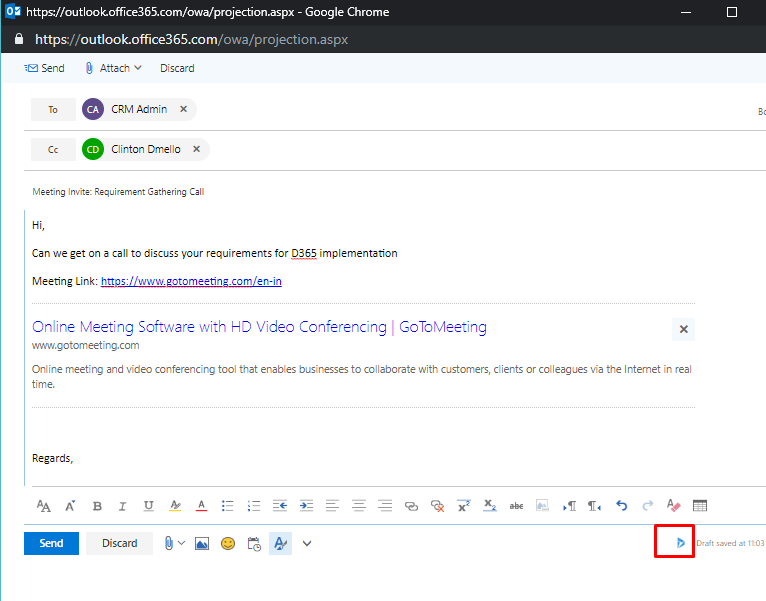
Step 2: Before following an email, first we must track it. There are two options, we can either Track without setting the Regarding
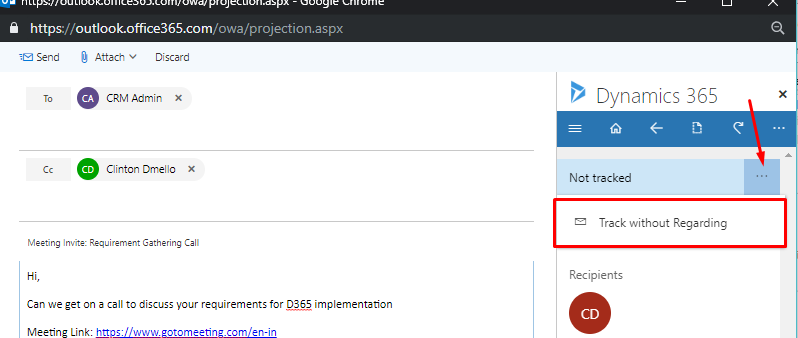
Or “Set Regarding” on the mail
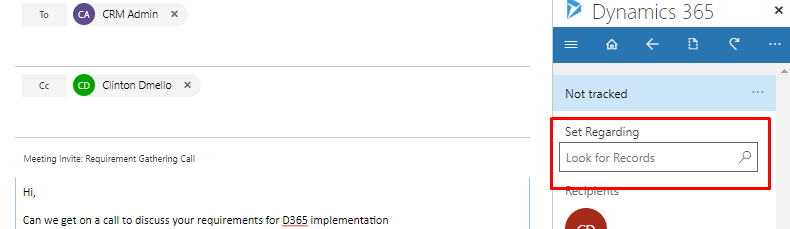
Step 3: Once tracked, click on the follow option as shown
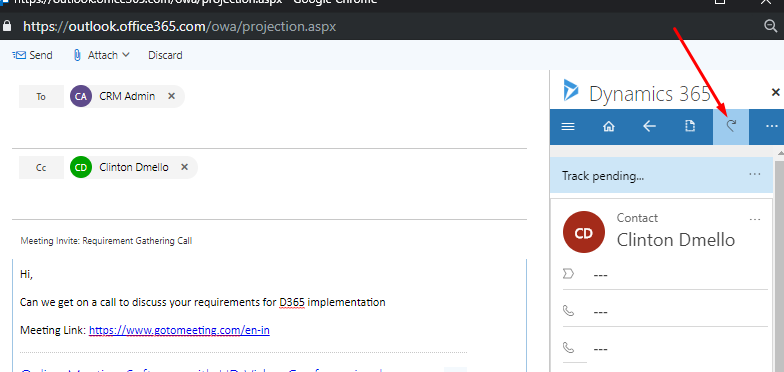
Step 4: In the next tab, click on “Follow this Email”
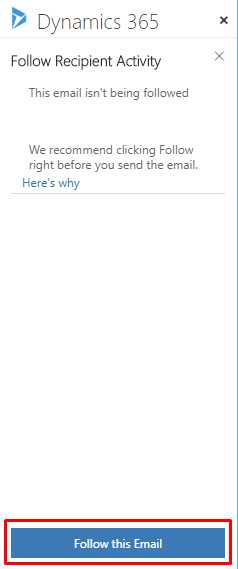
Step 5: After following, a completion message will be shown
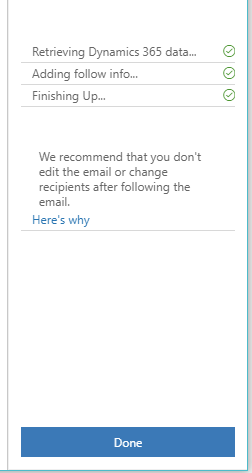
After this, when the email is sent, the email will be tracked in CRM, along with email engagement details.
Hope this helped!
