Entering Multiple Opportunity Products at once in Dynamics 365 Sales
Very easy tweak but this will save loads of your time. One of the most important asks by Salespeople is perhaps this – “Add multiple Products on Opportunity at once!“
Here’s how you can do this –
Classic Experience
In current/classic experience, if you open Opportunity Lines and go on to add a Product as below – 
It’ll either open in a New form.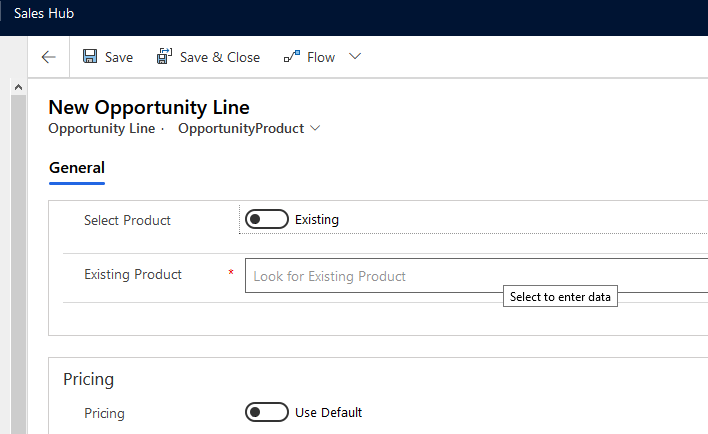
This isn’t intuitive. You definitely need better experience.
Enhanced Experience
In System Settings, under Sales, you’ll need to enable the Adding Products to Yes. This will enable the enhanced experience.
- Now, when you click on Add Products in the Opportunity’s Product Line Items tab, you’ll see a Quick Create Form like form on which you can Add Multiple Products in one go.

And then go to + Add products
- Now, a Quick Create form will appear on which you can select multiple products

- Now, when you click on any + sign in blue, you can directly enter what quantity you want to add.

- Also, if you go to the Selected section which indicated how many unique products you’ve added, you’ll be able to remove the added Products in case you don’t want them

and then Delete the same if needed.
- Now, let’s say I have this finally and when I click on Add to Opportunity, they get added as Opportunity Lines
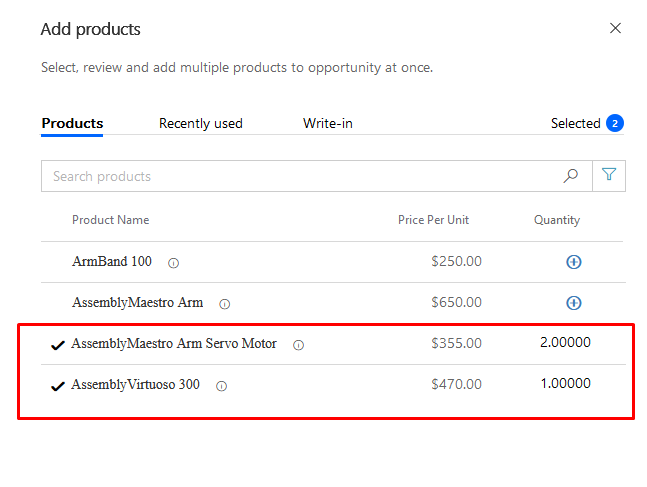
And they appear as below
Hope this helps!!
