Migrate Scribe integration setup from one AOS to another in AX 2012
To migrate Scribe integration setup from one AOS to another in AX 2012, below mentioned steps has to be performed,
- On the AOS server, in IIS go to the Default Web Site node. Under the node check if there is MicrosoftDynamicsAXAif60 web site. If not, go to the below link to install Microsoft Dynamics AX web services on IIS. [https://technet.microsoft.com/en-us/library/gg731848.aspx]
- In AX, System Administration module→Setup→Services and Application Integration Framework open the Web sites form. Create a new record for the above web site. Enter appropriate name, description and correct virtual directory path.
- Next go to System Administration module→Setup→Services and Application Integration Framework→Inbound ports.
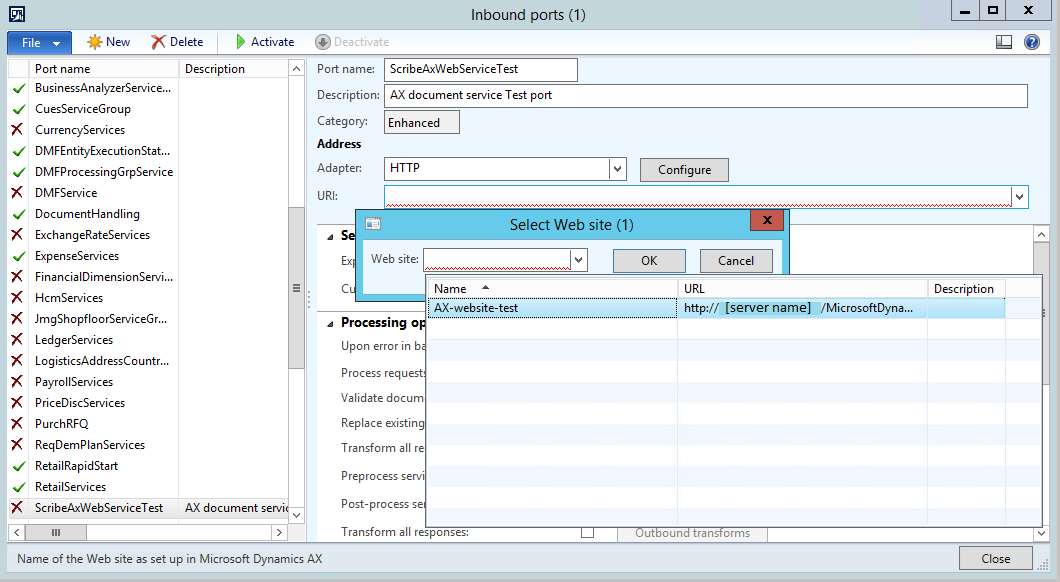
Follow the below steps to modify the inbound port,
- Select the inbound port for scribe integration.
- Deactivate the port.
- On right side under the ‘Address’ group, click the drop down next to URI textbox.
- Select the new web site from ‘Select Web site’ form and click OK.
- Check if the port has all its service operations. If not, you can add them.
- Activate the port. This will generate new wsdl url. Copy-paste this wsdl url in a text document, we will use it later.
Note : Before you do this, make sure no user is online(System Administration module→Common→Users→Online users) and no messages are being processed(No xml in ScribeIn queue).
- Now, login to the Scribe server. In the Collaborations folder open any dts file in scribe workbench.
- In the dts file, open the Connection Manager and click ‘Edit’.
- Click Change Connection. Select ‘Web Services’ under Adapters. Click OK.
- In the Web Service Connection Manager form, select the AX web service and click ‘Edit’.
- Change the WSDL url. Put the url from step-3. Validate the url and Save.
- Perform steps-4 to step-8 for all other dts files.
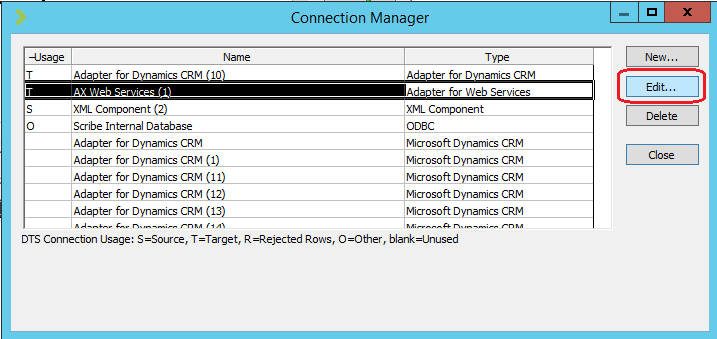
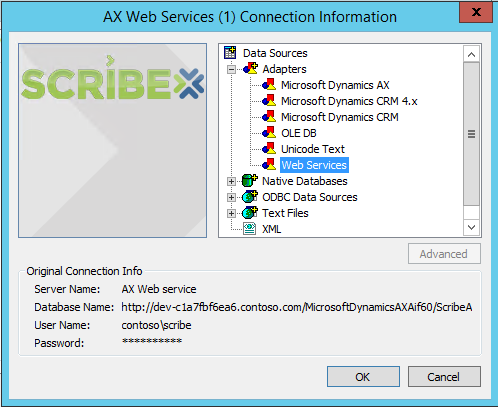
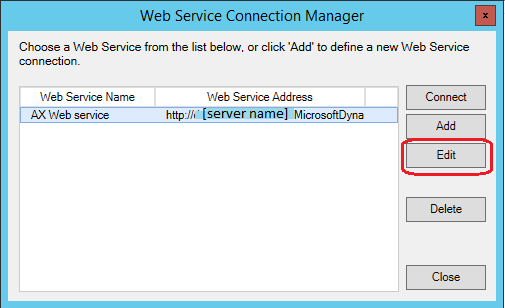

By doing the above steps, Inbound port url, in AX, will be changed and AX web service connections in Scribe will point to the changed url.
