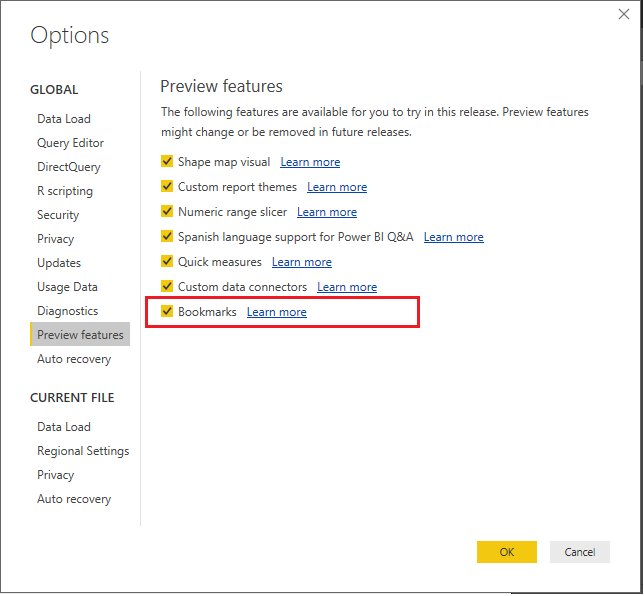Power BI new Feature: Bookmarking
Introduction:
In this Blog article, we explain about the new feature of the power BI: Bookmarking.
Bookmarking:
Bookmarking is the a very powerful way to save and share out your Reports and Dashboards with other people. Bookmarking lets you save your interesting states as part of your report. You can create list of bookmarks. Using this Bookmarking you can create report navigation and many more.
You can add a bookmark to your report for:
- The current page
- Drill location
- Filters
- Slicers
- Visibility
- ‘Focus’ Mode
Once you turn on the preview feature, you can add bookmarks by opening the bookmarks pane under the view tab.
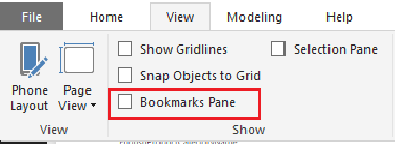
Set up your report, with all the filters properly set, and click the Add button.
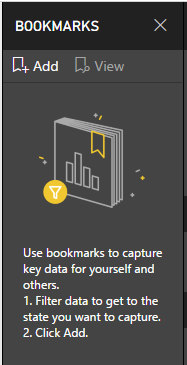
Once you hit the add button the it will add a bookmark to pane. You can rename this bookmark and also you can update or delete the bookmark. You can easily access the save states. You can add many bookmarks as you want.
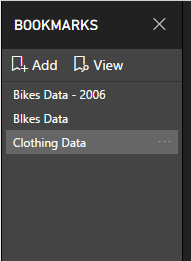
Also You can used your Bookmarks as a story by clicking on the View option. By clicking on the view you will enter into the view mode of the bookmark.
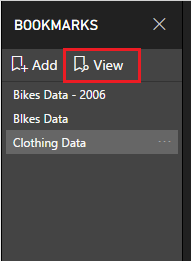
In the view mode, there is a title bar for each bookmark that includes the bookmark name and navigation arrows. At this point, you can close the bookmarking pane if you want.
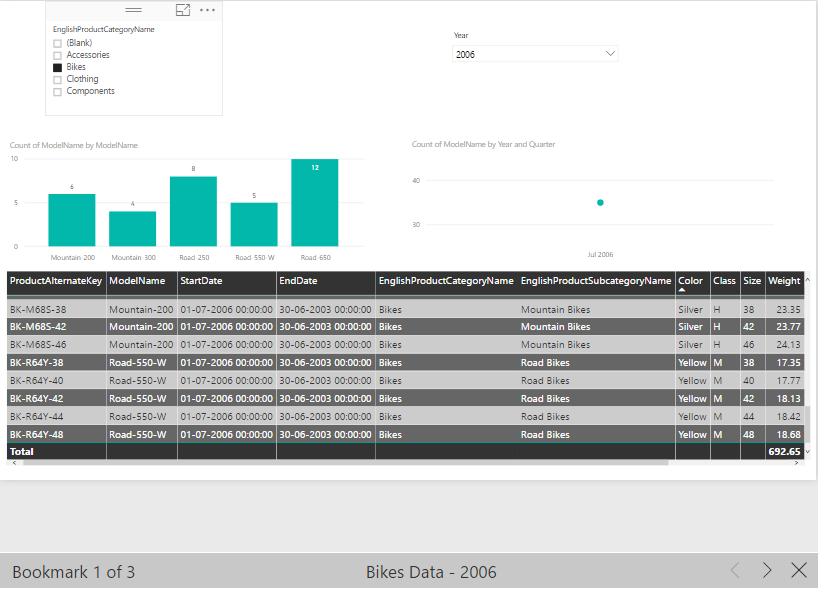
This mode is a good way to preview your bookmarks in the Power BI Desktop. It’s also a great way to navigate bookmarks in the Power BI service, where you can also enter into full screen mode to hide all the navigation menus.
To enable the preview option:
This feature is in preview, so you need to enable it the first time through File>Options and Settings>Options.
Open Preview features tab – > select Bookmarks option.