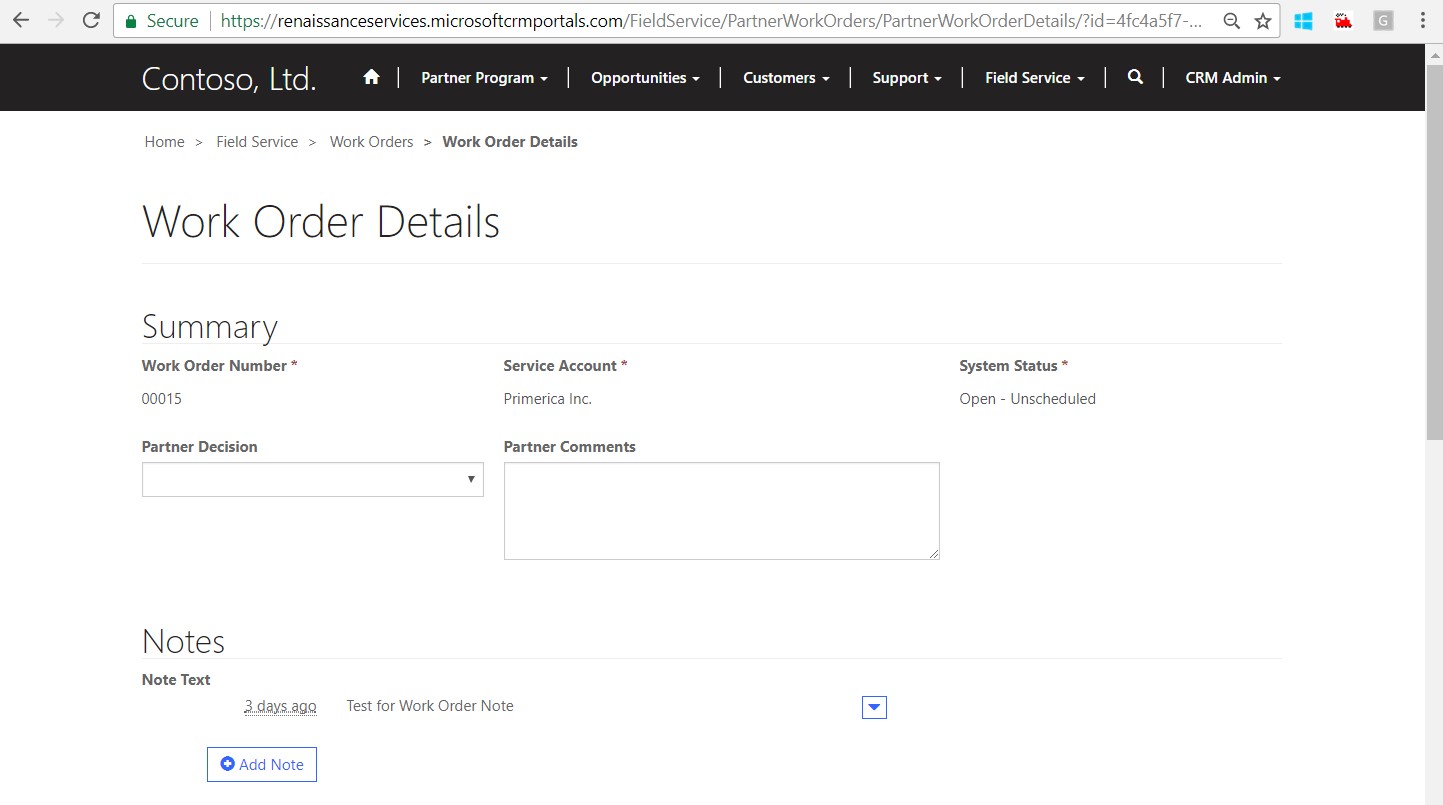Configure Notes on Entity in D365 Portal
Transform administration calls into a vital preferred position with Dynamics 365 Field Service management software. It gives all that you need – from advanced work request planning to prescient support
Elements 365 Field Service is intended for organizations who do deal with sites at a client’s home or premises. This can incorporate establishment, booked or repeating support, or reacting to break/fix issues. Any help based association that has an emphasis on conveying nearby establishments and break/fix will profit by Dynamics 365 Field Service. The test for these organizations is to improve the profitability of field based groups while additionally expanding consumer loyalty.
With highlights including plan improvement, resource the board and receipt handling, Field Service is a start to finish arrangement that furnishes colleagues with admittance to what they have to take care of business.
Introduction:
This blog explains how to configure Notes on Entity in D365 Portal.
Steps of Implementation:
Below steps explain how to configure Notes section on Partner Work Order form in D365 Partner Field Service Portal.
-
- Create new Section for Notes on Form in D365 Field Service.
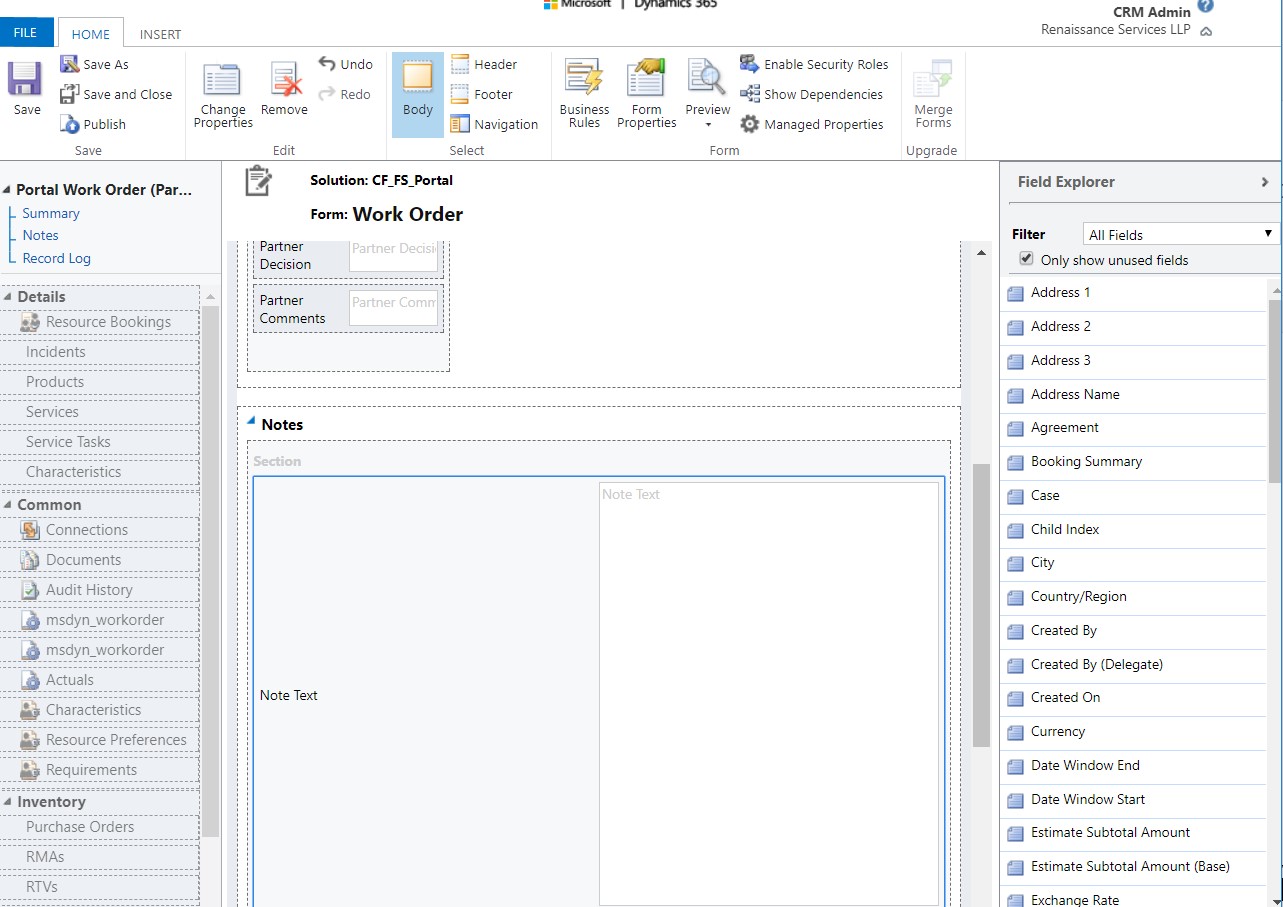
-
- Save and publish the changes.
- Navigate to the Portal -> click on the Entity Permission -> click on the new button.
- Create entity permission for Work order and screenshot for reference.
- Set Scope to “Global”.
- Enable all Privileges
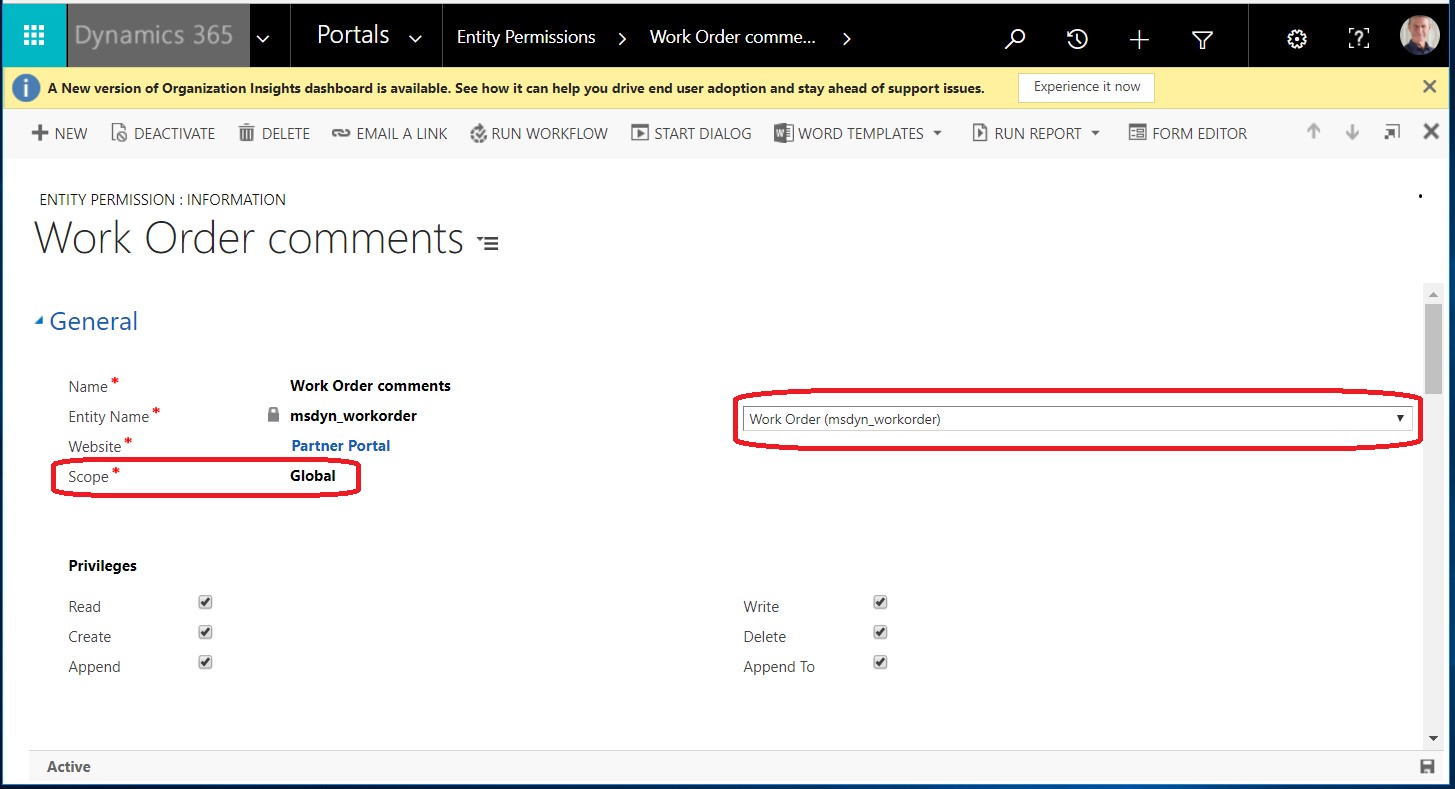
- In this record -> go to child entity permission sub grid follow below steps and screenshot for reference.
- Create “Note” entity permissions for Work order.
- Set Scope to “Parent”
- Parent Entity Permission as “Work Order Comments”
- Enable all Privileges
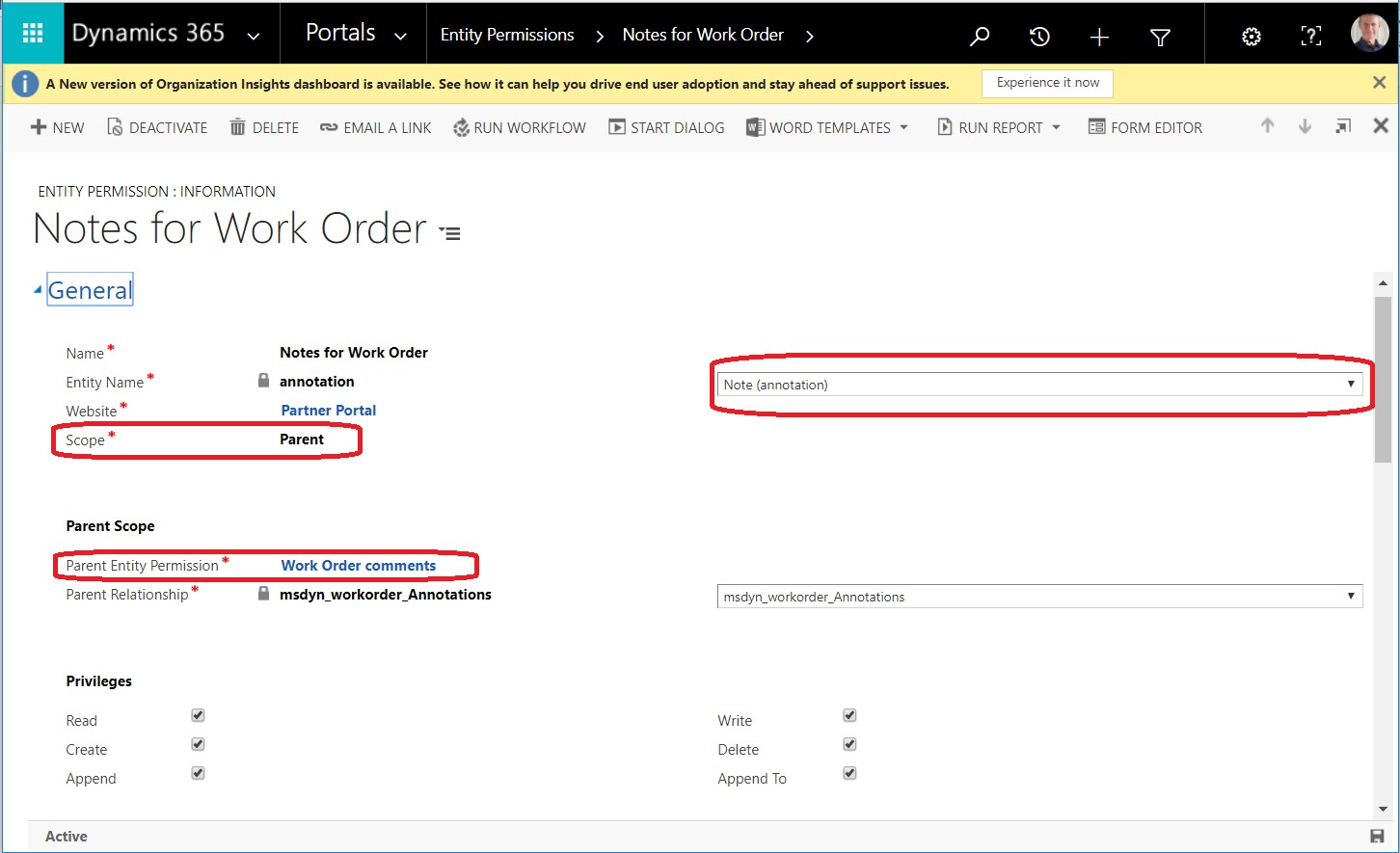
- Navigate to the Portal -> click on the Entity Forms -> Open Work Order Entity Form.
-
- Set Tab Name as “None” on Entity Form and save record.Refer the below screenshot.
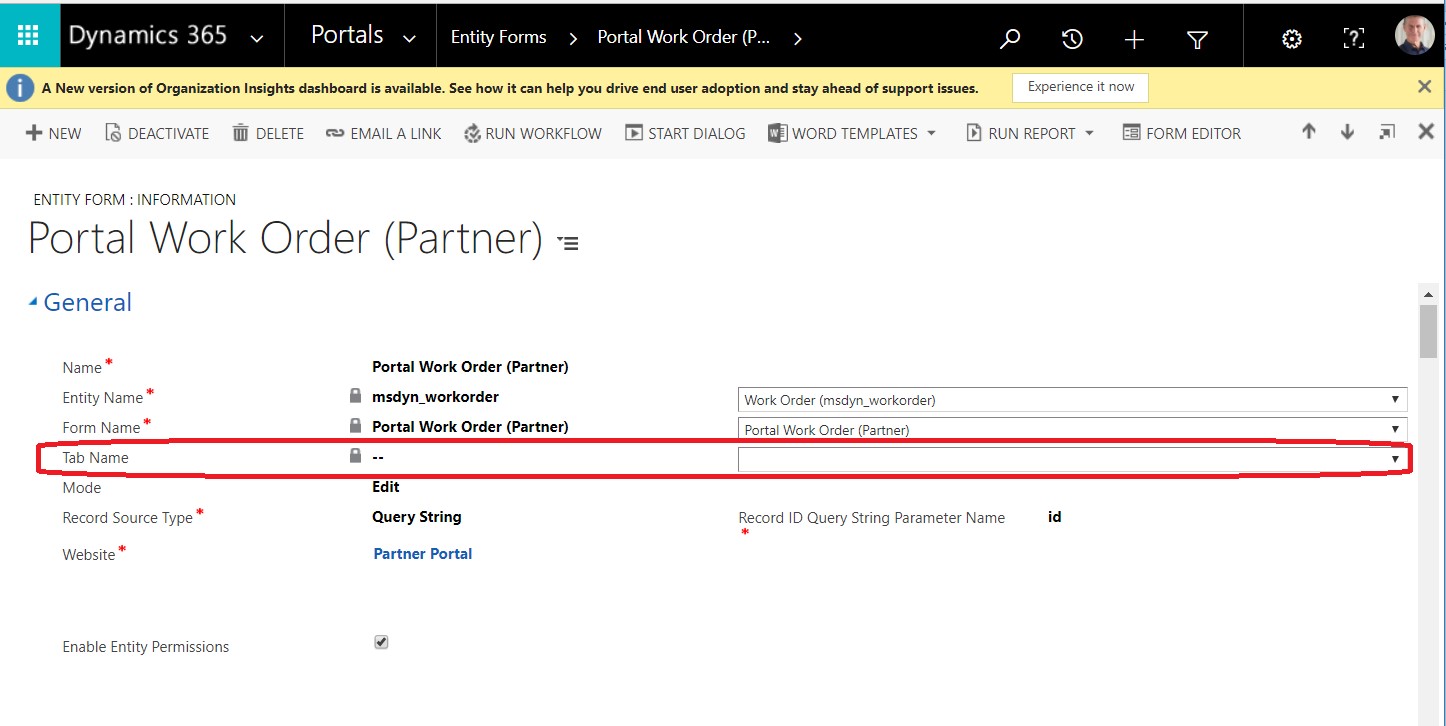
-
- Add Notes in Entity Form Metadata and screenshot for reference.
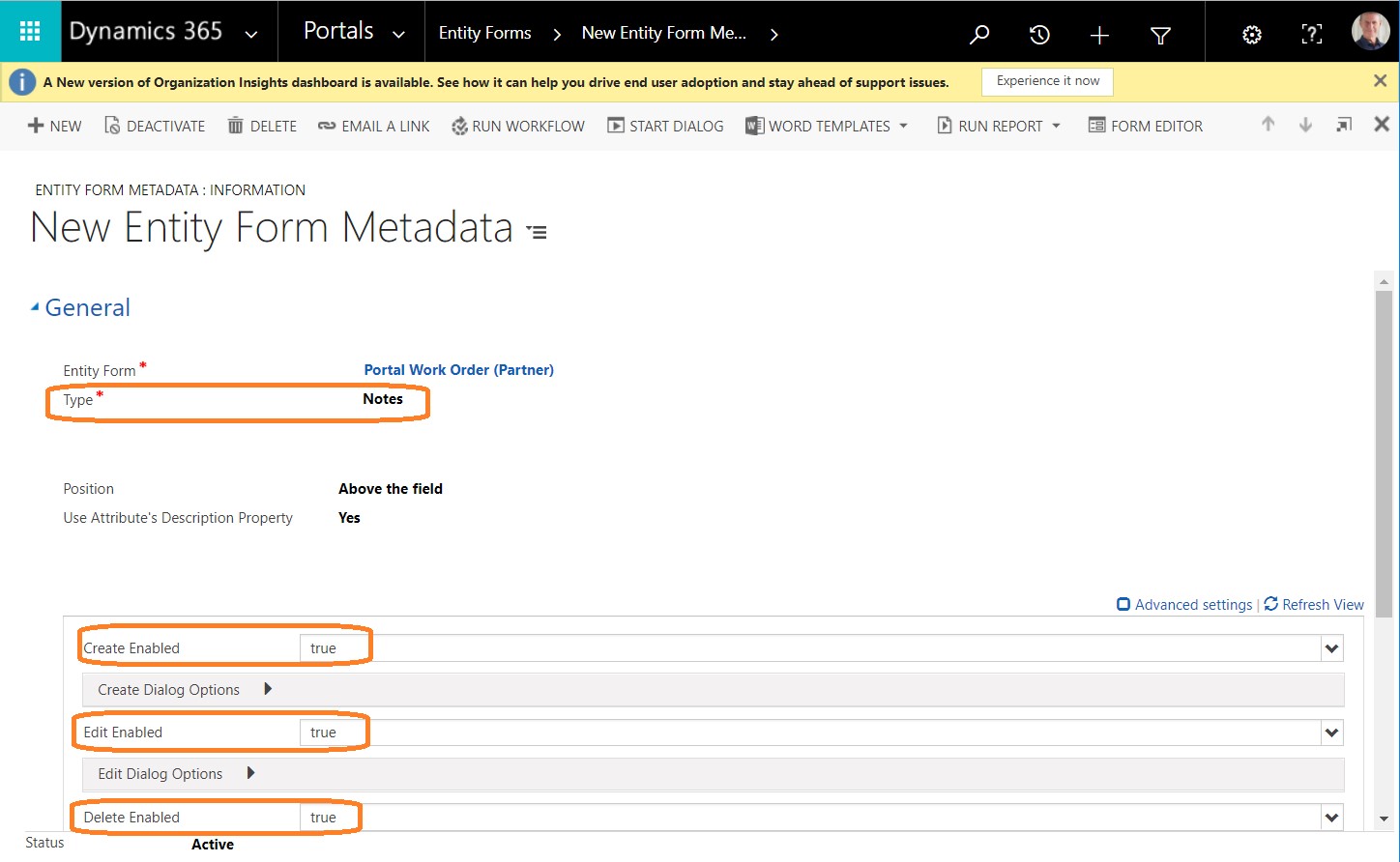
-
Conclusion:
Above description in blog configure Notes on Entity in D365 Portals and below is screenshot for reference.