The Hidden Power BI Feature That Will Transform Your Data Automation
Are you tired of manually writing complex DAX queries for your Power Automate flows? What if Power BI has been secretly recording every optimized query for you all along?
The Challenge Every Power BI Developer Faces
For growing businesses, as much as their dashboards and reports are important, automating data workflows becomes equally crucial. As organizations scale, the need to extract Power BI insights programmatically increases, making efficient query extraction essential to maintaining operational flow and development productivity. If you’re considering streamlining your Power BI to Power Automate integration process, this article is for you.
I’m confident this article will guide you in mastering a Power BI technique that helps you achieve these impressive productivity gains.
Key Takeaways
- Performance Analyzer extracts Power BI’s internal DAX queries automatically
- No more manually writing complex DAX code from scratch
- Access it easily from the View ribbon in Power BI Desktop
- Record visual interactions to capture optimized queries Copy extracted queries directly into Power Automate flows
- Use for automated weekly reports and executive dashboards
- Integrate with Teams, SharePoint, and Dynamics 365 Start with one manual reporting task to test the process
- Save hours by reusing Power BI’s own optimized queries
What Exactly is Performance Analyzer?
Performance Analyzer is Power BI’s built-in diagnostic tool that captures every single operation happening behind the scenes when you interact with your reports. Think of it as a detailed activity log that records not just what happened, but exactly how Power BI executed each query.
Most developers use it for performance troubleshooting, but here’s the secret: it’s actually your gateway to extracting production-ready DAX queries for automation.
Step 1: Unleashing the Performance Analyzer
Accessing Your Hidden Toolkit
The Performance Analyzer isn’t hidden in some obscure menu – it’s right there in your Power BI Desktop ribbon, waiting to revolutionize your workflow.
To activate Performance Analyzer:
- Open your Power BI Desktop report
- Navigate to the View ribbon
- Click on Performance Analyzer in the “Show Panes” section
- The Performance Analyzer pane opens on the right side
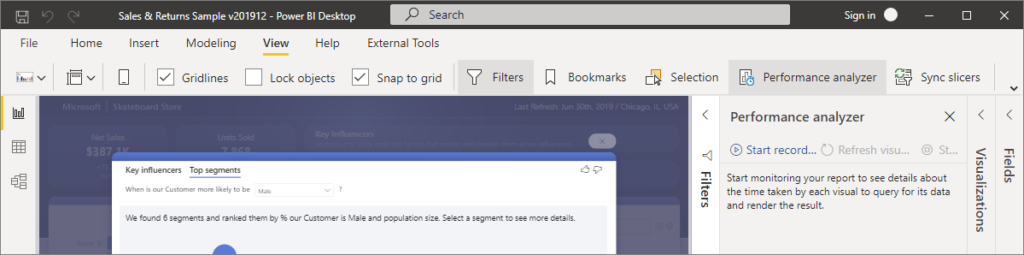
Starting Your Query Capture Session
Think of this as putting Power BI under a microscope. Every interaction you make will be recorded and analyzed.
The capture process:
- Click “Start recording” in the Performance Analyzer pane
- Interact with your visuals – click filters, drill down, refresh visuals
- Watch the magic happen – each interaction appears as a recorded event
- Stop recording when you’ve captured the queries you need
Step 2: Extracting the Golden DAX Queries
Decoding the Performance Data
When you expand any visual event in the Performance Analyzer, you’ll see several components:
- a) DAX Query – This is your treasure!
- b) Visual Display – Rendering time
- c) Other – Miscellaneous operations
Here’s where it gets exciting: Click on “Copy query” next to the DAX Query section.
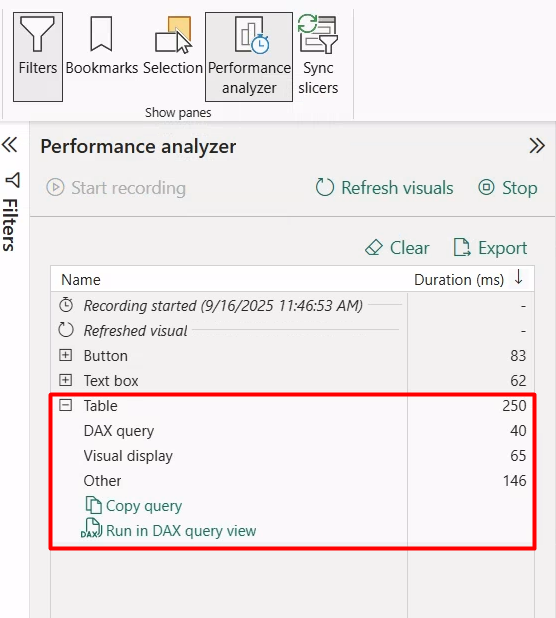
Real-World Example: Sales Dashboard Automation
Let’s say you have a sales dashboard with a card showing total revenue. After recording and expanding the performance data, you might extract a DAX query like this:
EVALUATE
SUMMARIZECOLUMNS(
'Date'[Year],
'Date'[Month],
"Total Sales", SUM('Sales'[Amount])
)
ORDER BY 'Date'[Year], 'Date'[Month]This is pure gold – it’s the exact query Power BI uses internally, optimized and ready for reuse!
The DAX queries can be used in the following areas:
- Power Automate Integration
- Automated Stakeholder Reporting: Extract DAX queries from executive dashboards, schedule them weekly in Power Automate, and automatically generate formatted emails with key metrics.
- Cross-System Integration
- SharePoint Lists for collaborative planning
- Microsoft Teams for instant notifications
- Dynamics 365 for sales pipeline updates
- Custom APIs for third-party integrations
To conclude, I encourage you to take a close look at your current Power BI automation processes. Identify one manual reporting task that you perform weekly – perhaps a sales summary, performance dashboard update, or data quality check.
Start with this simple action today: Open one of your existing Power BI reports, activate Performance Analyzer, and extract just one DAX query. Then build a basic Power Automate flow using that query.
This single step will demonstrate the power of this technique and likely save you hours in your next automation project.
Need practical guidance on implementing this in your organization? Feel free to connect at transform@cloudfronts.com for specific solutions that can help you develop more effective Power BI automation workflows. Taking action now will lead to significant time savings and more robust automated reporting for your business.


