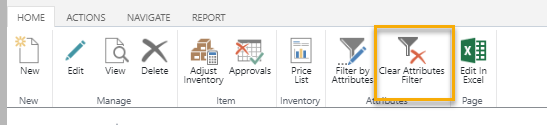Item Attributes in D365 Business Central
Item Attributes are user-defined classifications that can be assigned to your items for ease of searching, filtering, and reporting. For example, a Marketing team could use attributes to help with classifying their items to aid in the grouping, sorting, and filtering for a catalog or website. The Sales team could use these same Attributes to search for Items while helping customers.
To view Items and item attributes, navigate to Items in Business Central. Attributes assigned to a selected item display in a fact box on the right side of the screen.
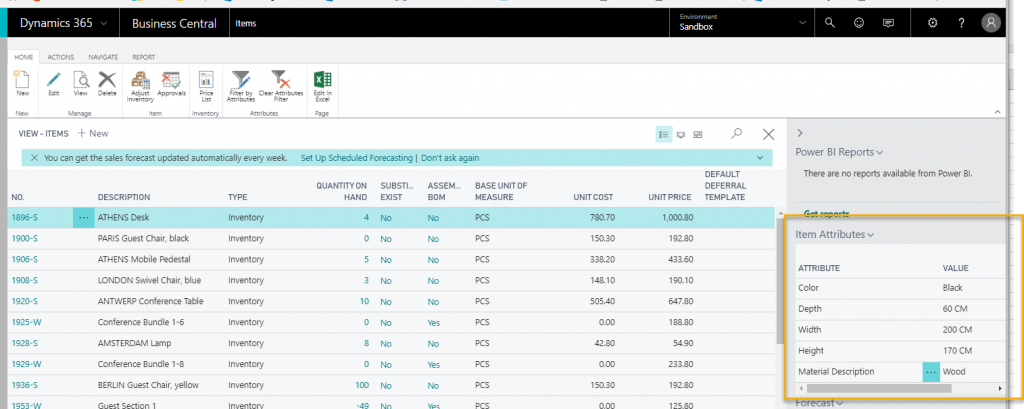
To modify or update attributes assigned to an item, a user simply selects the carrot in the Item Attribute fact box or selects Attributes in the ribbon from the Item Card.
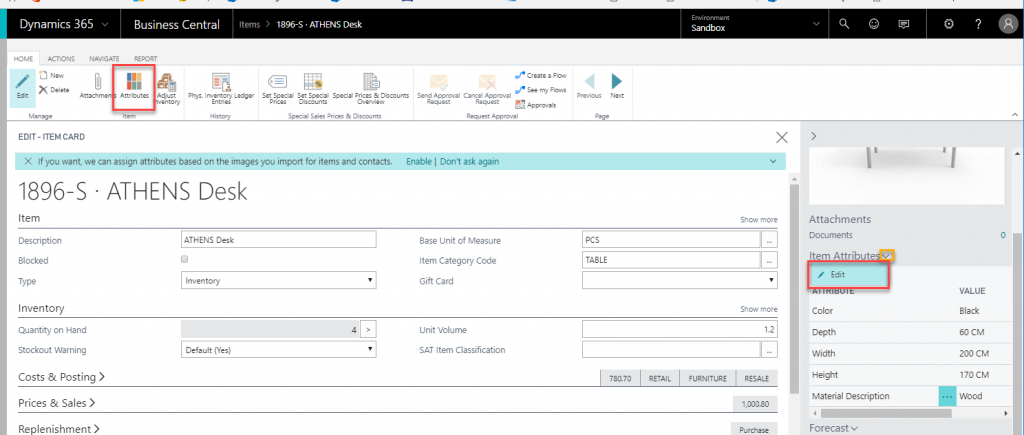
Setting up available Attributes
Available Attributes and their allowed values are configurable. To add an available Attribute, a system admin or power user navigates to Item Attributes in Busines Central. From this window, a user can view, edit or add a new Attribute.
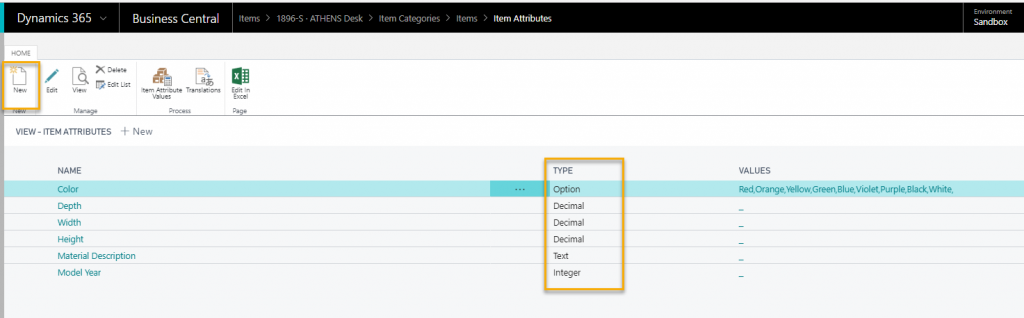
The available Types of Attributes that can be used are as follows.
- Option– allows a list of options to be predefined for the user to select
- Text – allows free text entry of an attribute value
- Decimal – allows a numeric value (options not predefined)
- Integer – allows a numeric value – whole numbers only (options not predefined)
Filtering by Item Attributes
Back in the Item list view in Business Central, a user can filter their view by one or more attributes. To do this, select Filter by Attributes on the Home ribbon.
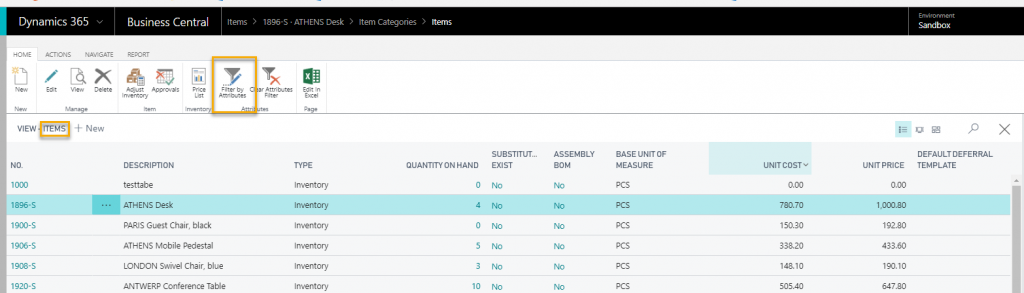
In the popup screen, the user can enter search criteria for one or more Attributes. Search operators commonly used in Business Central such as @(ignore upper or lower case),*(wild card),<,>, etc. can be used.
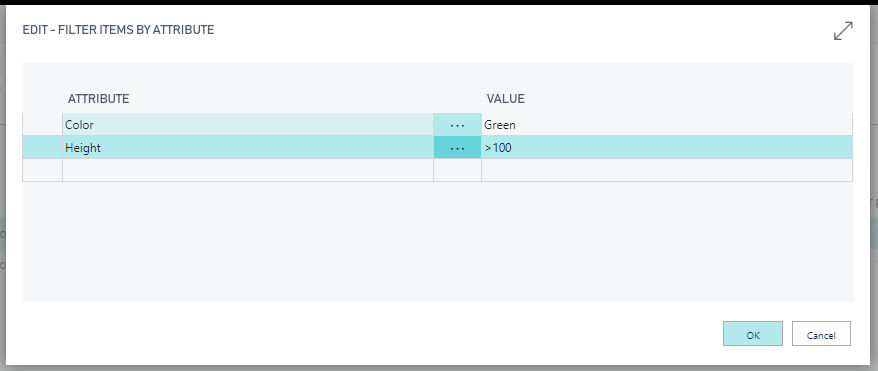
After clicking OK, the items displayed in the Item List will only be those items that meet the search criteria.
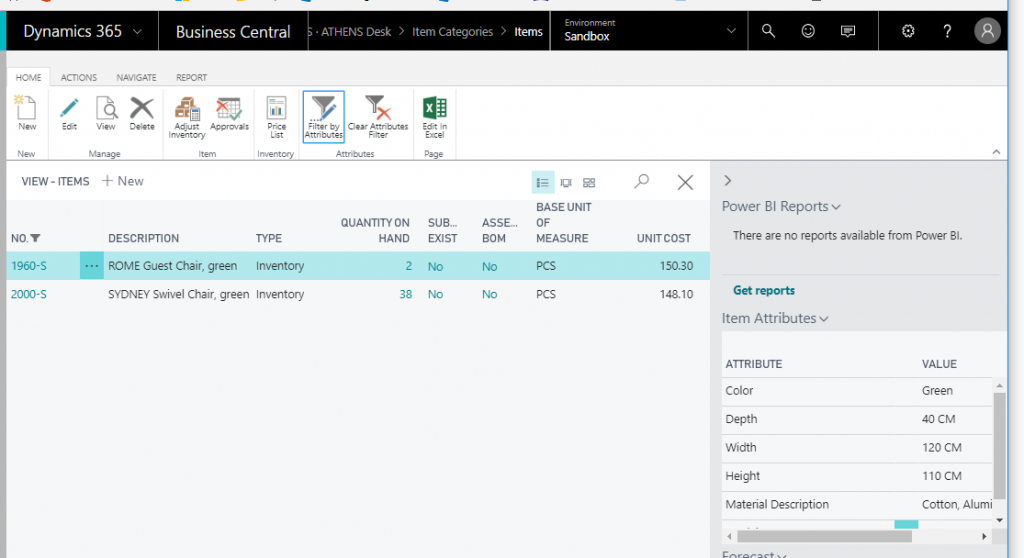
To remove the Attributes filter and return to the full list of Items, simply click Clear Attributes Filter.