Saving the Data of NAV 2018 after upgrading the extension in Visual Studio Code
Introduction:
In NAV 2018, after installing the extension the data of the newly created fields using extension is to be filled. But after upgrading the extension the data of the added field gets flushed out. Thus, this blog demonstrates how to configure to prevent the data from getting flushed.
Pre-requisites:
NAV 2018 CU2 along with its Installation DVD Zip
Demonstration:
- Goto Visual Studio Code and uninstall the previous version AL Language Extension.
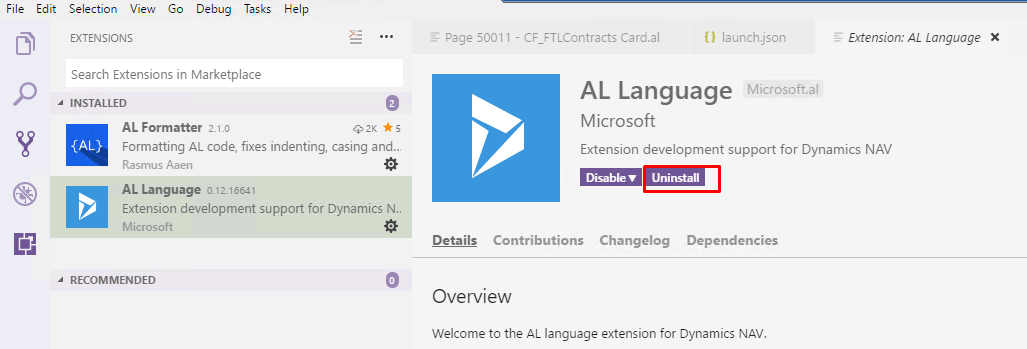
- Install the extension from AL Language from the path “C:\Users\<Username>\Downloads\CU 02 NAV 2018 NA\NAV.11.0.20348.NA.DVD\ModernDev\program files\Microsoft Dynamics NAV\110\Modern Development Environment/ALLanguage.VSIX” file.
 Select the .VSIX file.
Select the .VSIX file.
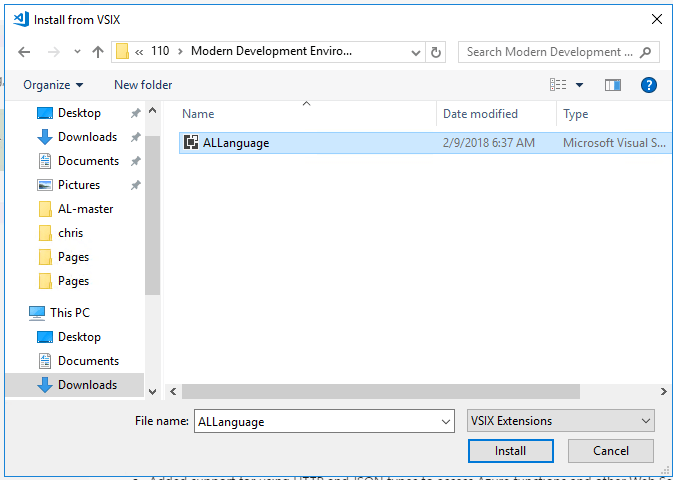
- Reload the AL Language Extension.

- Adding the following lines to ‘launch.json’ file
If the data is to be saved :- “schemaUpdateMode”: “Synchronize”
If the data is to be flushed :- “schemaUpdateMode”: “Recreate”
Conclusion:
This feature wasn’t included NAV 2018 and the data used to get flushed everything the extension was upgraded. Thus, the data flushing issue was resolved in NAV 2018 CU2 version.
