Taming the Chaos: A Guide to Dimension Correction in Business Central
We’ve all been there. You’re closing out the month, and you spot it: a General Journal line where the “Department” dimension is set to “Sales” but should have been “Marketing.” Or perhaps a purchase invoice was posted with an incorrect “Project” code.
In the world of accounting and Microsoft Dynamics 365 Business Central, dimensions are the lifeblood of meaningful reporting, and even a single mistake can ripple through your financial statements, leading to misguided decisions and frantic period-end corrections.
Fortunately, Microsoft Dynamics 365 Business Central offers a powerful, built-in safety net: the Dimension Correction feature. This isn’t just a handy tool, it’s a game-changer for financial integrity and auditor peace of mind.
What Are Dimensions, and Why Do Mistakes Happen?
Before diving into corrections, let’s quickly recap. Dimensions in Business Central are tags like Department, Project, Cost Center, or Region. Instead of creating separate G/L accounts for every possible combination, dimensions allow you to slice and dice your financial data, delivering incredible analytical power.
Common Reasons These Errors Occur:
- a. User error during fast data entry
- b. Misunderstanding of a project or cost center
- c. Incorrect mappings when importing data from external systems
In the past, fixing mistakes meant reversing entries, posting manual journals, and leaving a messy audit trail. Not anymore.
Enter the Hero: The Dimension Correction Feature
The Dimension Correction feature allows you to change dimensions on already posted entries without creating new transactions or affecting original amounts. It simply updates the dimensional context of the existing entry.
Key Benefits of Dimension Correction
- Clean Audit Trail: Every change is logged, showing who changed what and when.
- Data Integrity: G/L balances remain consistent—only dimensions are modified.
- User-Friendly: No more complex reversing journal procedures.
- Time-Saving: Fix errors in minutes instead of hours.
How to Perform a Dimension Correction: A Step-by-Step Guide
Let’s walk through correcting a simple example.
Scenario: A telephone expense was incorrectly posted to the SALES department. It should have been posted to the MARKETING department.
Step 1: Locate the Posted Entry
- Navigate to the Chart of Accounts.
- Find and open the Telephone Expense account (or any relevant G/L account).
- Click on Entries to view the G/L Register.
- Locate the incorrect entry in the list. You can also use the Dimensions filter to quickly find entries with a specific wrong dimension.
Step 2: Initiate the Dimension Correction
- Select the incorrect G/L Entry.
- On the action ribbon, you will find the Correct Dimensions action. Click it.
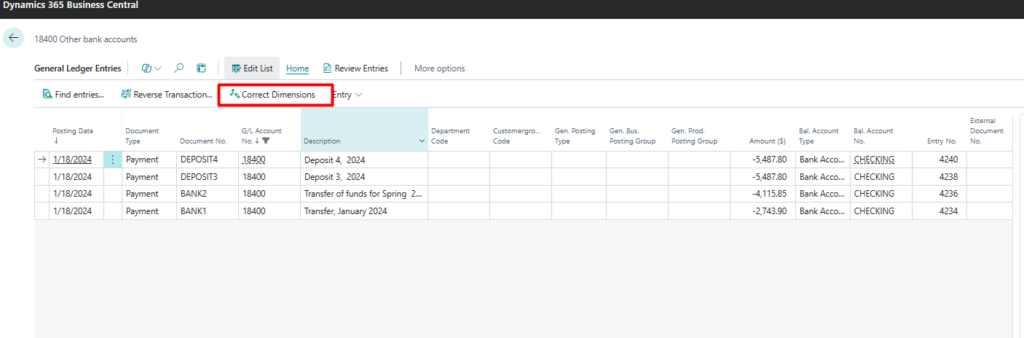
Step 3: Make the Correction
- A new window will open, showing the selected G/L Entry and its current dimensions.
- Simply change the Department dimension from SALES to MARKETING.
- In the Reason Code field, it’s a best practice to enter a brief explanation for the change (e.g., “Incorrect Dept assigned”).
- Click OK.
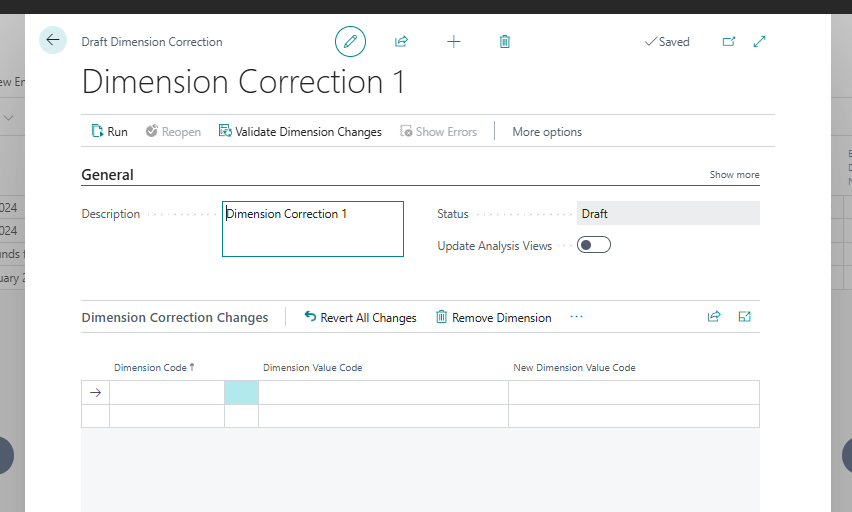
Step 4: Verify the Change
- Go back to the G/L Entry list. The entry will now show the MARKETING dimension.
- To see the proof of the correction, look for the Dimension Correction Ledger Entries. This is a special log that records every dimension change you make, providing a complete and transparent audit trail.
To conclude, The Dimension Correction feature transforms a once-tedious, error-prone process into a controlled, efficient, and auditable task. It empowers your finance team to maintain the integrity of your financial data without complex accounting workarounds.
By understanding how to use this feature and following simple best practices, you ensure that your dimensions-and therefore your management reports – are always accurate, reliable, and ready to guide your business forward.
We hope you found this blog useful, and if you would like to discuss anything, you can reach out to us at transform@cloudfronts.com


