Manage Email Notifications in D365
Introduction:
Dynamics 365 service team regularly sends email notifications to the administrators in your dynamics 365 organization. Now with simple mail box rule, you have complete control who should receive the mail.
Description:
As an administrator you can setup the mail box rule to automatically redirect email communications from dynamics 365 to additional recipients.
- People outside of your Dynamics 365 organization, such as your partners.
- People inside and outside of your company.
Send email notifications to multiple recipients:
By default, admin will receive the email notification but if you want to change the email notification to some other user. follow the below steps:
1. Sign in to portal https://portal.office.com.
2. On the Office 365 menu bar, click Admin centers > Dynamics 365 > Instances tab.
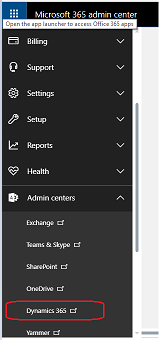
3. Choose an instance that has notifications you want to change.
4. Click Notifications.
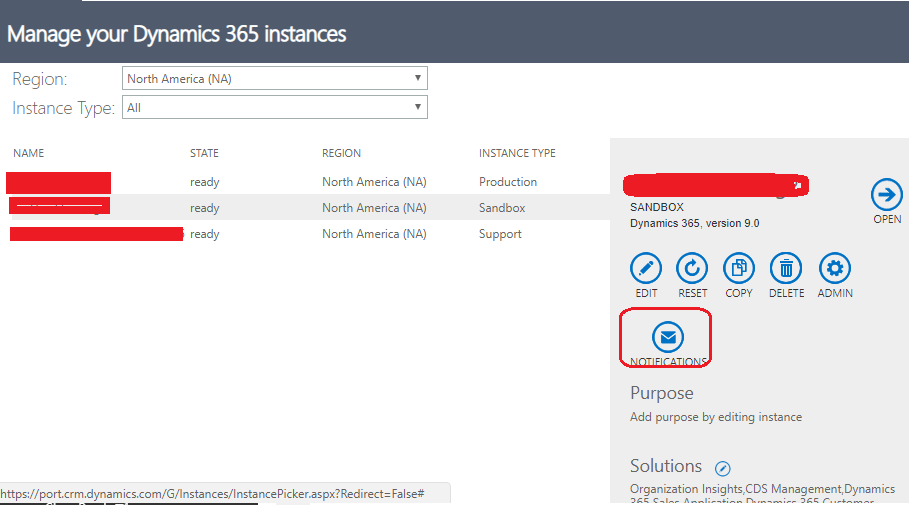
5. Enter the email addresses of people to receive update notifications for the selected instance and click Save.

