Get Started with Reservation Hierarchies in Dynamics 365 Finance & Operations
Managing inventory in a systematic way is essential for any business. Dynamics 365 Finance & Operations (D365F&O) provides reservation hierarchies to streamline how inventory is reserved and tracked across dimensions like site, warehouse, batch, or serial number. This guide explains the steps to enable reservation hierarchies and demonstrates their usage with practical examples.
Reservation hierarchies are tools that determine the order in which inventory dimensions are used to allocate stock. For example, you might first reserve items by site and warehouse, followed by batch and serial numbers. This process helps ensure that inventory is allocated in a logical and efficient manner.
Creating Reservation Hierarchies
- Navigate to Reservation Hierarchies:
- Go to Warehouse Management > Setup > Inventory > Reservation Hierarchies.
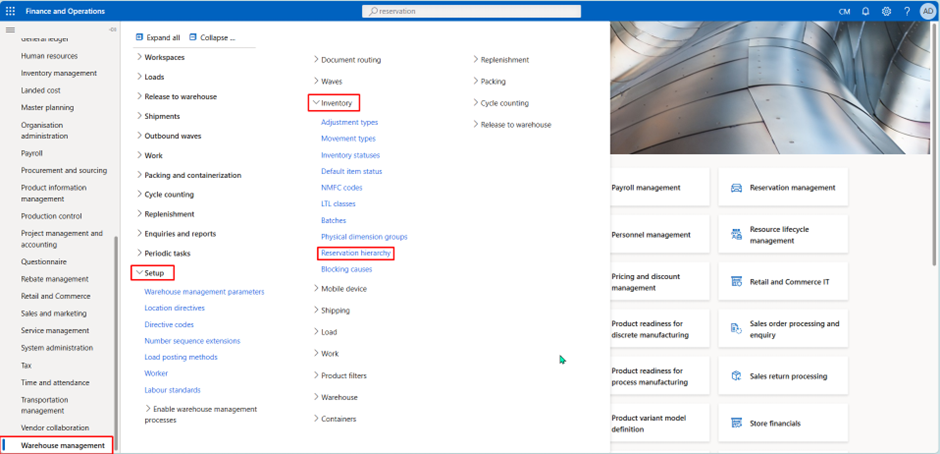
2. Define the Hierarchy:
- Click on New to create a new hierarchy.
- Provide a name and description.

3. Select Dimensions:
- Move inventory dimensions from the “Available Dimensions” list to “Selected Dimensions.”
- Arrange them in the order they should be used for reservations (e.g., Site > Warehouse > Batch > Serial Number).
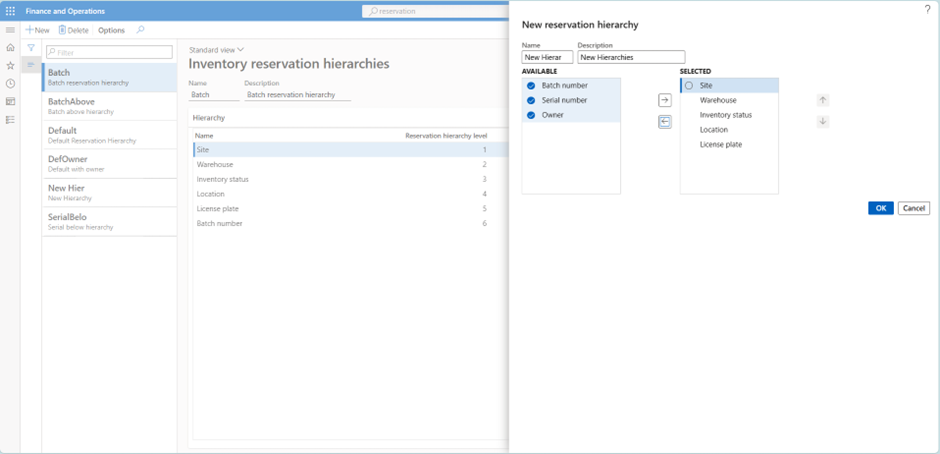
4. Save and Finalize:
- Save the hierarchy for use across your inventory processes.
Assigning Reservation Hierarchies to Products
After creating the hierarchy, assign it to products to activate its functionality:
- Navigate to Product Information Management > Released Products.
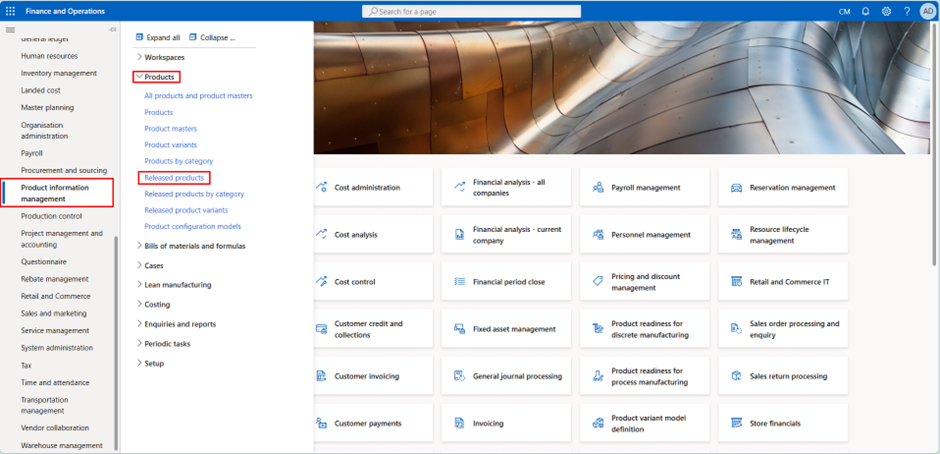
- Select a product and go to the Manage Inventory tab.
- Choose the desired hierarchy in the Reservation Hierarchy field.
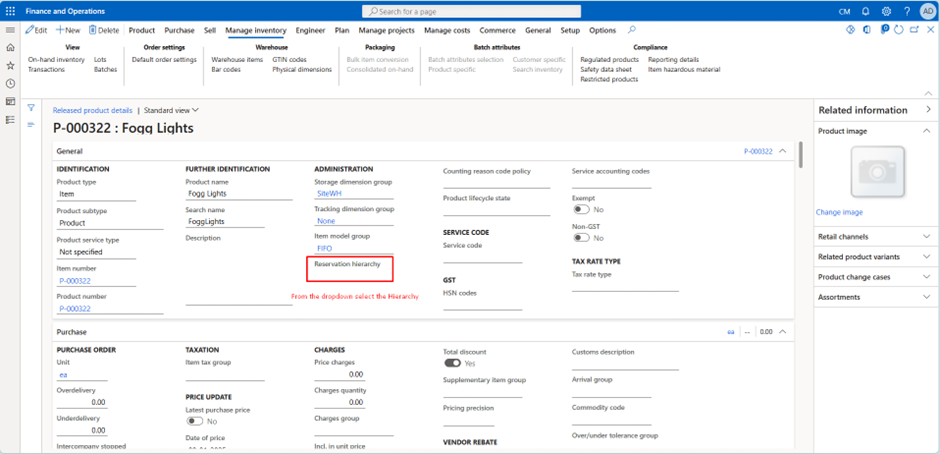
- Save the configuration.
Repeat these steps for all applicable products to standardize the process.
Assigning Reservation Hierarchies to Products
After creating the hierarchy, assign it to products to activate its functionality:
- Navigate to Product Information Management > Released Products.
- Select a product and go to the Manage Inventory tab.
- Choose the desired hierarchy in the Reservation Hierarchy field.
- Save the configuration.
Repeat these steps for all applicable products to standardize the process.
Using Reservation Hierarchies in Transactions
Sales Orders: When processing a sales order, the system automatically reserves inventory based on the hierarchy. It allocates stock step-by-step through the defined dimensions.
Production Orders: For production, reservation hierarchies ensure materials are reserved systematically, avoiding stock conflicts.
Transfer Orders: While transferring stock, the hierarchy helps select inventory from the correct dimensions, improving accuracy.
Benefits of Reservation Hierarchies
- Enhanced Accuracy: Ensures inventory reservations align with operational priorities.
- Efficiency: Simplifies order processing and allocation workflows.
- Flexibility: Adapts to various business needs through configurable settings.
- Error Reduction: Decreases the chances of over- or under-reservation.
To conclude, reservation hierarchies are a simple yet powerful feature in D365F&O. They allow businesses to control how inventory is reserved, ensuring accuracy and efficiency in every transaction. By configuring them properly, you can streamline your operations and reduce errors. Take the time to test these features in a sandbox environment before using them in your live setup. This will help you understand how they work and ensure they fit your business needs. With reservation hierarchies in place, managing inventory becomes easier and more reliable, helping your business stay organized and efficient.
That’s it for this blog! Hope this helps!
Keep Sharing!!
We hope you found this blog useful, and if you would like to discuss anything, you can reach out to us at transform@cloudfonts.com.


