How to configure Mailbox and set Regarding with in Outlook?
These are the following requirements for enabling D365 for Outlook.
- License that includes Outlook Email Exchange services
- Mailbox configured in D365 CRM
Steps
Below are the steps to approve the mailbox configuration of the Outlook add-in –
- Go to Advanced Settings -> Email Configuration
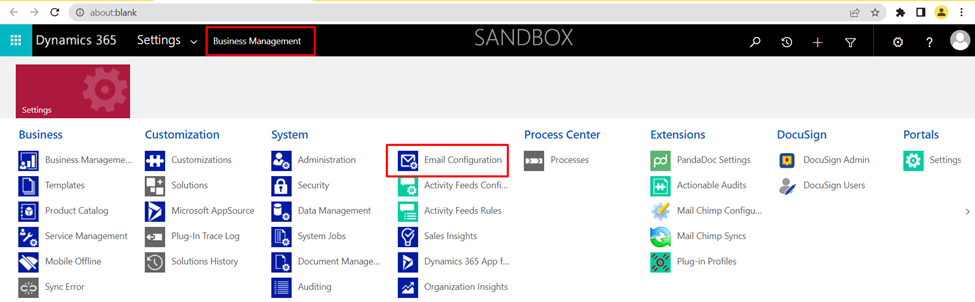
2. Select Mailboxes
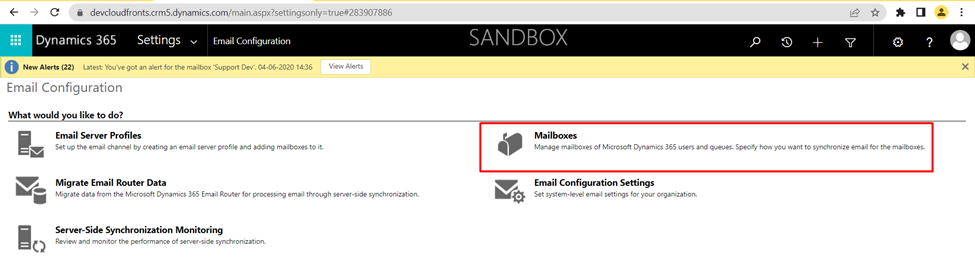
3. Select the User you want to configure mailbox
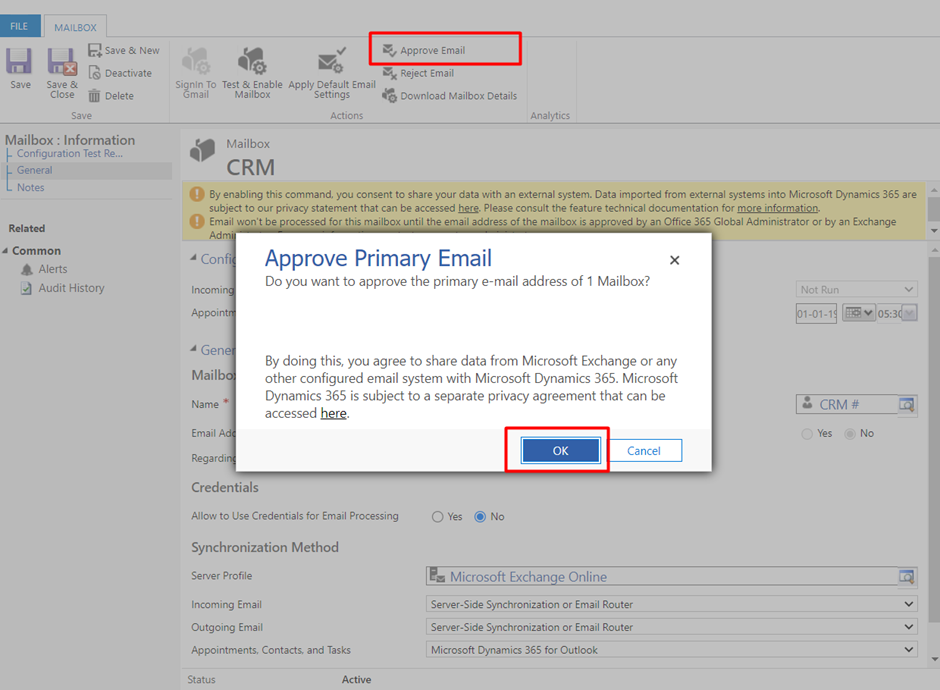
Note: Global Admin is required for Mailbox Approval. Once done proceed to next step
4. After clicking on OK, click on Test & Enable Mailbox
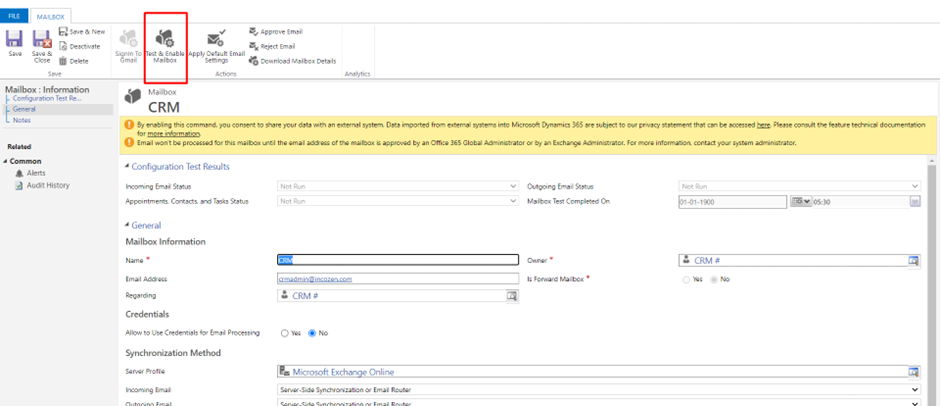
5. You will see success status as below
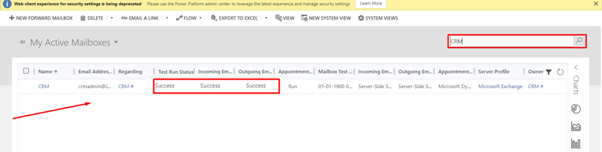
6. After the status changes to success, go to Outlook -> File -> Manage Add-ins

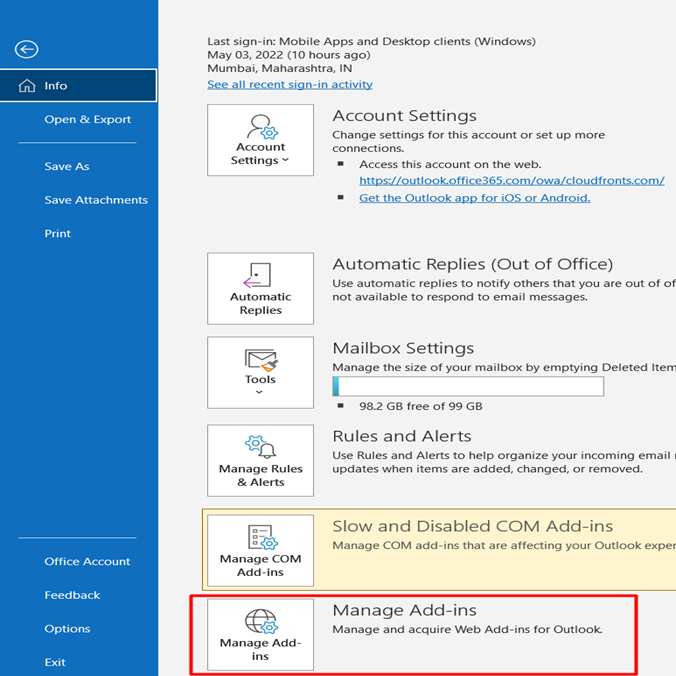
7. n Add-Ins for Outlook, search for Dynamics 365 and add it
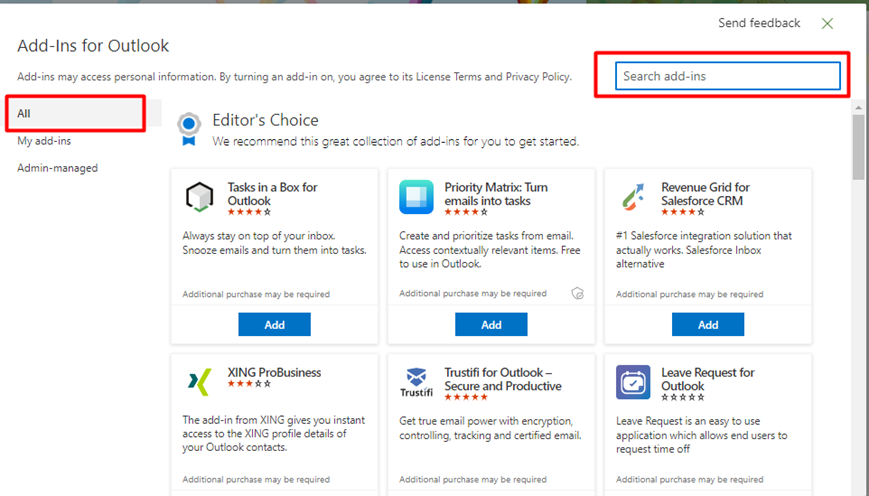
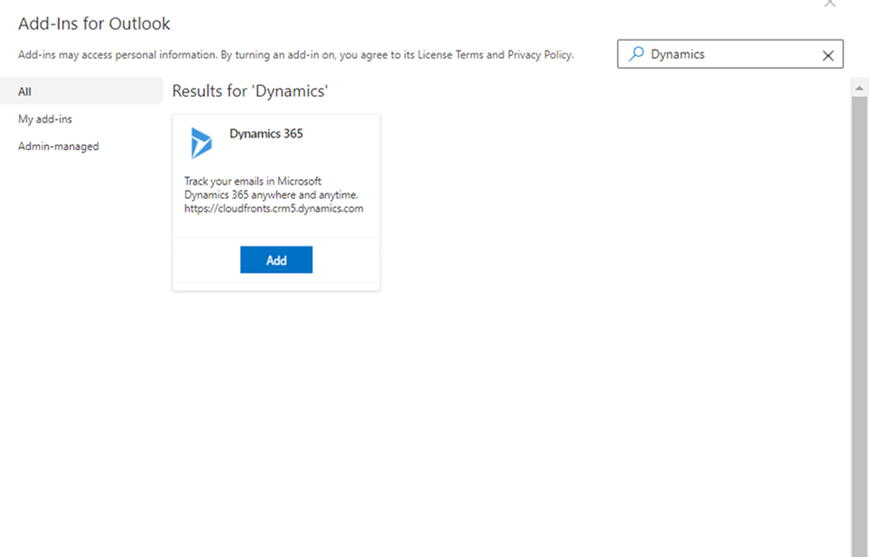
That’s it.

Now you have D365 Addon for Outlook enabled.
Hope this helps!!
Related posts:
How to cancel Transfer Order Shipment in D365 Finance and Operations?
Advance warehouse management – Warehouses and Locations in Microsoft D365 F&O - Part 2
Advance warehouse management – Item Creation process in Microsoft D365 F&O - Part 1
Create a New Environment in LCS for D365 Finance and Operations
